
Intro to Amp Designer in GarageBand on Mac
Amp Designer emulates the sound of popular guitar amplifiers and the speaker cabinets used with them. Each model combines an amp, a cabinet, and an EQ that re-creates a well-known guitar amplifier sound. You can record “live” using one amp model, then choose a completely different amp model to play back or double your guitar line.
You can choose a complete amp model from the Model pop-up menu, or create a custom amp model using the Amp, Cabinet, and Mic pop-up menus. Your most recent choices are visible in the pop-up menus and in the visual display above them.
The amps, cabinets, and EQs emulated by Amp Designer can be combined in numerous ways. You can choose from, and position, seven different microphone types. Amp Designer also emulates classic guitar amplifier effects, including spring reverb, vibrato, and tremolo.
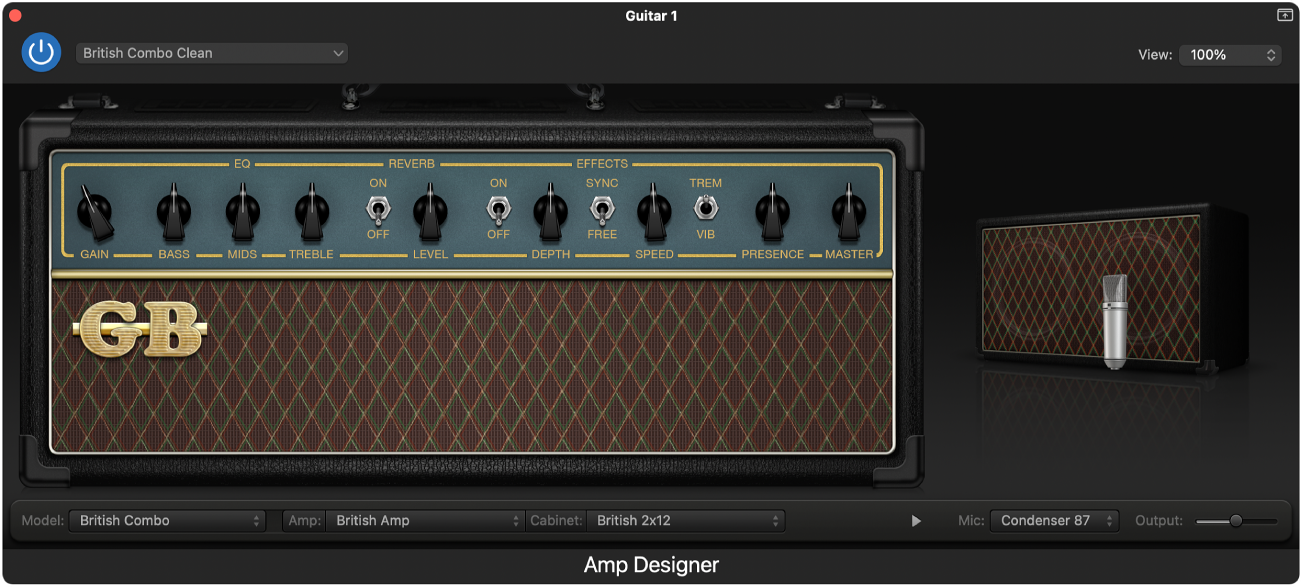
The Amp Designer plug-in is divided into the following main areas:
Model settings: The Model pop-up menu in the black bar at the bottom is used to choose an amp model (an amplifier, a cabinet, an EQ type, and a microphone). See Choose an amp model in GarageBand on Mac.
Amp settings: Located at each end of the knobs section, these controls are used to set an amp’s input gain, presence, and master level. See Use the amp controls in GarageBand on Mac.
Effects settings: Located in the center of the knobs section, these settings control the integrated effects. See Use the amp effects in GarageBand on Mac.
Microphone settings: Located at the right of the interface, these settings set the type and position of the microphone that captures the amplifier and cabinet sound. See Use the amp microphone in GarageBand on Mac.
Output slider: The Output slider (or Output field) is found at the lower-right corner of the interface. It serves as the final level control for Amp Designer’s output.
Note: The Output slider is different from the Master control, which serves the dual purpose of sound design as well as controlling the level of the Amp section.
Open the Amp Designer plug-in
In GarageBand on Mac, select an audio track that uses an electric guitar patch, click the Smart Controls button
 in the control bar.
in the control bar.Click the Amp Designer button
 in the Smart Controls menu bar.
in the Smart Controls menu bar.
You can also use the Amp Designer plug-in on audio and software instrument tracks. For information about using effect plug-ins, see Add and edit effect plug-ins in GarageBand on Mac.