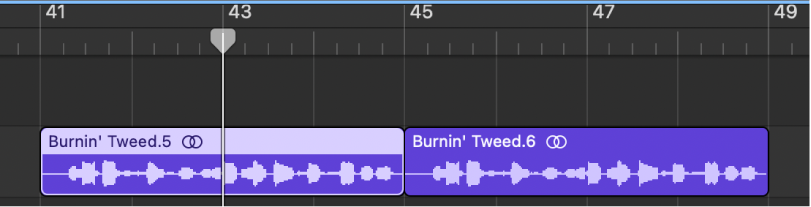GarageBand User Guide
- Welcome
-
- Play a lesson
- Choose the input source for your guitar
- Customize the lesson window
- See how well you played a lesson
- Measure your progress over time
- Slow down a lesson
- Change the mix of a lesson
- View full-page music notation
- View glossary topics
- Practice guitar chords
- Tune your guitar in a lesson
- Open lessons in the GarageBand window
- Get additional Learn to Play lessons
- If your lesson doesn’t finish downloading
- Touch Bar shortcuts
- Glossary

Split regions in GarageBand on Mac
You can split a region in the Tracks area, and use the split segments of the region in different places.
When you split a MIDI region, any notes at the split point are shortened to that point. If notes in a split MIDI region overlap other notes by more than a 1/16 note, a dialog appears, asking if you want to keep, shorten, or split the notes.
Split regions at the playhead position
In the Tracks area of GarageBand on Mac, select the region or regions you want to split.
Move the playhead to the point where you want to split the regions, then do one of the following:
Choose Edit > Split Regions at Playhead.
Control-click a selected region, then choose Split at Playhead from the shortcut menu.
The selected region is split into two regions at the playhead position. Only the selected region is split, even if a region on another track is under the playhead as well. If multiple regions are selected and are under the playhead, they are all split.