GarageBand User Guide
- Welcome
-
- Play a lesson
- Choose the input source for your guitar
- Customize the lesson window
- See how well you played a lesson
- Measure your progress over time
- Slow down a lesson
- Change the mix of a lesson
- View full-page music notation
- View glossary topics
- Practice guitar chords
- Tune your guitar in a lesson
- Open lessons in the GarageBand window
- Get additional Learn to Play lessons
- If your lesson doesn’t finish downloading
- Touch Bar shortcuts
- Glossary

Position items using the ruler in GarageBand on Mac
The ruler runs horizontally across the top of the Tracks area. For projects set to use the musical grid, the ruler shows the time format in bars and beats; for projects that don’t use the musical grid, the ruler shows the standard time format of minutes and seconds.
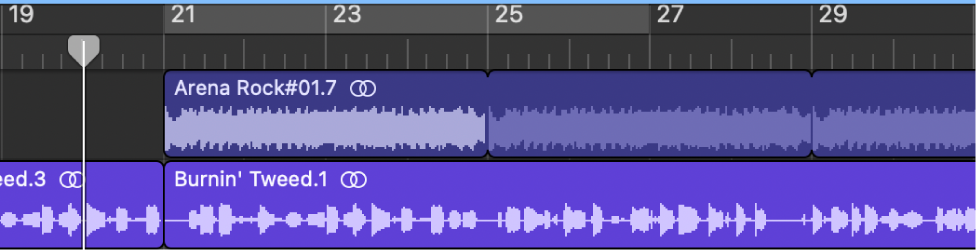
As the project plays, you can see the part currently playing by watching the playhead move across the Tracks area. When you move the playhead, or move regions or other items in the Tracks area, you can use the ruler to place them at the correct point in time. Alignment guides appear when you move regions and other items to help you align them with other items in the Tracks area.
The units shown in the ruler reflect the value of the Tracks area grid. For details about snapping items to the grid, see Snap items to the grid in GarageBand on Mac.
When Cycle mode is turned on, the cycle area appears in the upper part of the ruler.