
Edit the note and beat timing in GarageBand on Mac
Flex Time simplifies the process of editing the timing of notes, beats, and other events in audio regions. You can compress or expand the time between specified events without the need for trimming, moving, nudging, or crossfading.
You edit the timing of notes and beats in audio regions using flex markers. In the Audio Editor, you add a flex marker at a specific point of the waveform you want to edit. Clicking a peak in the waveform (called a transient) adds a flex marker that you can use to move that part of the waveform so it lines up with a beat, or with an event on another track. Flex markers are also added at the preceding and following transients.
After adding flex markers to an audio region, you use them to time stretch—compress or expand—the audio material. The boundaries in which time stretching occurs are determined by the preceding and following flex markers, or the region start and end positions if there are no preceding and following flex markers.
Turn on Flex Time
In the Audio Editor of GarageBand on Mac, do one of the following:
Select the Enable Flex checkbox in the Audio Editor inspector.
Click the Show/Hide Flex button
 in the Audio Editor menu bar.
in the Audio Editor menu bar.
You can use the Show/Hide Flex button to hide Flex Time edits without disabling Flex Time for the track.
Time stretch audio using flex markers
In the Audio Editor of GarageBand on Mac, click the waveform at the point you want to edit.
Flex markers appear at the clicked position, and at the location of the preceding and following transients.
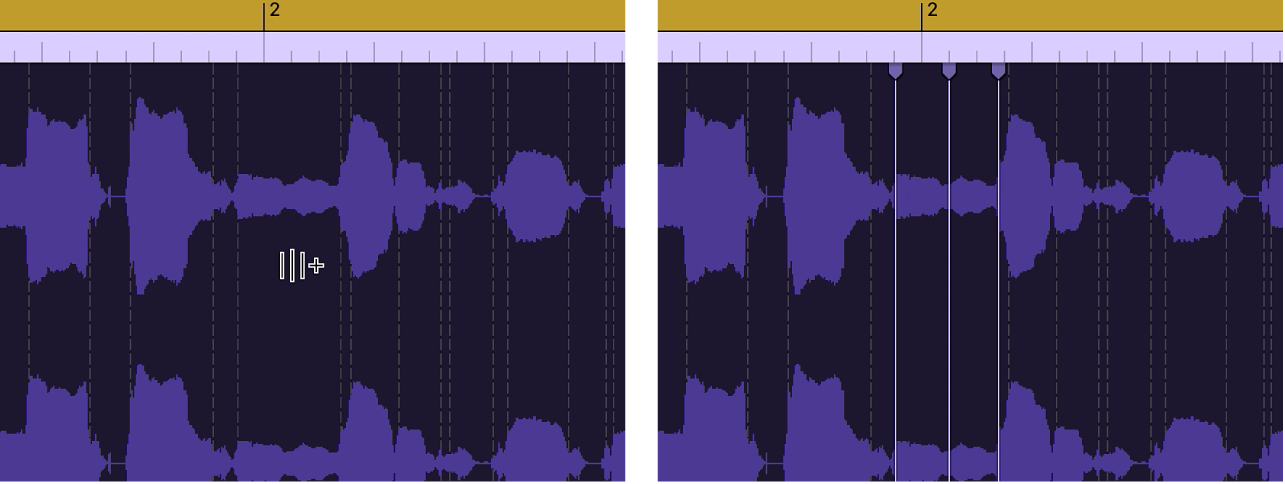
Do one of the following:
Drag the flex marker to the left.
The audio material is time compressed up to the preceding flex marker, the preceding tempo marker, or the start of the region. The audio material is time expanded up to the following flex marker or the following tempo marker (which can also be the region end position).
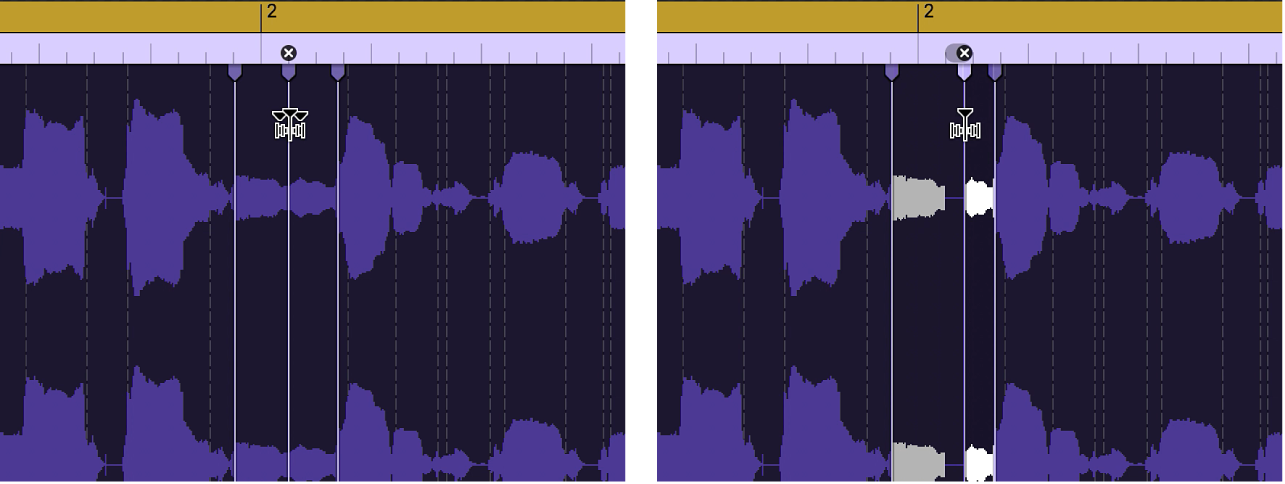
If you move the flex marker to the left and it crosses a previous flex marker, the previous flex marker jumps back to the previous transient marker. This behavior allows you to extend the Flex Time editing range to the left. The same behavior occurs if a flex marker crosses a tempo marker.
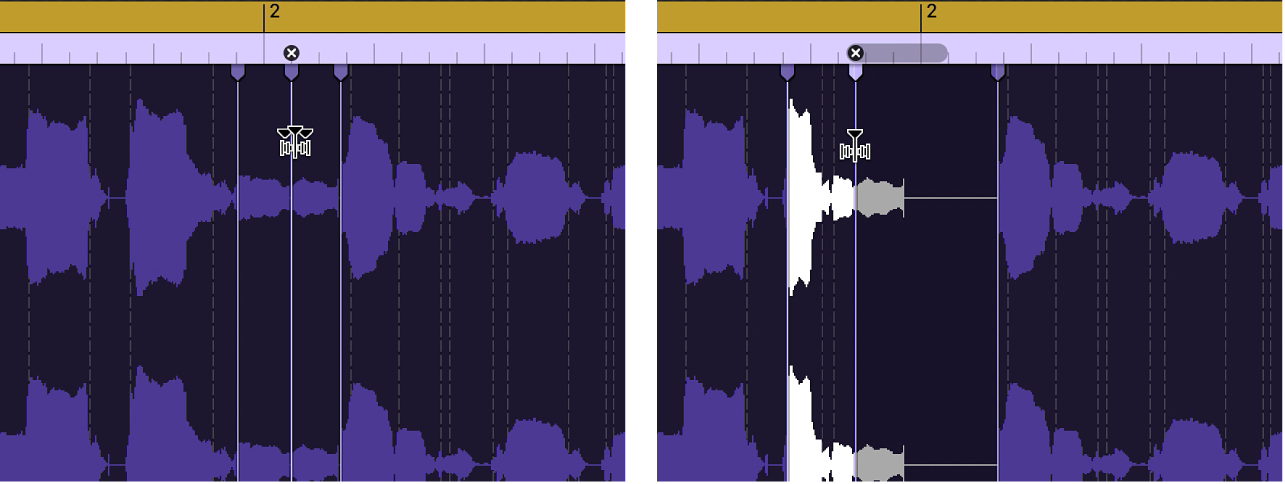
Drag the flex marker to the right.
The audio material is time expanded up to the preceding flex marker, the preceding tempo marker, or the region start position. The audio material is time compressed up to the following flex marker or the following tempo marker (which can also be the region end position).
If you move the flex marker to the right and it crosses a following flex marker, the following flex marker jumps forward to the next transient marker. This behavior allows you to extend the Flex Time editing range to the right. The same behavior occurs if a flex marker crosses a tempo marker.