Use tvOS Control Centre
Control Centre gives you quick access to settings and controls for switching users, playing music, putting Apple TV to sleep and more. You can quickly switch between users in Control Centre so that each person gets their own unique Up Next video list, video and music collections and recommendations.
Open Control Centre
On the Siri Remote, press and hold the Home button
 .
. 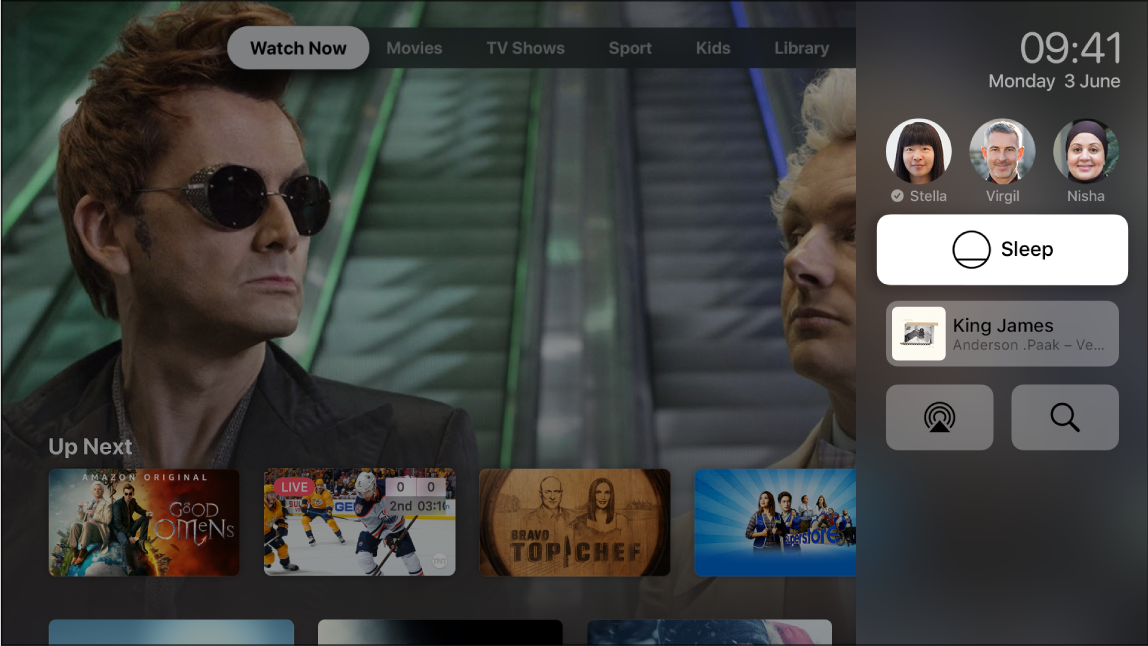
Good Omens is available on the Apple TV app
Switch to another user
In Control Centre, swipe on the Touch surface of the Siri Remote to highlight a user, then press the Touch surface to select that user.
Sign in to the account.
When you switch to another user, the previous user is signed out, and the TV and Music apps refresh with the new user’s unique Up Next lists, video or music collections, and recommendations.
Note: Switching users does not change the Photos app or other settings associated with an iCloud account.
Access the current song in Music
When a song is playing or paused in the Music app ![]() on Apple TV, it’s shown in Control Centre.
on Apple TV, it’s shown in Control Centre.
In Control Centre, use the Touch surface of the Siri Remote to select the currently playing song.
The Music app opens to the Now Playing screen.
Choose AirPlay speakers
In Control Centre, use the Touch surface of the Siri Remote to select the AirPlay button
 , then choose one or more speakers.
, then choose one or more speakers.
Quickly access the Search app
In Control Centre, use the Touch surface of the Siri Remote to select the Search button
 .
.See Search on Apple TV.
Put Apple TV to sleep
In Control Centre, use the touch surface of the Siri Remote to select Sleep.
For information on changing sleep settings, see Sleep or wake Apple TV.
Close Control Centre
Press the
 button on the Siri Remote.
button on the Siri Remote.