
Sync content between your Mac and iPhone or iPad over Wi-Fi
You can sync your Mac and device when they’re connected over same Wi-Fi network. To set up Wi-Fi syncing, first connect your device to your Mac using a USB or USB-C cable. You then turn on Wi-Fi syncing and choose the settings you want. Whenever your device connects to your Mac over Wi-Fi, you can select it in the sidebar and sync it. (You can turn on automatic syncing if you want.) Your device must have iOS 5 or later or iPadOS 13 or later.
For more information about syncing, see About syncing your Mac and your devices.
Connect your device to your Mac using a USB or USB-C cable.
In the Finder
 on your Mac, select the device in the Finder sidebar.
on your Mac, select the device in the Finder sidebar.
Select General in the button bar.
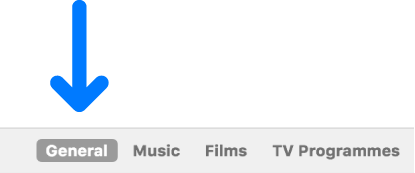
Select the tickbox for “Sync with this [device] over Wi-Fi”.
![The sync options showing tickboxes to manually manage content items with the “Show this [device] when on Wi-Fi” tickbox identified.](https://help.apple.com/assets/5EF110D6680CE23B38350954/5EF110E3680CE23B3835095C/en_GB/50d8e81b028be17a3c840972f23be245.png)
Use the button bar to turn on and select sync settings.
Click Apply and your device appears via Wi-Fi in the Finder sidebar.
Whenever your device connects to your Mac, the device’s icon appears in the sidebar. Select the device in the Finder sidebar to view or change syncing options.
You can choose to sync your Mac and your device automatically whenever you connect them. To turn on automatic syncing, select General in the button bar, then select “Automatically sync when this [device] is connected”.
Before disconnecting your device from your Mac, click the Eject button ![]() in the Finder sidebar. The device icon disappears, but Wi-Fi syncing remains turned on. The icon reappears the next time your Mac and device are connected to the same WI-Fi network.
in the Finder sidebar. The device icon disappears, but Wi-Fi syncing remains turned on. The icon reappears the next time your Mac and device are connected to the same WI-Fi network.
Note: To restore your iPhone or iPad and revert it to its factory settings, you must connect the device to your Mac using a USB or USB-C cable.
Syncing over Wi-Fi is slower than syncing over a cable. If you connect a device to your Mac while the device is syncing over Wi-Fi, syncing continues over the cable. If you disconnect the device’s cable from the Mac while syncing, syncing stops even if Wi-Fi syncing is on. Syncing resumes when you reconnect the device using a cable or over Wi-Fi.