
Sync files from your Mac to iPhone, iPad or iPod touch
You can transfer files from your Mac to a device. For example, you can transfer specific files to your device so you can use them while away from your Mac.
See Intro to syncing your Mac and your devices.
Connect your device to your Mac.
You can connect your device using a USB or USB-C cable or using a Wi-Fi connection. See Sync content between your Mac and iPhone, iPad or iPod touch over Wi-Fi.
In the Finder
 on your Mac, select the device in the Finder sidebar.
on your Mac, select the device in the Finder sidebar.
If you connect your device to your Mac using a USB cable and can’t see the device in the Finder sidebar, see If your device doesn’t appear in the sidebar.
Click Files in the button bar.

A list of the apps on your device that support file sharing appears.
Drag a file or selection of files from a Finder window onto an app name in the list.
The files are immediately transferred to the device and are available using the app.
Click the arrow
 beside the app name to see files already transferred to your device.
beside the app name to see files already transferred to your device. 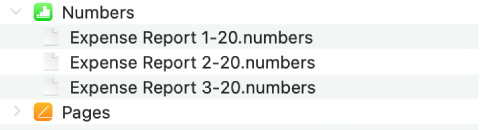
To delete files, select them under an app name, press Command-Delete, then click Delete. The files are immediately removed from the device. You don’t need to sync when transferring files this way.
Before disconnecting your device from your Mac, click the Eject button ![]() in the Finder sidebar.
in the Finder sidebar.