Track your overnight vitals with Apple Watch
Review your health data with the Vitals app on Apple Watch to get a better understanding of your daily health status.
About the Vitals app
The Vitals app shows you what your typical overnight metrics are so you can assess them at a glance.1 When you wear your Apple Watch to bed, the Vitals app estimates certain overnight health metrics and establishes a typical range for each. These metrics include:
Heart Rate
Respiratory rate
Blood oxygen
Wrist temperature3
Sleep duration
Factors such as your medications, elevation, alcohol intake or even illness can affect your metrics. If multiple metrics are outside of your typical range, you get a notification the next morning that tells you possible factors that may have caused the outliers.
Here’s what you’ll need
An iPhone with the latest version of iOS.
An Apple Watch with the latest version of watchOS.
Sleep must be set up with Track Sleep with Apple Watch and Sleep Focus enabled.
Wear your Apple Watch to sleep for seven days to establish your typical range.
Make sure that you're wearing your Apple Watch at a comfortable fit. If your watch is too loose, the sensors might not capture accurate readings.
View a history of your overnight vitals
You can view a history of your overnight vitals on your Apple Watch, iPhone or iPad.
On Apple Watch
Open the Vitals app.

Turn the Digital Crown to view details on your overnight vitals, then tap a metric to find out more about it.
To view your overnight vitals for the last seven days, in the top left-hand corner.
You can also tap Overnight Vitals, then tap More Info to learn about what results you may see, what it means when your overnight vitals are outside of your typical range and the lifestyle factors that may affect your results.
On iPhone or iPad
Open the Health app.
If you’re on your iPhone, tap Browse, then tap Vitals. If you’re on your iPad, tap the sidebar, then tap Vitals.
By default, the bar graph is set to D for daily. Tap W at the top of the chart to view your history for the past week, M for the past month or 6M for the past 6 months. Tap Show More Vitals Data below the graph and select a category to review additional details.
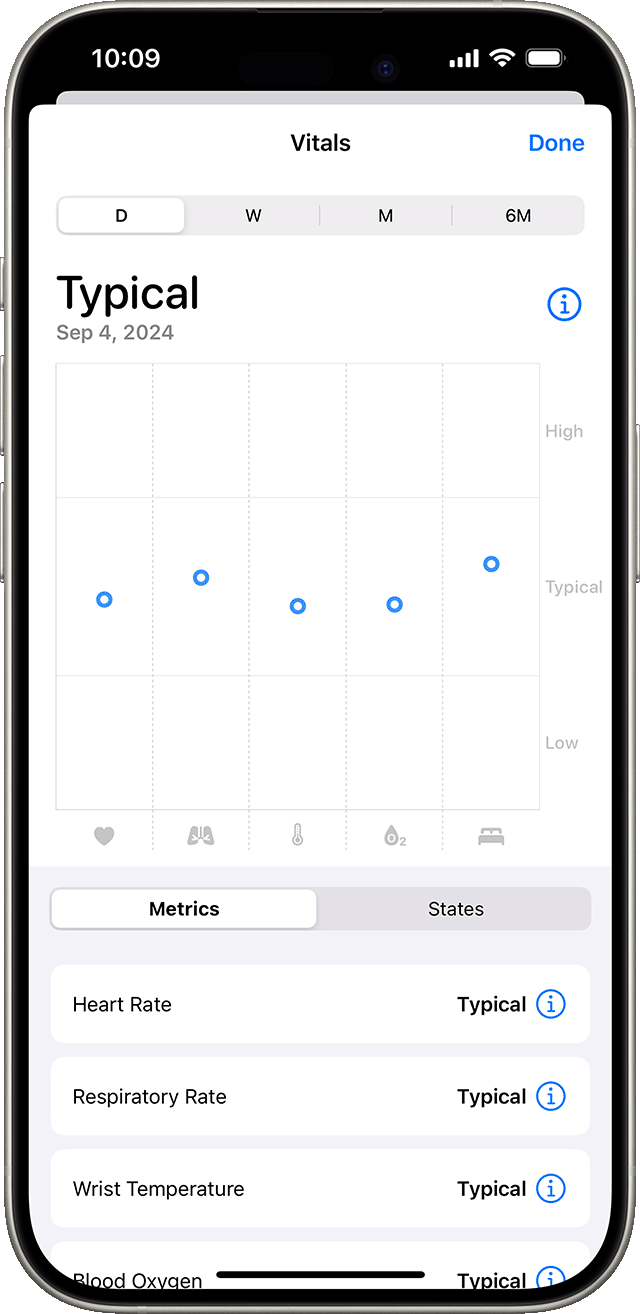
Metrics: View each health metric, as well as the number of outliers that occurred for the metric during the selected timeframe.
States: View the number of days your vitals were within a High, Typical or Low range during the selected timeframe.
Vitals app measurements are not intended for medical use. Please consult your healthcare provider prior to making any decisions related to your health.
The Blood Oxygen app is not supported on Apple Watch SE or Apple Watch For Your Kids. The ability to measure blood oxygen is no longer available on Apple Watch units sold by Apple in the United States on or after 18 January 2024. These units are indicated with part numbers ending in LW/A. Learn how to identify your Apple Watch.
Wrist Temperature is available with Apple Watch Series 8 or later and any model of Apple Watch Ultra.