
Create a wish list in Music on Mac
You can create a wish list of items you’d like to purchase from the iTunes Store at a later date. Your account is not charged until you purchase an item.
Only you can see your wish list.
Create a wish list or add items to it
In the Music app
 on your Mac, click in the search field in the top-left corner of the Music window and enter a word or phrase.
on your Mac, click in the search field in the top-left corner of the Music window and enter a word or phrase.
As you type, Music displays a list of items that match the search text you entered.
To choose where you want to search, click iTunes Store in the top-right corner of the window.
If you don’t see iTunes Store, choose Music > Preferences, click General, make sure iTunes Store is selected, then click OK.
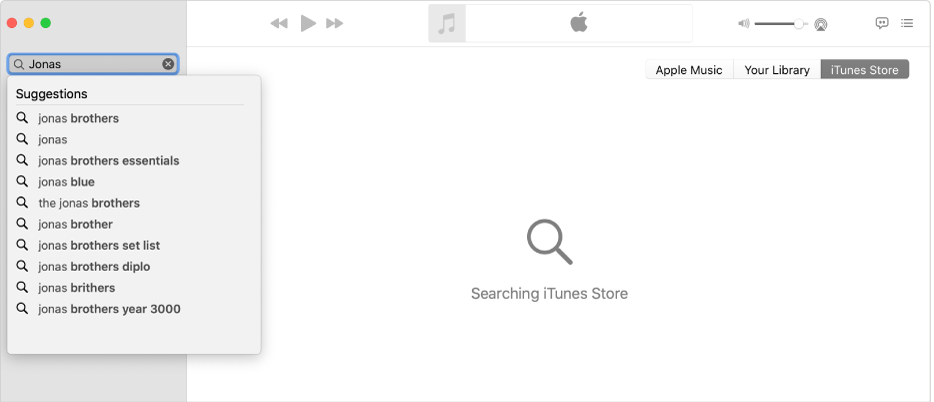
Press Return.
Your search results appear in the Music window.
Click the arrow next to the price.

Choose Add to Wish List from the pop-up menu.
View, purchase, or remove items from your wish list
In the Music app
 on your Mac, choose Account > Wish List.
on your Mac, choose Account > Wish List.Do any of the following:
Purchase an item on your wish list: Click the price next to the item you want to buy.
To make sure a song is the one you want, you can listen to a preview (a 30- or 90-second portion of the song) by double-clicking the song title or clicking the song’s Preview button
 .
.Remove an item from your wish list: Select the item or move the pointer over it, then click the Delete button
 .
.
The Wish List page also lists all items you’ve previewed in the iTunes Store or using Siri on your iOS or iPadOS device.