
Mac mini
Getting Started Guide
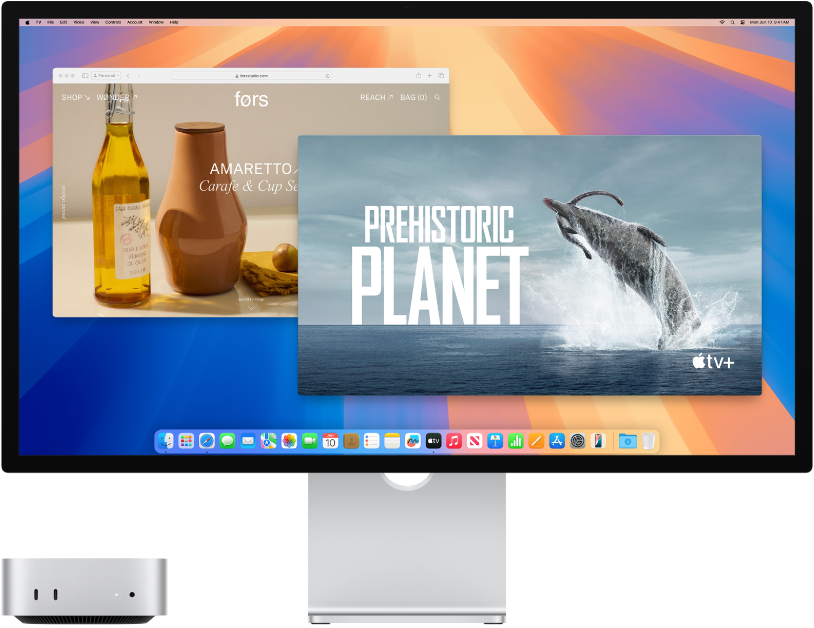
Look around your new Mac
Get a quick intro to the ports, connectors, accessories, and other features of your Mac mini.
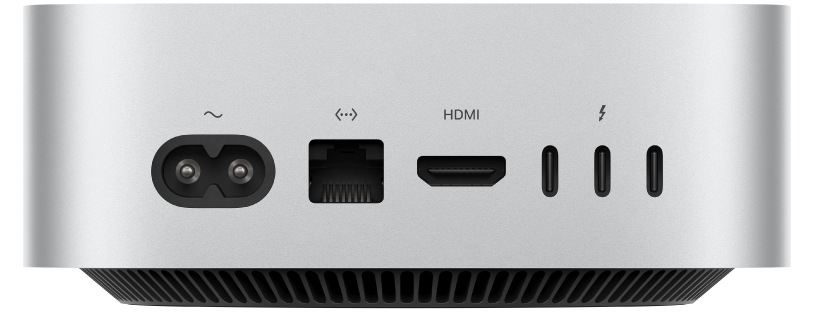
Want to get started?
After you connect a display, keyboard, and mouse or trackpad, press the power button on the back of your Mac mini. Follow the Setup Assistant prompts, and you’re up and running.
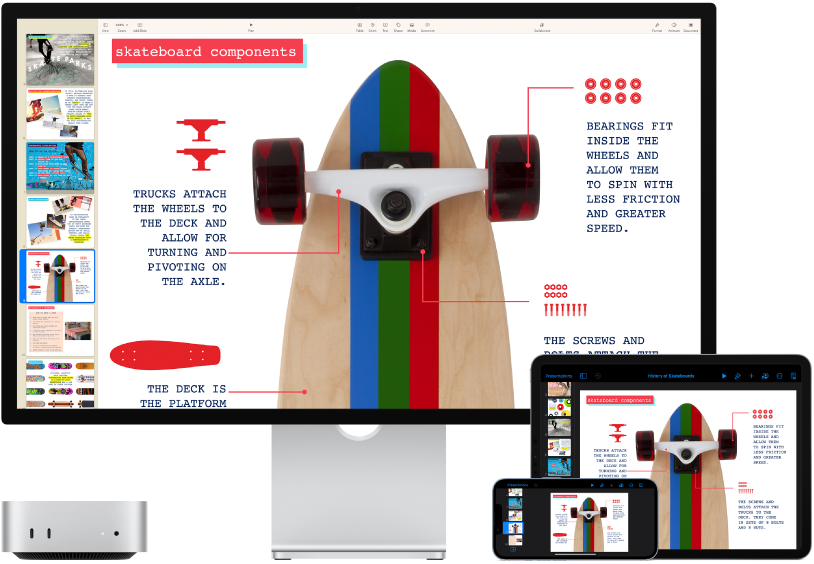
Stay in sync
Access your documents, photos, contacts, and more across all your devices with iCloud. And use your Mac mini with your iOS and iPadOS devices to make phone calls, copy and paste across devices, or create an Instant Hotspot.
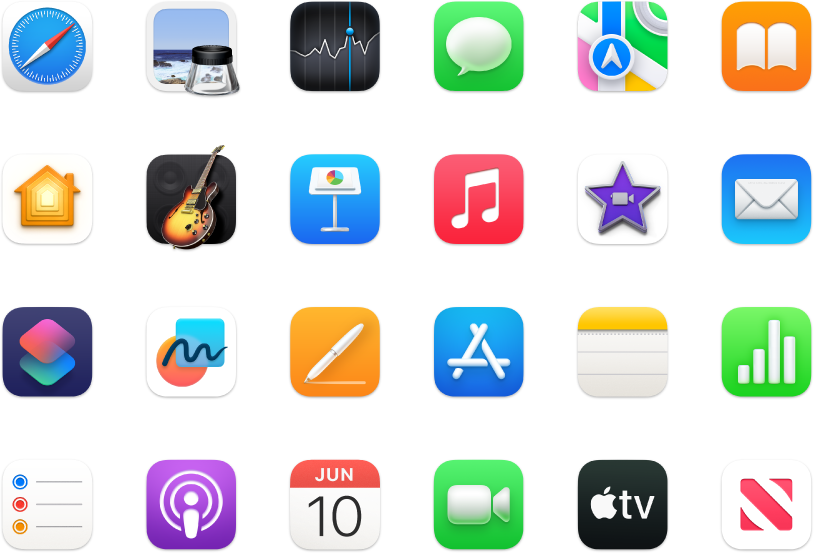
Do more
Your Mac mini comes with built-in apps that help you stay connected, empower you to create, provide hours of entertainment, and more.
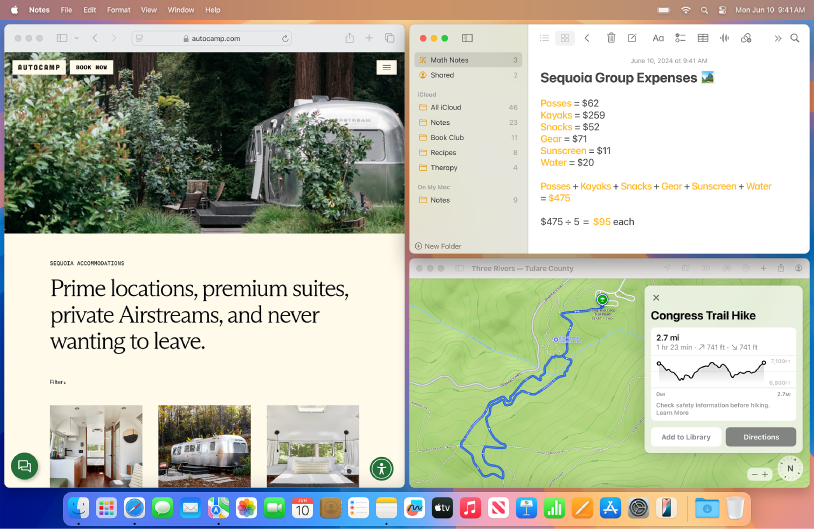
Discover new features
Find out what's new in macOS Sequoia and your included apps.
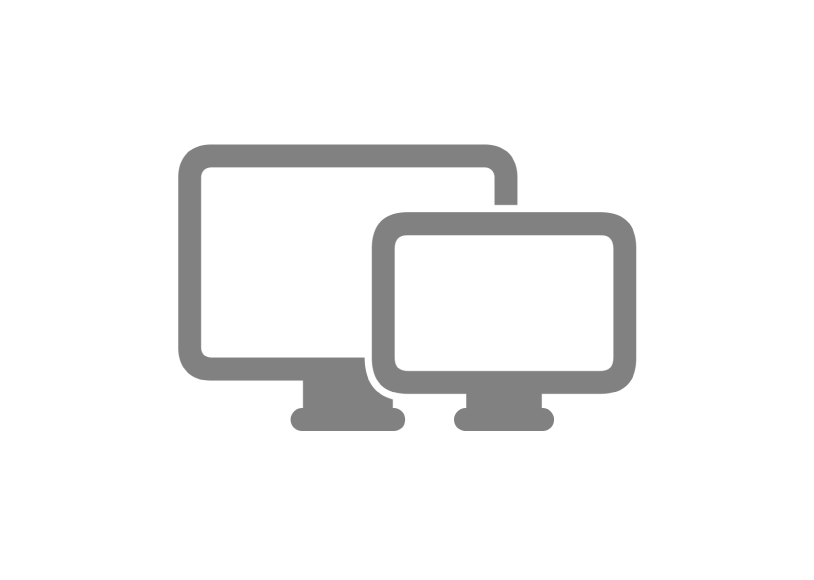
Connect a display
Mac mini supports up to three external displays, which means you’ve got a desktop ready to flex in any setup.
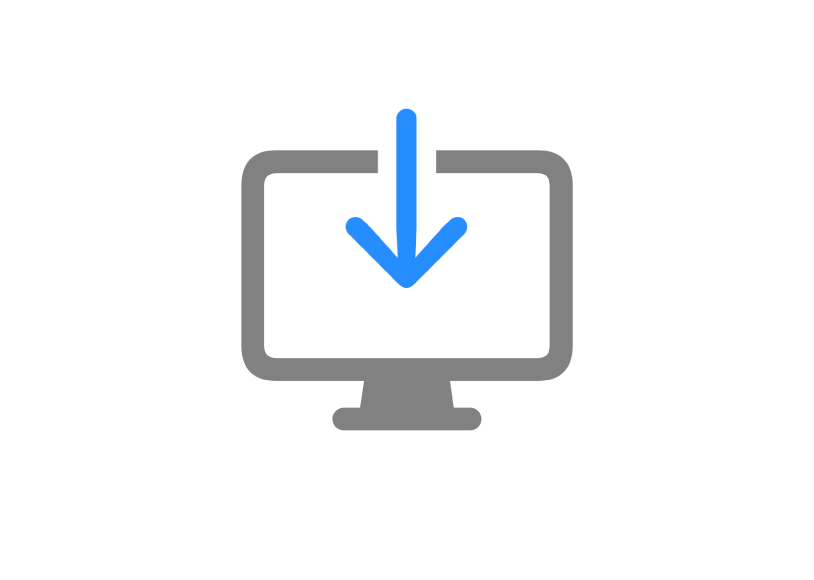
Transfer information
Migrate your data—like files, contacts, accounts, and more—from another computer to your new Mac.

Common questions
Want to learn more about your Mac mini? Find answers to common questions about your Mac.
To explore the Mac mini Getting Started Guide, click Table of Contents at the top of the page, or enter a word or phrase in the search field.
If you need more help, visit the Mac mini Support website.