GarageBand User Guide
- Welcome
-
- Play a lesson
- Choose the input source for your guitar
- Customize the lesson window
- See how well you played a lesson
- Measure your progress over time
- Slow down a lesson
- Change the mix of a lesson
- View full-page music notation
- View glossary topics
- Practice guitar chords
- Tune your guitar in a lesson
- Open lessons in the GarageBand window
- Get additional Learn to Play lessons
- If your lesson doesn’t finish downloading
- Touch Bar shortcuts
- Glossary
- Copyright

Use the metronome in GarageBand on Mac
GarageBand includes a metronome, which plays a steady beat (like a “click track”) to help you play and record in time. You can turn the metronome on or off when you are recording or any time your project is playing. The metronome always plays at the project tempo.
Important: When you record audio using a microphone and the metronome is playing, the sound of the metronome is included as part of the recording. To avoid this, the metronome should be turned off, or the metronome volume reduced to zero.
You can also set the metronome to play a one-measure “count-in” before recording starts.
Turn the metronome on or off
In GarageBand on Mac, click the Metronome button
 in the control bar.
in the control bar.
Turn the count-in on or off
In GarageBand on Mac, click the Count-in button
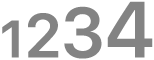 in the control bar to have the metronome play a one- or two-bar count-in before recording starts.
in the control bar to have the metronome play a one- or two-bar count-in before recording starts.
Set the number of bars for the count-in
In GarageBand on Mac, choose Record > Count-in, then choose the number of bars from the submenu.
Adjust the volume of the metronome click
In GarageBand on Mac, choose GarageBand > Settings.
Click the Metronome button
 .
.Drag the Volume slider left or right to raise or lower the volume level of the click.
Adjust the tone of the metronome click
In GarageBand on Mac, choose GarageBand > Setting.
Click the Metronome button
 .
.Drag the Tone slider left or right to change the tone of the click.
With the Tone slider in the middle, the click sounds like a sharp, digital click. As you drag the Tone slider left, the click tone sounds softer and duller. As you drag the Tone slider to the right of the middle, the click tone sounds more like a wood block.