Apple Watch User Guide
- Welcome
- What’s new
-
- Alarms
- App Store
- Blood Oxygen
- Calculator
- Calendar
- Camera Remote
- ECG
- Medications
- Memoji
- Music Recognition
- News
- Now Playing
- Reminders
- Remote
- Shortcuts
- Siren
- Stocks
- Stopwatch
- Tides
- Timers
- Tips
- Translate
- Vitals
- Voice Memos
- Walkie-Talkie
- World Clock
-
- VoiceOver
- Set up Apple Watch using VoiceOver
- Apple Watch basics with VoiceOver
- Apple Watch Mirroring
- Control nearby devices
- AssistiveTouch
- Use a braille display
- Use a Bluetooth keyboard
- Zoom
- Tell time with haptic feedback
- Adjust text size and other visual settings
- Adjust motor skills settings
- Set up and use RTT
- Accessibility audio settings
- Type to speak
- Auto-select focused app
- Use accessibility features with Siri
- The Accessibility Shortcut
- Copyright
Check battery health and usage on Apple Watch
Check the battery level of Apple Watch and accessories
Press the side button to open Control Center and see the battery percentage.
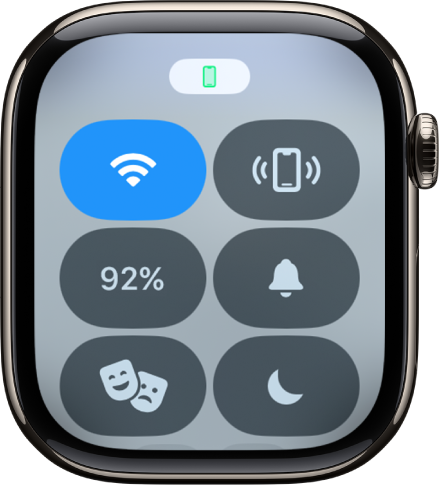
To see the battery levels of any Bluetooth connected accessories, such as AirPods, tap the battery percentage, then turn the Digital Crown.
See the battery level on the watch face
To check the battery level at a glance, add a battery complication to the watch face.

Check time since the last charge
Go to the Settings app
 on your Apple Watch.
on your Apple Watch.Tap Battery.
The Battery screen shows the remaining battery percentage, a graph that details the recent history of the battery charge, and information about when the battery was last charged.
Check battery health
You can find out the capacity of your Apple Watch battery relative to when it was new.
Go to the Settings app
 on your Apple Watch.
on your Apple Watch.Tap Battery, then tap Battery Health.
Apple Watch alerts you if battery capacity is significantly reduced, allowing you to check your service options.