Find apps in the Apple TV App Store
Apple TV comes pre-loaded with a collection of apps on the Home Screen. Use the App Store ![]() to browse, purchase and download additional apps.
to browse, purchase and download additional apps.
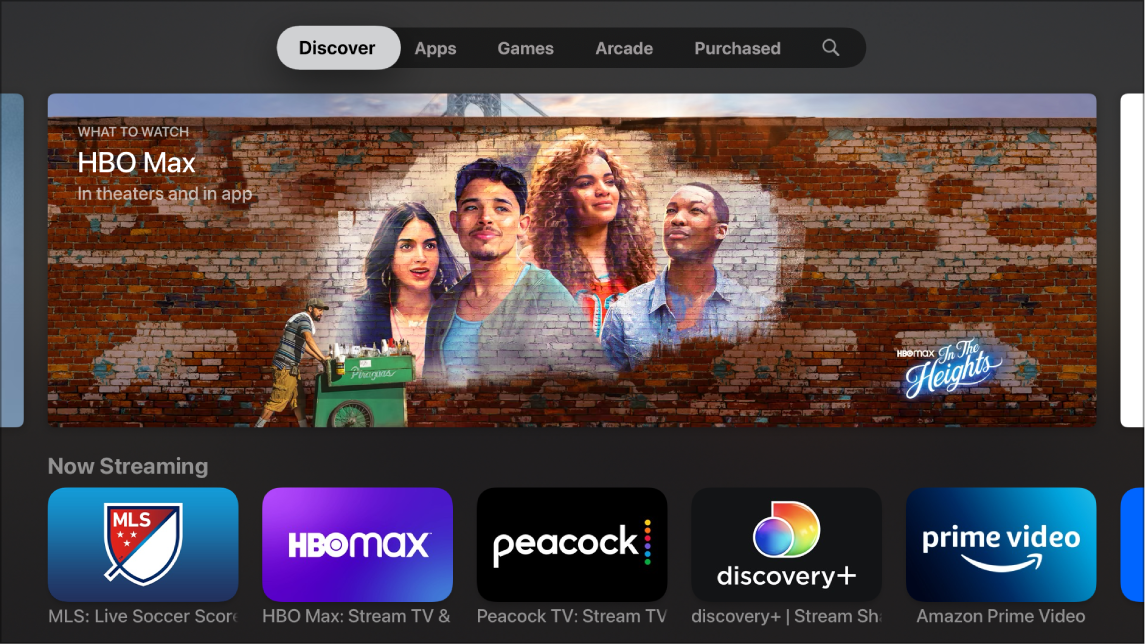
Browse or search the App Store
Open the App Store
 on Apple TV.
on Apple TV.In the menu bar, navigate to any of the following categories:
Discover: Browse a great selection of apps chosen by the App Store.
Apps: Browse apps by category.
Games: Browse games in the App Store.
Arcade: Browse games available in Apple Arcade, an ad-free subscription-based gaming service. See Apple Arcade at a glance.
Purchased: See the apps you’ve purchased in the App Store — including Apple TV-compatible apps purchased on iOS or iPadOS devices as well as apps purchased by Family Sharing members.
 Search: Enter a search term to find apps by name.
Search: Enter a search term to find apps by name.
Use Siri to find apps
You can use Siri to dictate search requests to find apps on Apple TV.
Do one of the following:
In the Search screen of the App Store
 , Navigate the text entry field, press and hold the Siri button
, Navigate the text entry field, press and hold the Siri button  on the Siri Remote and speak.
on the Siri Remote and speak.For more information, see Use Siri dictation on Apple TV.
From anywhere else on Apple TV, press and hold the Siri button
 on the Siri Remote and speak.
on the Siri Remote and speak.You can search for apps by name, developer or category.
Siri: Say something like:
“Find Crossy Road”
“Find weather apps”
“What are some new sports apps?”
“Find apps by Apple”
Note: If you get movie and TV results instead of apps, try including “app” at the end of your Siri request: “Find Crossy Road app”.
Access family members’ apps
With Family Sharing enabled, you can view and download apps purchased by other family members.
In the Purchased screen of the App Store
 on Apple TV, select Family Sharing, then select the name of a family member to view and download their apps.
on Apple TV, select Family Sharing, then select the name of a family member to view and download their apps.For more information, see Family Sharing on Apple TV.