
Action connections in Shortcuts
When an action uses content provided by the action before it, a line appears down the centre of the list of actions, connecting the actions. This line indicates that the output of the action will be used as input to the following action.
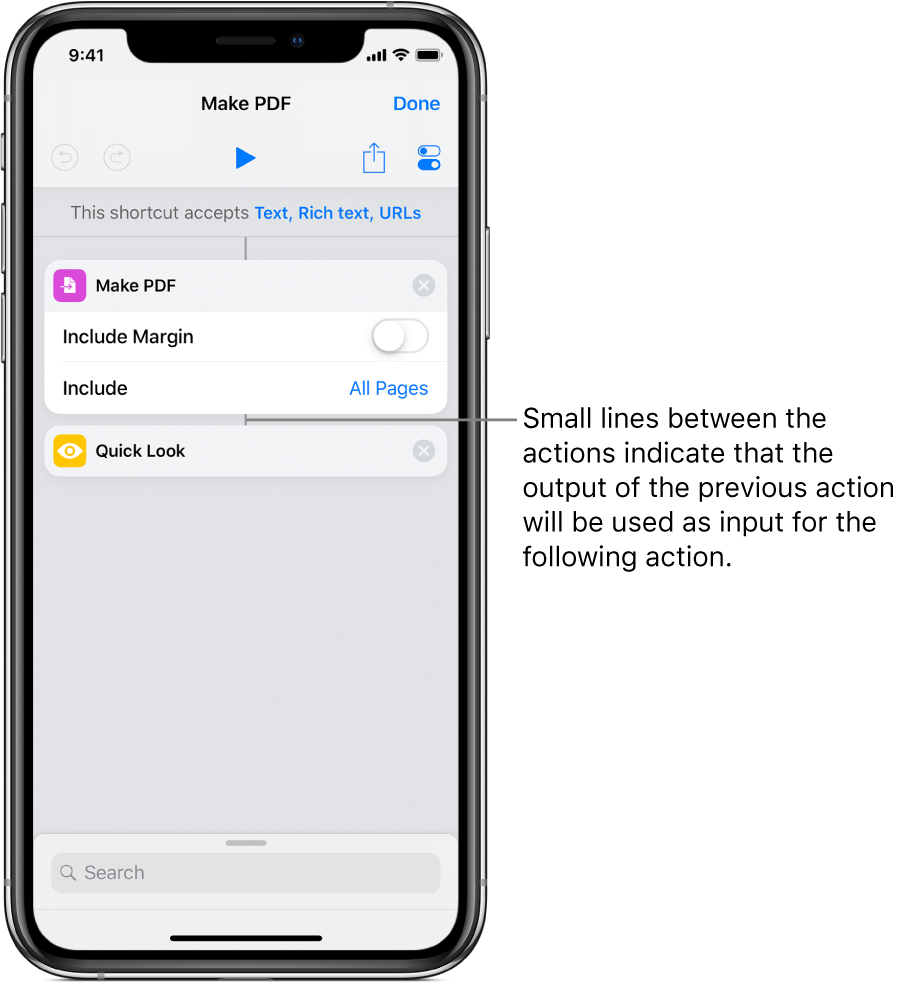
Many Shortcuts actions can accept input and provide output. Some actions accept only input, create only output or pass input through as output without changing it.
Tap an action’s icon in the shortcut to see a description of the action, the types of input it accepts and the types of output it provides.
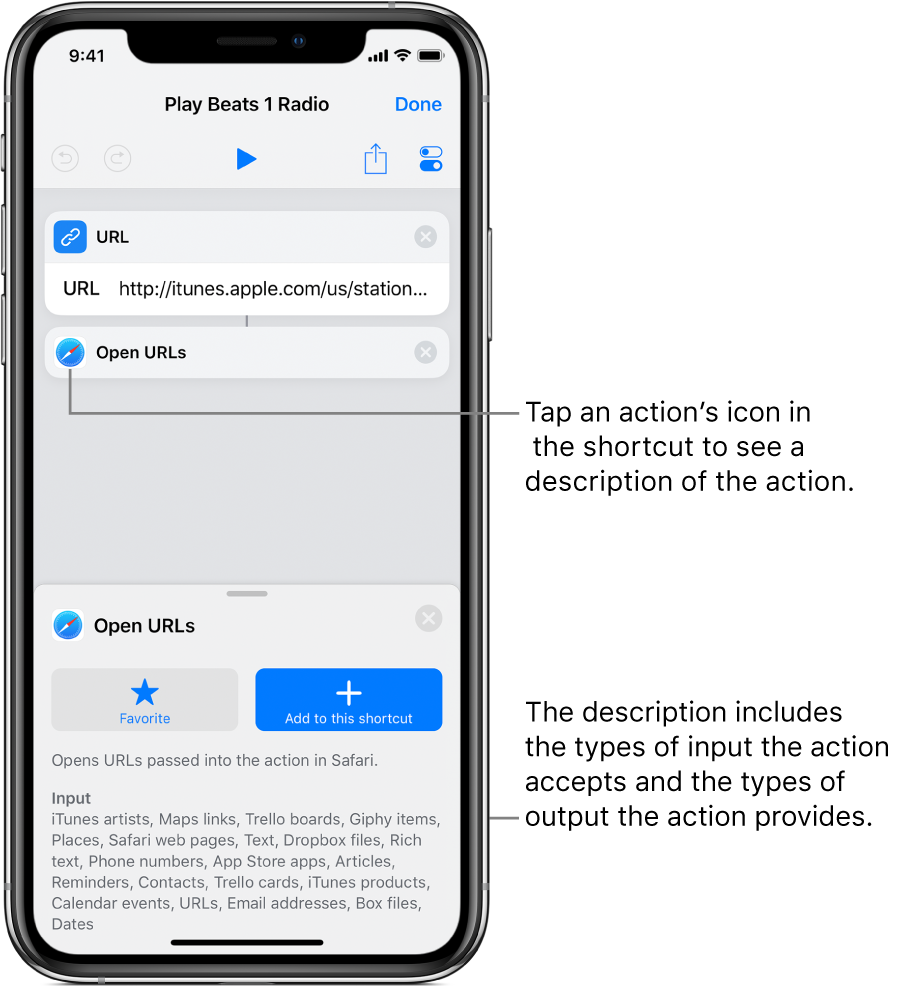
Some actions accept only specific types of content as input. Actions that aren’t compatible appear in the list without a connecting line, to show that the actions won’t work together. For example, the Get Current Location action can’t provide an output for the Create Playlist action because Create Playlist requires a song item, not a map location.
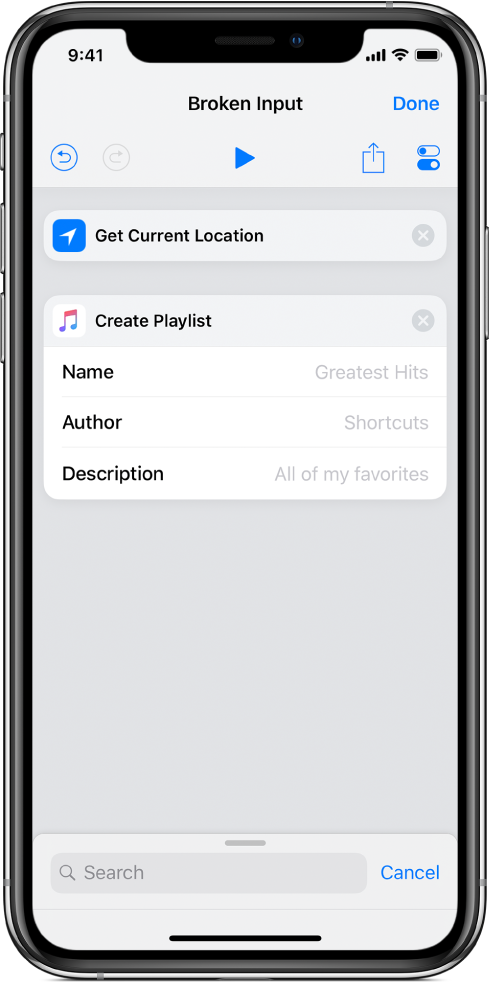
Some actions don’t take input and produce only output. These are typically “get” actions, like Get Upcoming Events, Get Current Song or Select Photos, all of which simply retrieve data. An action that doesn’t take input appears in the list of actions, separated from the previous action, without a centre connecting line.
In the following example, the Select Photos action retrieves data from the Photos app and requires no input from another action. The data retrieved by the Select Photos action is input into the Convert Image action.
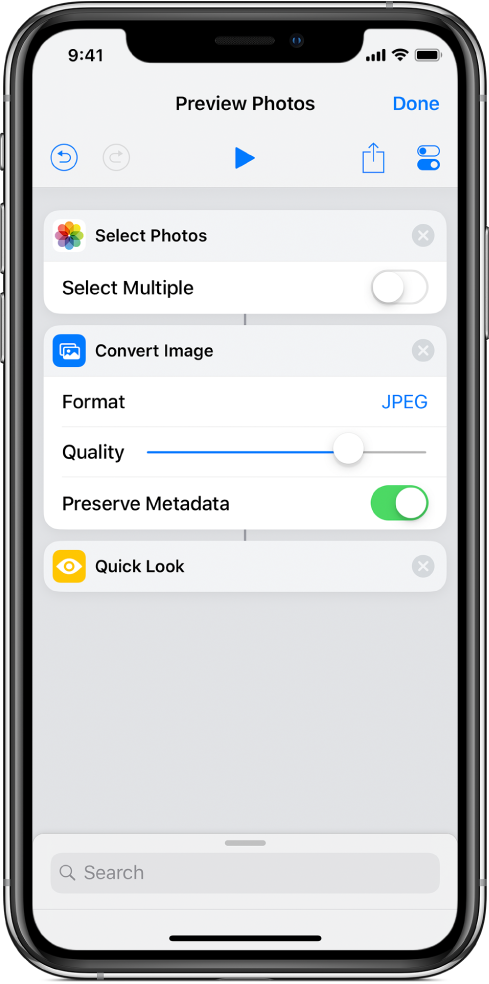
Some actions accept content as input but don’t change it, passing the same content as output. For example, the Vibrate Device action, shakes your device in between actions while passing input to the next action.
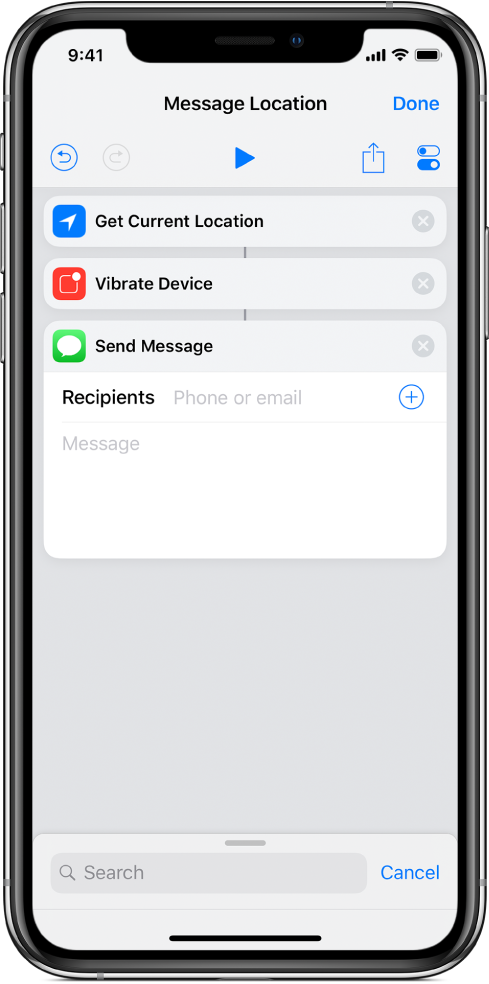
Similarly, passing a phone number as input to the Call action places a phone call to that number; when the call finishes, the Call action produces that same phone number as its output.