
Tips for creating secure passwords on Mac
Create secure passwords
Choose a password with eight characters or more and a mix of different character types.
Don’t use names, words found in a dictionary, phone numbers, dates or simple combinations of these.
Avoid using a pattern of keyboard characters such as a series of keys in a straight or diagonal row.
Use a sequence of random characters. Include a mix of upper and lowercase letters, numbers, punctuation marks, and (if the site or item allows it) characters typed while holding down the Option key.
Use Password Assistant to help you choose a secure password. To open Password Assistant, click the Key button
 next to the New Password field. As you enter a password, Password Assistant displays how secure the password is.
next to the New Password field. As you enter a password, Password Assistant displays how secure the password is. 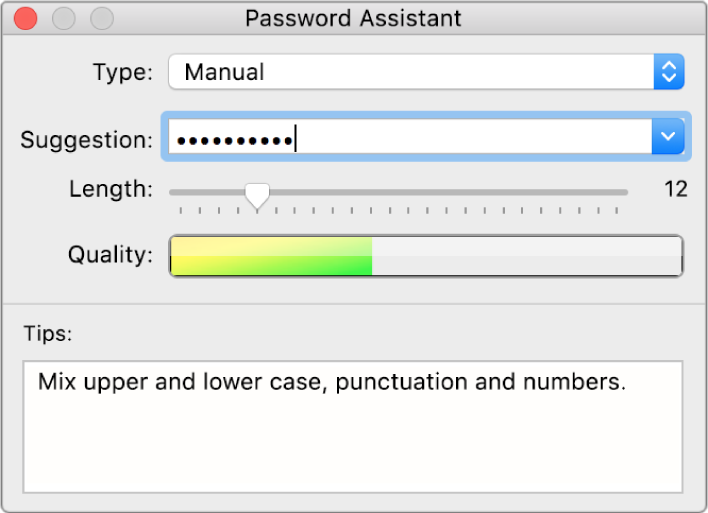
Create easy-to-remember but secure passwords
Start with a phrase, verse or line from a song. Omit some letters, and transform others into numbers or punctuation marks that resemble the original character. You might want to insert additional punctuation and numbers too.
For example, the phrase “You will be welcomed” could be turned into “UW1llBvv3lc0meD;”.
And, of course, don’t use this password — everyone who reads this example will know it!
Add a password hint to help remind you of the password.
Use iCloud Keychain for website passwords
When you need to create a new password for a website, Safari suggests a unique, hard-to-guess password and saves it in your iCloud Keychain. Safari fills it in automatically the next time you need to sign into the website, so you don’t have to remember it or enter it on any of your devices. See Use iCloud Keychain to keep information safe.