
Change preferences in the Finder on Mac
On your Mac, use Finder preferences to set options for Finder windows, file extensions and the Bin.
To change these preferences, click the Finder icon in the Dock, then choose Finder > Preferences.
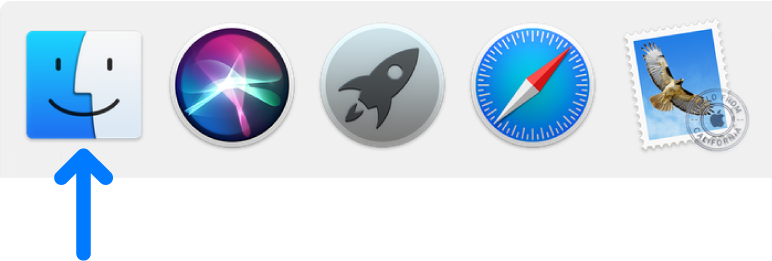
General
Show these items on the desktop | Select any items you want to see on the desktop. |
New Finder windows show | Choose which folder is displayed when you open a new Finder window. |
Open folders in tabs instead of new windows | Select what happens when you press and hold the Command key and double-click a folder.
|
Tags
Show these tags in the sidebar | Customise the tags you see in the Finder sidebar.
|
Favourite Tags | Customise the tags you see in the shortcut menu that appears when you Control-click a file.
|
Sidebar
Show these items in the sidebar | Select the items you want to see in the Finder sidebar. These items also appear in Open and Save dialogues. |
Advanced
Show all filename extensions | A filename extension — the full stop followed by a few letters or words that you see at the end of some filenames (for example, .jpg) — identifies the type of file. This option affects most, but not all, filenames.
|
Show warning before changing an extension | Display a warning if you accidentally try to change an extension. As a rule, you shouldn’t change filename extensions. |
Show warning before removing from iCloud Drive | Display a warning so you don’t accidentally delete items from iCloud Drive. |
Show warning before emptying the Bin | Display a warning so you don’t accidentally delete items in the Bin. |
Remove items from the Bin after 30 days | Remove items permanently 30 days after being moved to the Bin. |
Keep folders on top: In windows when sorting by name | In a Finder window, folders appear in alphabetical order first, and files appear alphabetically after folders when sorting by name. |
Keep folders on top: On Desktop | On the desktop, folders appear in alphabetical order first; files appear alphabetically after folders. |
When performing a search | Choose what you want to search by default when you use the search field in Finder windows. You can search your entire Mac, the folder that’s currently open, or the scope you specified the last time you searched in a Finder window. |
For even more ways to customise Finder windows, see Customise the Finder toolbar and sidebar.