
Use Touch ID on Mac
If your Mac or Magic Keyboard has Touch ID, you can use it to unlock your Mac, authorise purchases from the iTunes Store, the App Store and Apple Books, and make purchases on the web using Apple Pay. You can also use Touch ID to sign into some third-party apps.
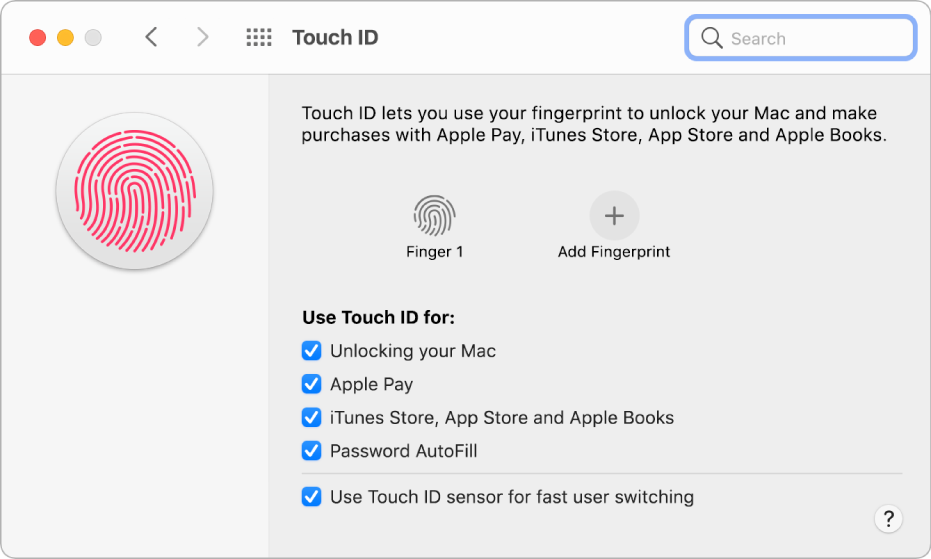
Set up Touch ID
On your Mac, choose Apple menu

Click “Add Fingerprint,” enter your password, then follow the on-screen instructions.
You can add up to three fingerprints to your user account (your Mac can store up to five fingerprints total).
Click the tick boxes to select how you want to use Touch ID:
Unlocking your Mac: Use Touch ID to unlock this Mac when you wake it from sleep.
Apple Pay: Use Touch ID to complete purchases you make on this Mac using Apple Pay.
iTunes Store, App Store and Apple Books: Use Touch ID to complete purchases you make on this Mac from the Apple online stores.
Password AutoFill: Use Touch ID to automatically fill in usernames and passwords and to automatically fill in credit card information when requested while using Safari and other apps.
Use Touch ID sensor for fast user switching: Use Touch ID to switch Mac user accounts.
Rename or delete fingerprints
On your Mac, choose Apple menu

Do any of the following:
Rename a fingerprint: Click the text below a fingerprint, then enter a name.
Delete a fingerprint: Click a fingerprint, enter your password, click OK, then click Delete.
Use Touch ID to unlock your Mac, log in, or switch users
To use Touch ID for these tasks, you must have logged into your Mac already by entering your password.
Unlock your Mac and some password-protected items: When you wake your Mac from sleep, or open a password-protected item, just place your finger on Touch ID when asked.
Log in from the login window: Click your name in the login window, then place your finger on Touch ID.
Only user accounts that have passwords can be unlocked with Touch ID. Sharing-only users and guest users cannot use Touch ID.
Switch users: Click the fast user switching menu
 in the menu bar, choose a different user, then place your finger on Touch ID.
in the menu bar, choose a different user, then place your finger on Touch ID.To use Touch ID to switch to another user, you need to have set up fast user switching, and the user you switch to must have logged into the Mac already by entering a password.
Use Touch ID to purchase items
Log into your Mac by entering your password.
Purchase items using Apple Pay or from one of the online Apple stores.
Place your finger on Touch ID when asked.
If you have problems with Touch ID
If Touch ID doesn’t recognize your fingerprint: Make sure your finger is clean and dry, then try again. Moisture, lotions, cuts or dry skin can affect fingerprint recognition. If Touch ID isn’t working on your Mac or Magic Keyboard, see this Apple Support article.
If you still have to enter your password: For security, you need to enter your password when you start your Mac. Sometimes you need to enter your password to continue using Touch ID. For example, users must re-enter their password every 48 hours and after five incorrect fingerprint attempts.
Note: For added security, only logged-in users can access their own Touch ID information; an administrator cannot change another user’s Touch ID preferences or fingerprints.