
Review the trusted devices that use your Apple ID on Mac
You can review the trusted devices that use your Apple ID in the Devices list in Apple ID settings.
On your Mac, choose Apple menu

If you don’t see your name, click “Sign in with your Apple ID”, enter your Apple ID (or another email address or phone number on file), then enter your password. If you don’t have an Apple ID, you can create one.
Go to Devices, then click the name of the device to view or change its settings.
Available options vary depending on the device.
Do any of the following:
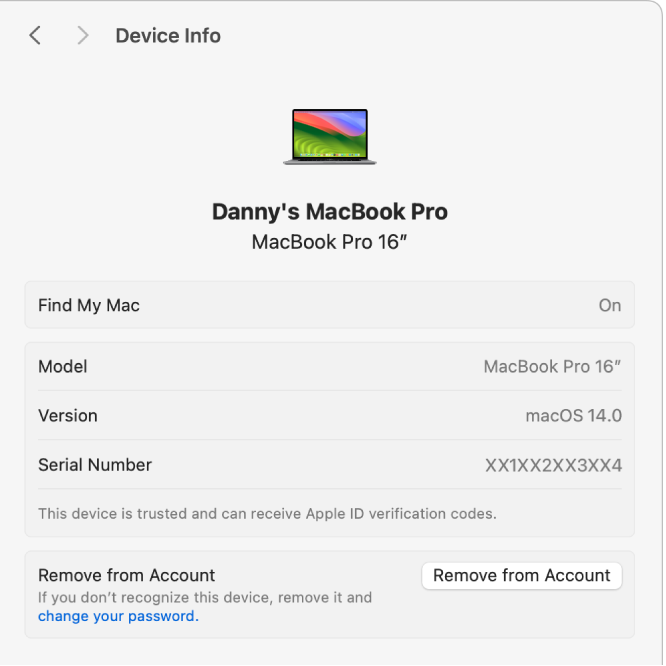
See information about a device: You can review the specific model, software version, phone number, serial number or IMEI (International Mobile Equipment Identity) associated with the device.
Check if Find My is on for the device: If Find My is on, you can locate the device in the Find My app or on iCloud.com. If Find My is off, see Set up Find My on all your devices.
View the cards associated with Wallet and Apple Pay on a device and remove them: If you’re using cards with Wallet and Apple Pay on the device, the cards are listed. To remove all cards from the device, click Remove Items.
Remove a device from your account: Click Remove from Account, then click Remove. You should remove a device when you no longer have it or it’s lost or stolen.
If you lose a Mac, an iOS or iPadOS device, or an Apple Watch, you may be able to locate and protect it instead of removing it from your account. See Set up the Find My app to locate a missing Mac, device or item.
If you remove a device from your account and the device reconnects to the internet while still signed in to your Apple ID, the device reappears in your list of devices. If you can’t sign out of your Apple ID on the device, you may be able to erase the device remotely. See Erase a device in Find Devices on iCloud.com.
Note: If you remove a device that’s set up to use Apple Pay, Apple Pay is disabled for the device and your cards are removed from the device, even if the device is offline. See Use Wallet & Apple Pay.
For information about changing your Apple ID account information on the Apple ID website, see your Apple ID account website.
For information about changing Apple ID account settings using your iPhone or iPad, see Sign in to your iPhone with Apple ID or Sign in to your iPad with Apple ID.