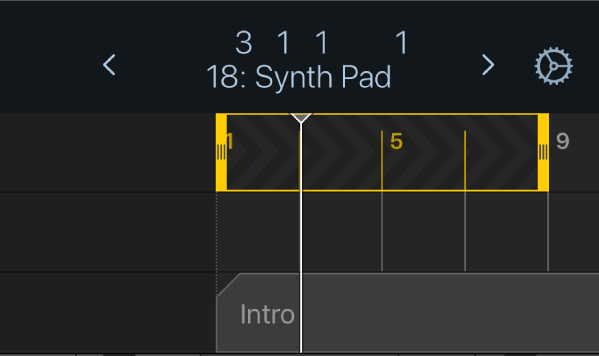Use the cycle area in Logic Remote on iPhone
You can set up a cycle area to repeatedly play or record over a particular part of a project. The cycle area appears as a yellow strip in the upper part of the ruler. The left and right locators show the start and end points of the cycle area. You can create a cycle area that matches the length of an existing marker. You can also create a skip cycle to skip a passage during playback or when editing.
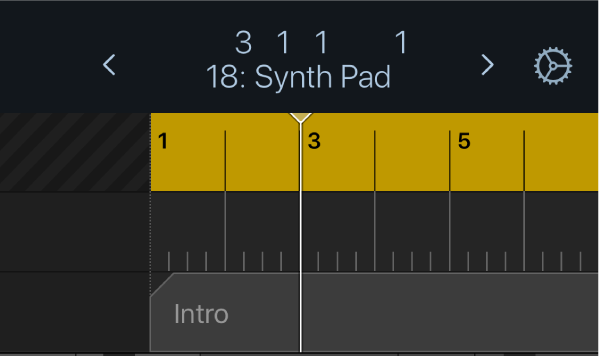
Turn the cycle area on or off
In Logic Remote, tap the Cycle button
 .
.
Move the cycle area
In Logic Remote, tap to select the cycle area, then drag to the left or right.
Resize the cycle area
In Logic Remote, tap to select the cycle area, then drag the left or right edge to move the start or end point.
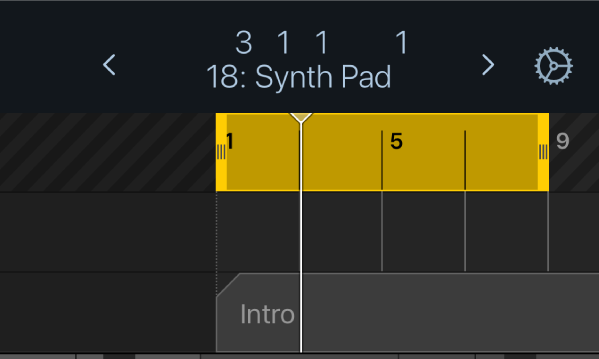
Create a cycle area from a marker
In Logic Remote, tap the control bar display to show the ruler, playhead and any existing markers.
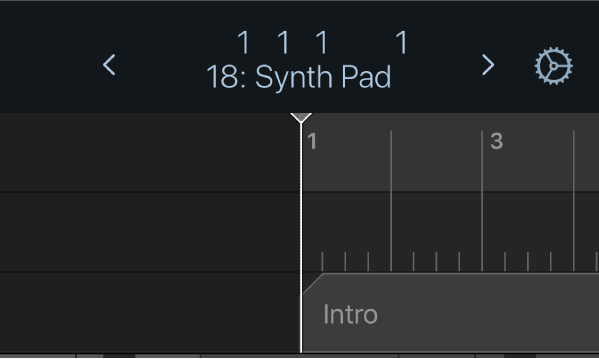
Touch and hold the control bar display to show existing markers in the project, then tap a marker.
The playhead moves to the beginning of that marker.
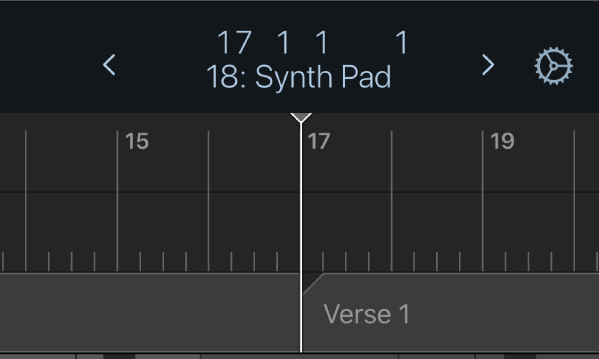
If Cycle mode is turned off, tap the Cycle button
 in the control bar.
in the control bar.The cycle area adjusts to match the position and length of the marker.
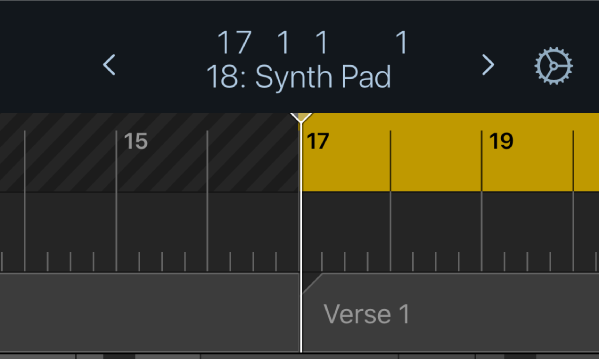
Create a skip cycle
In Logic Remote, tap to select the cycle area, then drag to the part of the project you want to skip.
Tap the cycle area, then tap Skip Cycle.
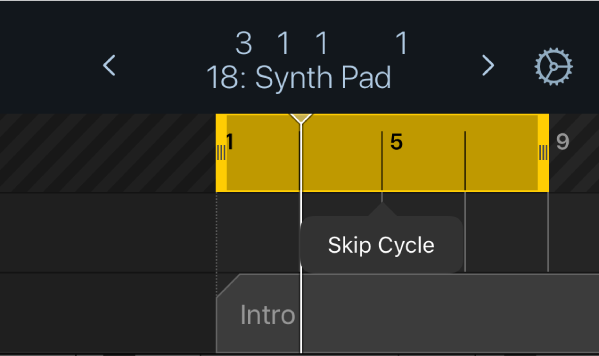
The cycle area changes colour, indicating that it’s now a skip cycle. Tap the cycle area again and tap Cycle to change it back.