
Sync app info from your PC to devices with iTunes
You can use iTunes to sync the contacts, calendars and Safari bookmarks on your computer with your iPhone, iPad or iPod. iTunes also syncs this information from your device to your computer — for example, if you add contacts on your iPad and then sync your iPad to your computer, those contacts are added to your Windows address book or Outlook Express.
Sync contacts and other info with iPhone, iPad or iPod touch
When you sync, iTunes determines whether your device or your computer contains the most recent information, and lets you choose the information you want to sync.
Connect your device to your computer.
You can connect your device using a USB or USB-C cable or a Wi-Fi connection. To turn on Wi-Fi syncing, see Sync iTunes content on PC with devices on Wi-Fi.
In the iTunes app
 on your PC, click the Device button near the top left of the iTunes window.
on your PC, click the Device button near the top left of the iTunes window.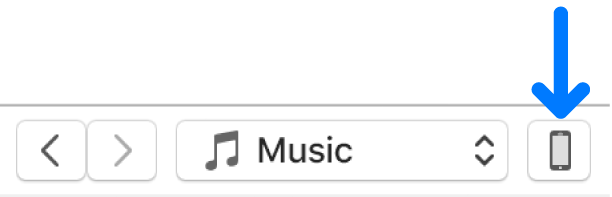
Click Info.
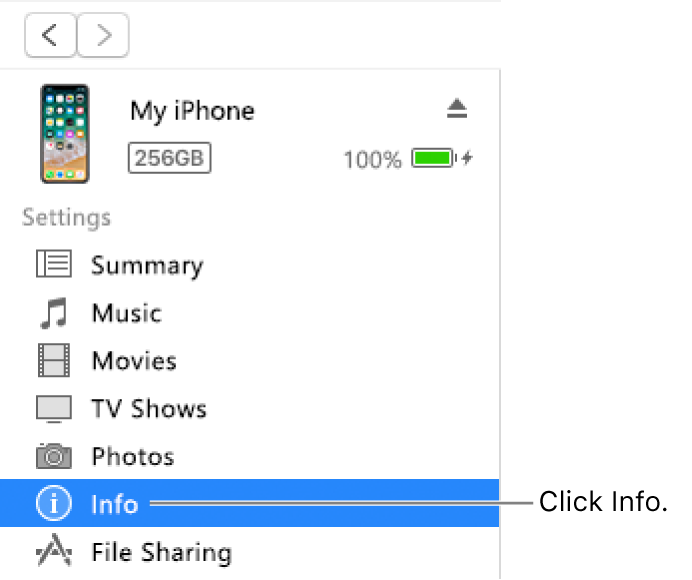
Select the items you want to sync.
Click Apply.
Sync contacts and other info with iPod classic or iPod nano
Note: To sync content from your computer to iPod classic, iPod nano or iPod shuffle, use iTunes on Windows 10.
Connect your device to your computer.
You can connect your device using a USB or USB-C cable or a Wi-Fi connection. To turn on Wi-Fi syncing, see Sync iTunes content on PC with devices on Wi-Fi.
In the iTunes app
 on your PC, click the Device button near the top left of the iTunes window.
on your PC, click the Device button near the top left of the iTunes window.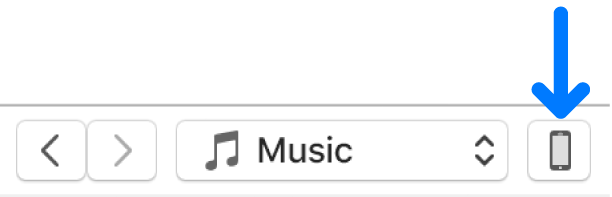
Click Info.
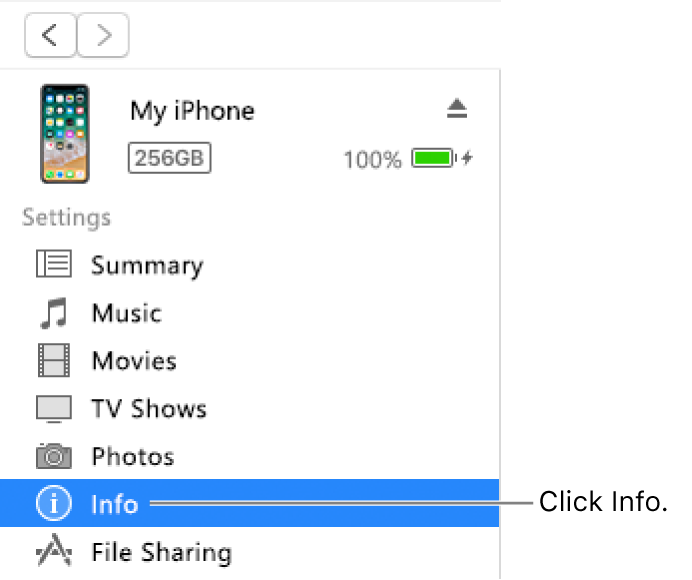
Select the items you want to sync.
Your contact and calendar information is updated on your iPod each time you connect it to your computer. You can also update your information anytime your device is connected by choosing File > Sync iPod in iTunes.
If you have problems syncing, try syncing only certain information. For example, unselect the Sync tick boxes on the Music, Photos, Podcasts, Movies and TV Shows panes, and try syncing only Info.
You can also sync information wirelessly with your iPhone, iPad or iPod touch using iCloud or Microsoft Exchange. Any items you sync with these applications can also be synced with iTunes.
See the Music section of the user guide for iPhone, iPad or iPod touch. If a device doesn’t have the latest version of iOS or iPadOS, get the user guide from the Apple Support Manuals website.
Important: Before disconnecting your device from your computer, click the Eject button ![]() .
.