
Back up your iOS or iPadOS device in iTunes on PC
Backing up means copying certain files and settings from your iOS or iPadOS device to your computer. Backing up is one of the best ways to ensure you don’t lose the information on your device if it’s damaged or misplaced. It’s also useful to have a backup if you get a new device and want to transfer your previous settings to it.
Back up your device
iTunes automatically backs up your device when you connect it to your computer. But you can also back up your device manually at any time. And if you have iOS 3.0 or later, iTunes can encrypt your backups to secure your data.
Connect your device to the computer you normally sync with.
In the iTunes app
 on your PC, click the Device button near the top left of the iTunes window.
on your PC, click the Device button near the top left of the iTunes window.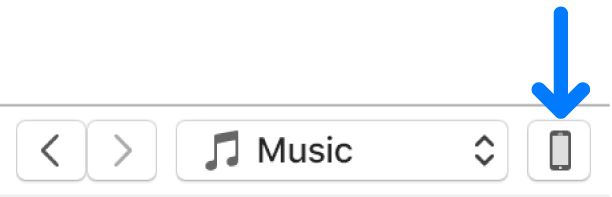
Click Summary.
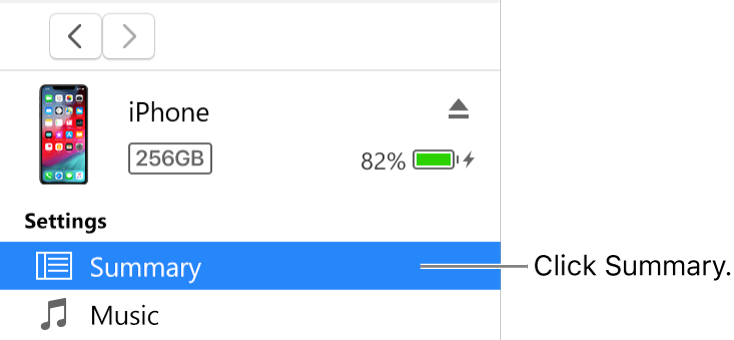
Click Back Up Now (below Backups).
To encrypt your backups, select “Encrypt [device] backup," type a password, then click Set Password.
To see the backups stored on your computer, choose Edit > Preferences, then click Devices. Encrypted backups have a lock icon in the list of backups.
Restore your device from a backup
If you ever need to restore backed-up information to your device, you can do so.
Connect your device to the computer you normally sync with.
In the iTunes app
 on your PC, click the Device button near the top left of the iTunes window.
on your PC, click the Device button near the top left of the iTunes window.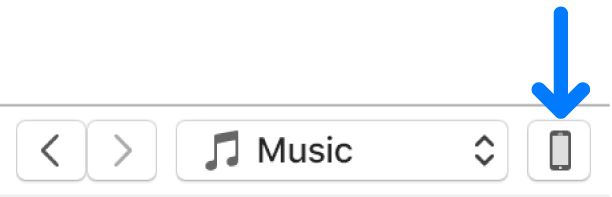
Click Summary.
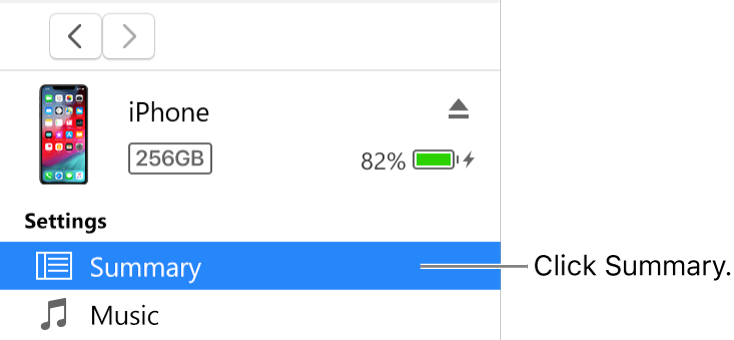
Click Restore Backup.
If your backup is encrypted, iTunes asks you to enter the password before restoring your files and settings.
Automatically backed-up information includes text messages, notes, call history, contact favourites, sound settings, widget settings, and more. In addition, photos in Camera Roll or Saved Photos are also backed up. Other media files (such as songs, videos, and some photos) aren’t backed up, but can be restored by syncing with iTunes.
See the user guide for your device or the Apple Support website.