
Make and receive FaceTime video calls on Mac
With FaceTime video calls, people can see and talk to each other, using an Apple device that meets these requirements. FaceTime video calls use your Mac’s Wi-Fi connection.
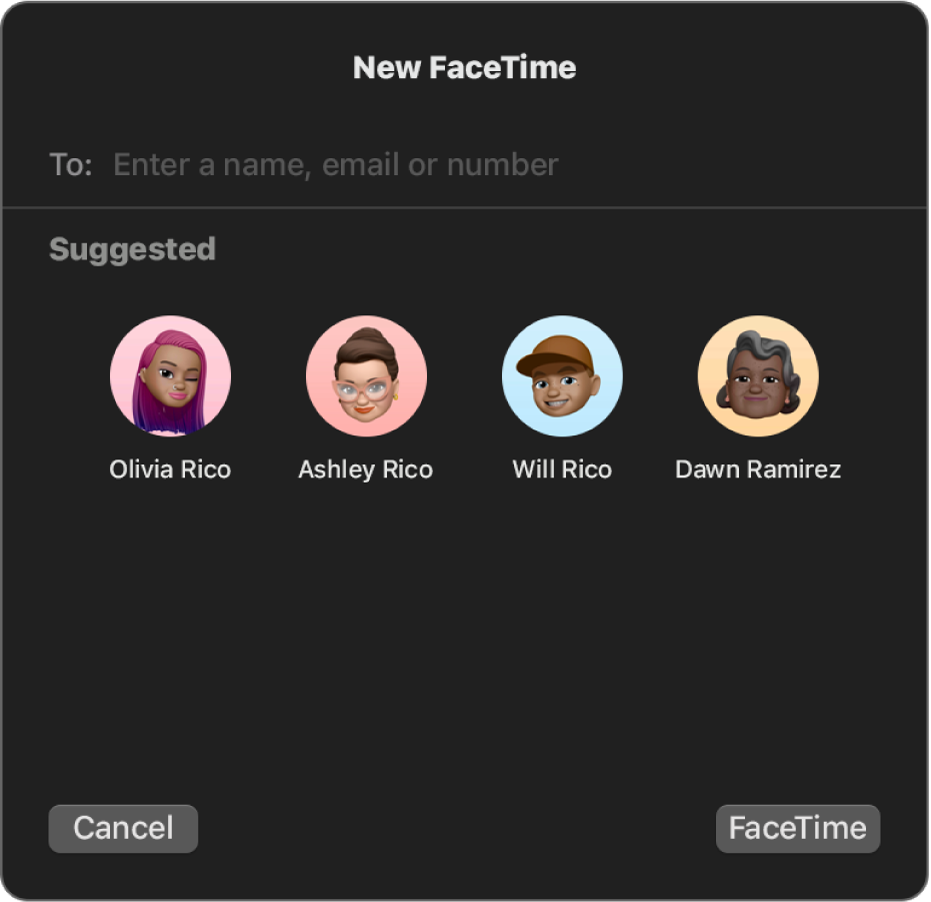
Make a FaceTime video call
In the FaceTime app
 on your Mac, click New FaceTime.
on your Mac, click New FaceTime.In the New FaceTime window, enter the email address or phone number of the person you want to call. You may need to press Return.
Tip: If the person is in your Contacts, you can just enter their name or select them from Suggested. You can also add contacts from the New FaceTime window.
Click FaceTime, or use the Touch Bar.
Siri: Say something like: “FaceTime mum.” Learn how to use Siri
Answer a FaceTime video call
When you’re signed in and FaceTime is turned on, you can accept calls even if FaceTime isn’t open. See FaceTime audio and video call requirements.
On your Mac, do one of the following when a notification appears in the top-right corner of the screen:
Accept an incoming call: Click Accept.
Accept a video call as an audio call: Click
 next to Accept, then choose Answer as Audio. When you’re in an audio call or a phone call, the camera is automatically off.
next to Accept, then choose Answer as Audio. When you’re in an audio call or a phone call, the camera is automatically off.Accept a call and end the current call: Click End & Accept.
Decline a call: Click Decline.
You can also click
 next to Decline to send a text message or create a reminder.
next to Decline to send a text message or create a reminder.Tip: If the call came from someone you don’t want to receive calls from, you can block the caller.
After you’re on a call, you can add more people or share a link to it.
Decline a FaceTime video call
When you’re signed in and FaceTime is turned on, you can decline calls even if FaceTime isn’t open. See FaceTime audio and video call requirements.
On your Mac, do one of the following when a notification appears in the top-right corner of the screen:
Decline a call: Click Decline.
The caller sees that you’re not available for a call.
Tip: If the call came from someone you don’t want to receive calls from, you can block the caller.
Decline a call and send a message using iMessage: Click
 next to Decline, choose Reply with Message, type your message, then click Send. Both you and the caller must be signed in to iMessage.
next to Decline, choose Reply with Message, type your message, then click Send. Both you and the caller must be signed in to iMessage.Decline a call and set a reminder to call back later: Click
 next to Decline, then choose how long you want to wait to receive a reminder. When the time comes, you receive a notification — click it to view the reminder, then click the link in the reminder to start the call.
next to Decline, then choose how long you want to wait to receive a reminder. When the time comes, you receive a notification — click it to view the reminder, then click the link in the reminder to start the call.
End a FaceTime video call
To end the call, move the pointer over the call window, then click the Leave Call button ![]() (or use the Touch Bar).
(or use the Touch Bar).