Mac User Guide
- Welcome
- What’s new in macOS Sequoia
-
- Get started with Apple Intelligence
- Use Writing Tools
- Use Apple Intelligence in Mail
- Use Apple Intelligence in Messages
- Use Apple Intelligence with Siri
- Get webpage summaries
- Summarize an audio recording
- Create original images with Image Playground
- Create Genmoji with Apple Intelligence
- Use Apple Intelligence in Photos
- Summarize notifications and reduce interruptions
- Use ChatGPT with Apple Intelligence
- Apple Intelligence and privacy
- Block access to Apple Intelligence features
-
- Intro to Continuity
- Use AirDrop to send items to nearby devices
- Hand off tasks between devices
- Control your iPhone from your Mac
- Copy and paste between devices
- Stream video and audio with AirPlay
- Make and receive calls and text messages on your Mac
- Use your iPhone internet connection with your Mac
- Share your Wi-Fi password with another device
- Use iPhone as a webcam
- Insert sketches, photos, and scans from iPhone or iPad
- Unlock your Mac with Apple Watch
- Use your iPad as a second display
- Use one keyboard and mouse to control Mac and iPad
- Sync music, books, and more between devices
-
- Control what you share
- Set up your Mac to be secure
- Allow apps to see the location of your Mac
- Use Private Browsing
- Keep your data safe
- Understand passwords
- Change weak or compromised passwords
- Keep your Apple Account secure
- Use Mail Privacy Protection
- Use Sign in with Apple for apps and websites
- Find a missing device
- Resources for your Mac
- Resources for your Apple devices
- Copyright

Create or change font collections on Mac
The Fonts window groups similar fonts into collections, such as Fun or Modern. You can add or remove fonts in these collections, or create your own collections.
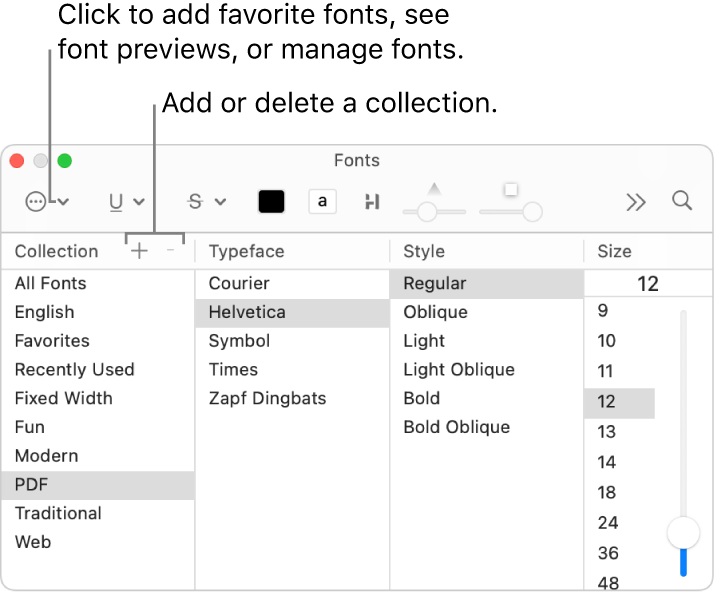
In an app on your Mac, press Command-T. Or, depending on the app, choose Format > Show Fonts or Format > Font > Show Fonts.
Do any of the following:
Create a collection: At the top of the Collection column, click
 , type a name for the collection, then press Return.
, type a name for the collection, then press Return.Add a font to a collection: Drag a font family or typeface to a collection.
Remove a font from a collection: Drag the font out of the Fonts window. The font remains on your Mac and is still available in All Fonts and other font collections that include it.
Delete a collection: Select the collection in the list, then click
 at the top of the Collection column. Some collections, such as All Fonts or Recently Used, can’t be deleted.
at the top of the Collection column. Some collections, such as All Fonts or Recently Used, can’t be deleted.Mark a font as a favorite: Select a font, click the Action pop-up menu
 , then choose Add to Favorites.
, then choose Add to Favorites.
For more information about working with fonts, see the Font Book User Guide.