MainStage User Guide
- Welcome
-
- Overview of Edit mode
-
- Select patches and sets in the Patch List
- Copy, paste, and delete patches
- Reorder and move patches in the Patch List
- Add and rename patches
- Create a patch from several patches
-
- Overview of the Patch Settings Inspector
- Select patch settings in the Patch Library
- Set the time signature for patches
- Change the tempo when you select a patch
- Set program change and bank numbers
- Defer patch changes
- Instantly silence the previous patch
- Change patch icons
- Transpose the pitch of incoming notes for a patch
- Change the tuning for a patch
- Add text notes to a patch
-
- Overview of channel strips
- Add a channel strip
- Change a channel strip setting
- Configure channel strip components
- Show signal flow channel strips
- Hide the metronome channel strip
- Create an alias of a channel strip
- Add a patch bus
- Set channel strip pan or balance positions
- Set channel strip volume levels
- Mute and solo channel strips
- Use multiple instrument outputs
- Use external MIDI instruments
- Reorganize channel strips
- Delete channel strips
-
- Overview of the Channel Strip Inspector
- Choose channel strip settings
- Rename channel strips
- Change channel strip colors
- Change channel strip icons
- Use feedback protection with channel strips
- Set keyboard input for a software instrument channel strip
- Transpose individual software instruments
- Filter MIDI messages
- Scale channel strip velocity
- Set channel strips to ignore Hermode tuning
- Override concert- and set-level key ranges
- Add text notes to a channel strip in the Channel Strip Inspector
- Route audio via send effects
-
- Screen Control Inspector overview
- Replace parameter labels
- Choose custom colors for screen controls
- Change background or grouped screen control appearance
- Set screen controls to show the hardware value
- Set parameter change behavior for screen controls
- Set hardware matching behavior for screen controls
- Reset and compare changes to a patch
- Override concert- and set-level mappings
-
- Overview of mapping screen controls
- Map to channel strip and plug-in parameters
- Map screen controls to actions
- Map a screen control to multiple parameters
- Use screen controls to display PDF document pages
- Edit the saved value for a mapped parameter
- Set drum pads or buttons to use note velocity
- Map screen controls to all channel strips in a patch
- Undo screen control parameter mappings
- Remove screen control mappings
- Work with graphs
- Create controller transforms
- Share patches and sets between concerts
- Record the audio output of a concert
-
- Overview of concerts
- Create a concert
- Open and close concerts
- Save concerts
- How saving affects parameter values
- Clean up concerts
- Consolidate assets in a concert
- Rename the current concert
-
- Overview of the Concert Settings Inspector
- Set MIDI Routing to channel strips
- Transpose incoming note pitch for a concert
- Define the program change message source
- Send unused program changes to channel strips
- Set the time signature for a concert
- Change the tuning for a concert
- Set the pan law for a concert
- Add text notes to a concert
- Control the metronome
- Silence MIDI notes
- Mute audio output
-
- Layout mode overview
-
- Screen control parameter editing overview
- Lift and stamp screen control parameters
- Reset screen control parameters
- Common screen control parameters
- Keyboard screen control parameters
- MIDI activity screen control parameters
- Drum pad screen control parameters
- Waveform screen control parameters
- Selector screen control parameters
- Text screen control parameters
- Background screen control parameters
- How MainStage passes through MIDI messages
- Export and import layouts
- Change the aspect ratio of a layout
-
- Before performing live
- Use Perform mode
- Screen controls in performance
- Tempo changes during performance
- Tips for performing with keyboard controllers
- Tips for performing with guitars and other instruments
- Tune guitars and other instruments with the Tuner
- The Playback plug-in in performance
- Record your performances
- After the performance
- Tips for complex hardware setups
-
- Overview of keyboard shortcuts and command sets
-
- Concerts and layouts keyboard shortcuts
- Patches and sets (Edit mode) keyboard shortcuts
- Editing keyboard shortcuts
- Actions keyboard shortcuts
- Parameter mapping (Edit mode) keyboard shortcuts
- Channel strips (Edit mode) keyboard shortcuts
- Screen controls (Layout mode) keyboard shortcuts
- Perform in Full Screen keyboard shortcuts
- Window and view keyboard shortcuts
- Help and support keyboard shortcuts
-
-
- Use MIDI plug-ins
-
- Arpeggiator overview
- Arpeggiator control parameters
- Note order parameters overview
- Note order variations
- Note order inversions
- Arpeggiator pattern parameters overview
- Use Live mode
- Use Grid mode
- Arpeggiator options parameters
- Arpeggiator keyboard parameters
- Use keyboard parameters
- Assign controllers
- Modifier controls
- Note Repeater controls
- Randomizer controls
-
- Use Scripter
- Use the Script Editor
- Scripter API overview
- MIDI processing functions overview
- HandleMIDI function
- ProcessMIDI function
- GetParameter function
- SetParameter function
- ParameterChanged function
- Reset function
- JavaScript objects overview
- Use the JavaScript Event object
- Use the JavaScript TimingInfo object
- Use the Trace object
- Use the MIDI event beatPos property
- Use the JavaScript MIDI object
- Create Scripter controls
- Transposer controls
-
-
- Alchemy overview
- Alchemy interface overview
- Alchemy Name bar
- Alchemy file locations
-
- Alchemy source overview
- Source master controls
- Import browser
- Source subpage controls
- Source filter controls
- Source filter use tips
- Source elements overview
- Additive element controls
- Additive element effects
- Spectral element controls
- Spectral element effects
- Pitch correction controls
- Formant filter controls
- Granular element controls
- Sampler element controls
- VA element controls
- Wide unison mode
- Source modulations
- Morph controls
- Alchemy master voice section
- Alchemy Extended parameters
-
- Playback plug-in overview
- Add a Playback plug-in
- Playback interface
- Use the Playback waveform display
- Playback transport and function buttons
- Playback information display
- Playback Sync, Snap To, and Play From parameters
- Use the Playback group functions
- Use the Playback Action menu and File field
- Use markers with the Playback plug-in
-
- Sample Alchemy overview
- Interface overview
- Add source material
- Edit mode
- Play modes
- Source overview
- Synthesis modes
- Granular controls
- Additive effects
- Additive effect controls
- Spectral effect
- Spectral effect controls
- Filter module
- Lowpass, bandpass, and highpass filters
- Comb PM filter
- Downsampler filter
- FM filter
- Envelope generators
- Mod Matrix
- Modulation routing
- Motion mode
- Trim mode
- More menu
-
- Sculpture overview
- Sculpture interface
- Global parameters
- Amplitude envelope parameters
- Use the Waveshaper
- Filter parameters
- Output parameters
- Define MIDI controllers
- Extended parameters
-
- Studio Piano
- Copyright

Sample Alchemy additive effect controls in MainStage
The parameters in this section are shown when Additive is selected in a synthesis module. The controls also vary depending on the selected additive effect.
Click one of the handles labeled A/B/C/D to select the source you want to edit.
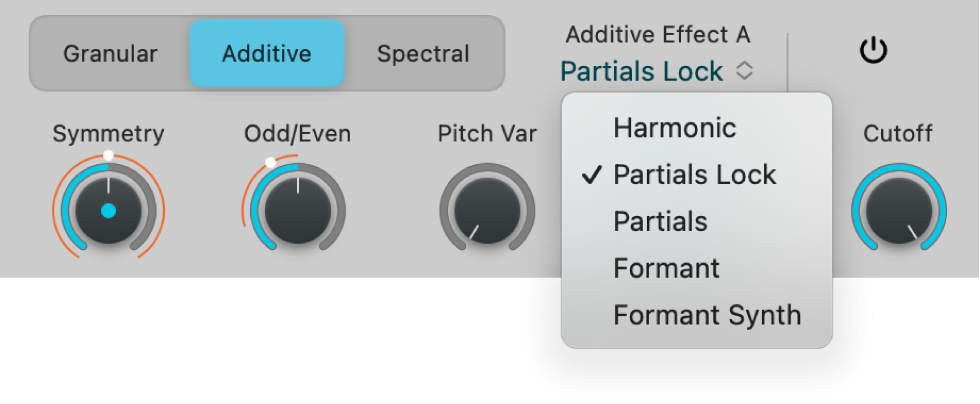
Harmonic
The Harmonic effect allows you to control groups of partial levels, with controls relating to harmonic intervals.
Odd/Even knob: Set the balance between odd or even harmonics. Low values increase the level of odd-numbered partials (1, 3, 5, 7, and so on), making the sound more hollow. High values increase the level of even harmonics (retaining the fundamental tone: harmonic/partial 1) to make the sound brighter and sweeter.
Fifths knob: Set the level of the fundamental tone and all partials at fifth intervals (7 semitones) above it. Higher values boost harmonics 1, 3, 9, 27, and so on, with a corresponding reduction in the levels of other harmonics. Low values have the reverse effect and can make the sound more cutting and edgy.
Octaves knob: Set the level of the fundamental tone and all partials at whole octave intervals above it. Set to zero to completely remove harmonics 1, 2, 4, 8, 16, and so on, while boosting the levels of non-octave harmonics. Set to higher values to boost the levels of octave harmonics while reducing the levels of other harmonics.
Fundamental knob: Set the level of the fundamental tone and all partials above it. Set to zero to completely remove the fundamental tone. Set to 100% to hear the fundamental tone in isolation. Higher values tend to make the sound thicker.
Partials Lock
Partials Lock is an effect that sets all of the partials to the same zero phase value at the start. It sets the partials to have no variation in pitch over the course of the sound, resulting in a clean, artificial sound.
Symmetry knob: Alter the symmetry, or shape, of the sine waves by lengthening the first half of the waveform while shortening the second, or the reverse. The audible effect is similar when the knob is turned in either direction. Symmetry alters waveforms until they are no longer pure sine waves in shape, resulting in each partial developing independent harmonics and making the sound brighter.
Odd/Even knob: Set the balance between odd or even harmonics. Low values increase the level of odd-numbered partials (1, 3, 5, 7, and so on), making the sound more hollow. High values increase the level of even harmonics (retaining the fundamental tone: harmonic/partial 1) to make the sound brighter and sweeter.
Num Partials knob: Set the number of additive partials that are generated. The number of oscillators required depends on the sound. For example, a flute has a limited number of harmonics and requires fewer partials than a cello or a violin. The playable register can also affect the number of oscillators required: high notes will accommodate only a small number of higher harmonics before reaching the limits of audibility, whereas low bass notes may have hundreds of harmonics without reaching the limit. Always set Num Partials to the lowest number of partials that are required by the sound because this helps reduce CPU load.
Pitch Var knob: Tune all partials simultaneously. This occurs before processing by the additive effect modules that stretch/shift partial tunings. Set to 0% to tune all partials in a perfect harmonic series. Set to 100% to make each partial follow the pitch fluctuations detected in the original audio file. The sonic impact of this parameter is highly dependent on the audio material: sounds with strong inharmonic content, such as bells, are dramatically changed by reducing pitch variations. If all partials are tuned to the harmonic series, however, the knob has no influence on the sound.
Partials
Partials is an effect that allows you to manipulate the spectral content of a sound by modifying individual partials within the sound.
Odd/Even knob: Set the balance between odd and even harmonics. Low values increase the level of odd-numbered partials (1, 3, 5, 7, and so on), making the sound more hollow. High values increase the level of even harmonics (retaining the fundamental tone: harmonic/partial 1) to make the sound brighter and sweeter.
Symmetry knob: Alter the symmetry, or shape, of sine waves by lengthening the first half of the waveform while shortening the second, or the reverse. The audible effect is similar when the knob is turned in either direction. Symmetry alters waveforms until they are no longer pure sine waves in shape, resulting in each partial developing independent harmonics and making the sound brighter.
Pitch Var knob: Tune all partials simultaneously. This occurs before processing by the additive effect modules that stretch/shift partial tunings. Set to 0% to tune all partials in a perfect harmonic series. Set to 100% to make each partial follow the pitch fluctuations detected in the original audio file. The sonic impact of this parameter is highly dependent on the audio material: sounds with strong inharmonic content, such as bells, are dramatically changed by reducing pitch variations. If all partials are tuned to the harmonic series, however, the knob has no influence on the sound.
Num Partials knob: Set the number of additive partials that are generated. The number of oscillators required depends on the sound. For example, a flute has a limited number of harmonics and requires fewer partials than a cello or a violin. The playable register can also affect the number of oscillators required: high notes will accommodate only a small number of higher harmonics before reaching the limits of audibility, whereas low bass notes may have hundreds of harmonics without reaching the limit. Always set Num Partials to the lowest number of partials that are required by the sound because this helps reduce CPU load.
Formant
Formant is an effect that allows you to shape the spectral content of a sound by emphasizing or attenuating specific frequency bands.
Shift knob: Shift all synthesized formant filters up or down in semitones. Higher values can make sounds seem brighter or thinner. Lower values can create a darker, thicker character.
Key Track knob: Determine how the formant filter tracks notes on the keyboard. At 100%, filter resonances shift up or down in pitch with the note. Set to lower values to reduce key tracking, which may make some sounds playable over a wider keyboard range.
Size knob: Stretch the formant filter to alter the perceived size of the resonant chamber. Size works in conjunction with the Center knob.
Center knob: Set the center frequency for the formant stretch that you set with the Size knob. Resonances below the center frequency are shifted upward as the Size value is increased. A corresponding downward shift occurs to resonances above the center frequency.
Note: The Center knob has no effect when the Size knob is set to 100%.
Formant Synth
Formant Synth is an effect that applies a vocal formant effect to shape the timbre of the synthesized sound.
Shift knob: Shift the formants up or down in semitones. Higher values can make sounds seem brighter or thinner. Lower values can create a darker, thicker character.
Size knob: Stretch the formant filter to alter the perceived size of the resonant chamber. Size works in conjunction with the Center knob.
Center knob: Set the center frequency for the formant stretch that you set with the Size knob. Resonances below the center frequency are shifted upward as the Size value is increased. A corresponding downward shift occurs to resonances above the center frequency. Note: The Center knob has no effect when the Size knob is set to 100%.
Vowel knob: Morph smoothly through the four filter shapes: A, E, I, and O. The displayed value indicates position. Whole numbers indicate a particular filter unit, and fractional values indicate a position between filters.