
About share actions in Shortcuts
After get actions bring content into the shortcut and transform actions modify that content, share actions send your content to a new place. Share actions comprise the largest group of actions in Shortcuts and include a variety of integrations with other apps and services that widen the capabilities of your shortcuts. These actions are commonly used near the end of a shortcut to pass the content into another app as the final step in accomplishing your goal.
The most straightforward sharing actions are Share and Share with Extensions.
As you build your shortcut, you can search for share actions using keywords like add, create, post, share, send and log for making new items, save and append for working with files, and open for launching other apps.
Share actions for adding new items
Share actions let you add or create items in other apps. For example, Add New Event adds an event to the Calendar app, Create Playlist creates a playlist in the Music app and Save to Photo Album adds photos to a specified album in the Photos app.
Share actions in the Text category include Add Trello Card, Add OmniFocus Item and Add Todoist Item, which add items to the Trello, OmniFocus and Todoist apps respectively.
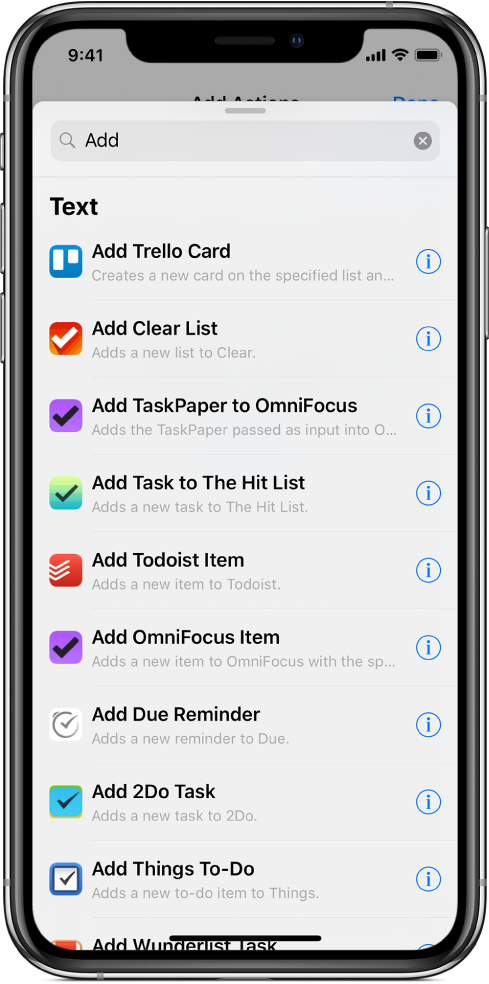
Some share actions are used for posting content, including Tweet, Post to Facebook, Post on Instagram and Post to WordPress.
And other Share actions are used for logging data, including Log Health Sample and Log Workout.
Share actions for file management
File-related share actions include Save File, Save to Photo Album and Add to Reading List. In some cases, share actions can append data to existing files, namely the Append to Note, Add to Bear Note and Add to Ulysses Sheet actions. You can search for file-related share actions using the keyword save.
Share actions for launching content in another app
Share actions that launch content in another app include Open URLs, Open App, Open In, Open Ulysses, Open Bear Note and Open Draft. You can search for these share actions using the keyword Open.
For example, Open URLs takes any links passed as input and opens them in Safari. Open URLs also supports URL schemes provided by other apps you’ve installed. Learn more in Use another app’s URL scheme in Shortcuts.
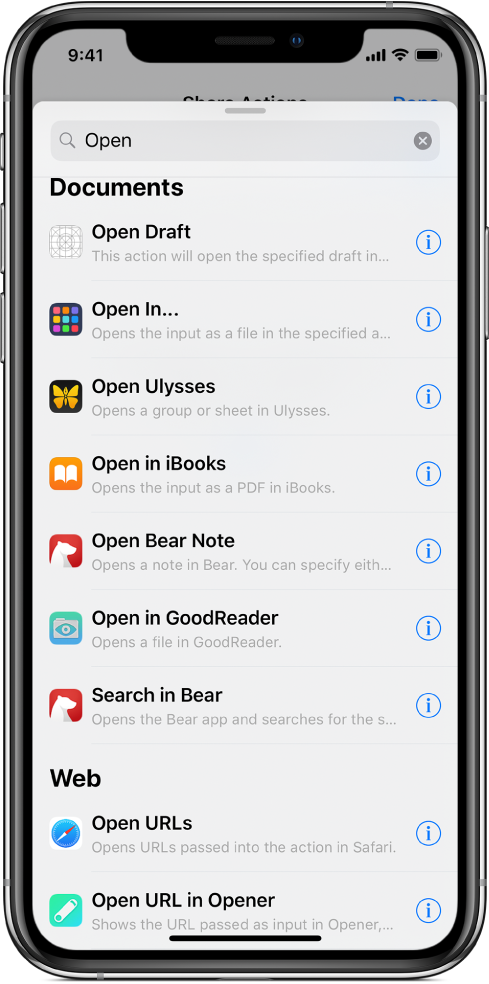
The Open In action sends a copy of your work to another app that supports documents. Perhaps you want your shortcut to fetch a web page, convert it from HTML to Rich Text, and then send it to Pages or Microsoft Word. Open in Books is similarly useful for saving PDFs or eBooks in Apple Books.