
Get started with Screen Time on your Mac
You can use Screen Time to get information about how much time you spend on apps, websites and more. You can also set parental controls, including limits or restrictions.
Turn on Screen Time
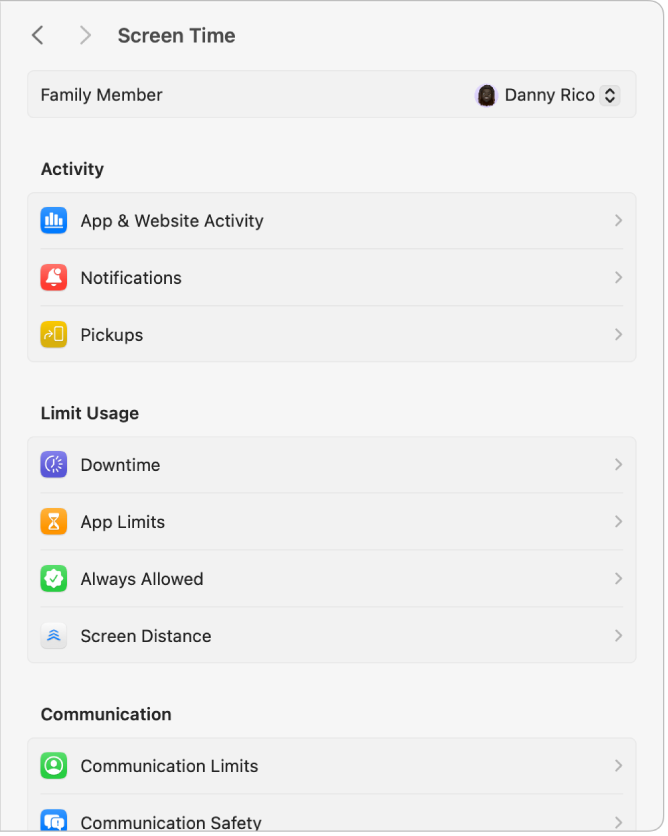
On your Mac, choose Apple menu

 in the sidebar. (You may need to scroll down.)
in the sidebar. (You may need to scroll down.)Click App & Website Activity, then click Turn On App & Website Activity.
Manage a child’s device
If you’re a parent or guardian in a Family Sharing group, you can manage a child’s account from your own device.
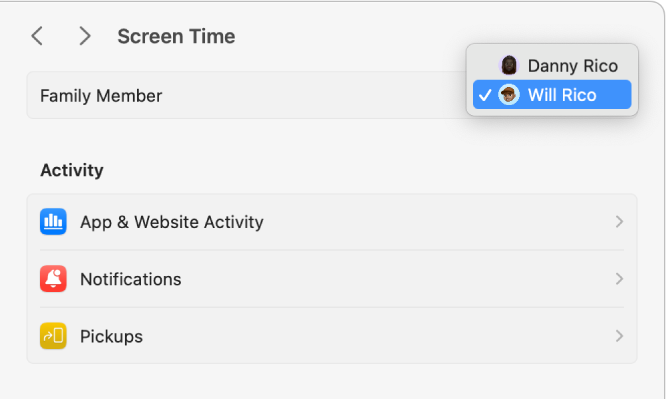
On your Mac, choose Apple menu

 in the sidebar. (You may need to scroll down.)
in the sidebar. (You may need to scroll down.)Click the Family Member pop-up menu, then choose a child.
If you don’t see the Family Member pop-up menu, make sure you’re signed in to your Apple Account and using Family Sharing.
See your Screen Time report
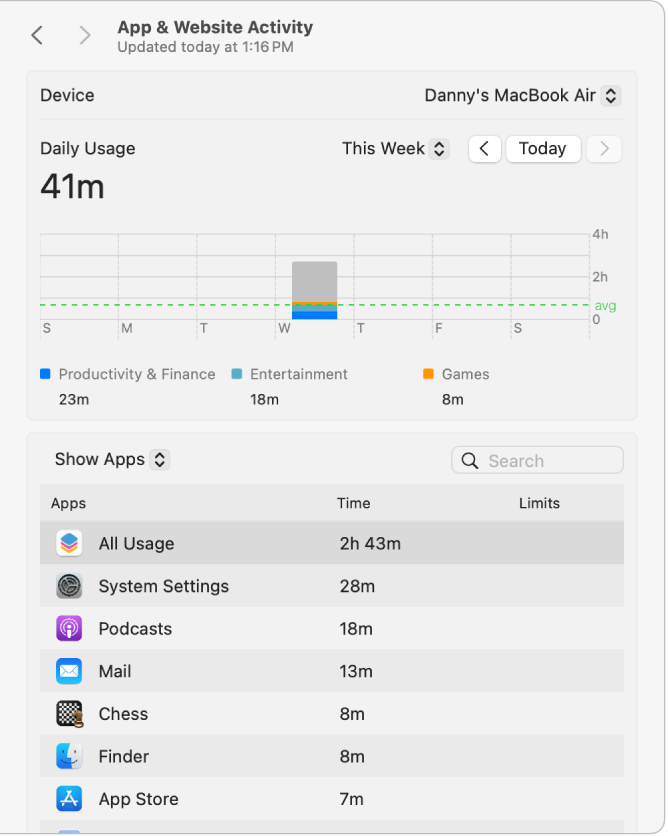
On your Mac, choose Apple menu

 in the sidebar. (You may need to scroll down.)
in the sidebar. (You may need to scroll down.)Click App & Website Activity, then use the pop-up menu and arrow buttons above the chart to choose a single date or a week for the display.
See Track app and device usage in Screen Time for more details.
Set limits and restrictions
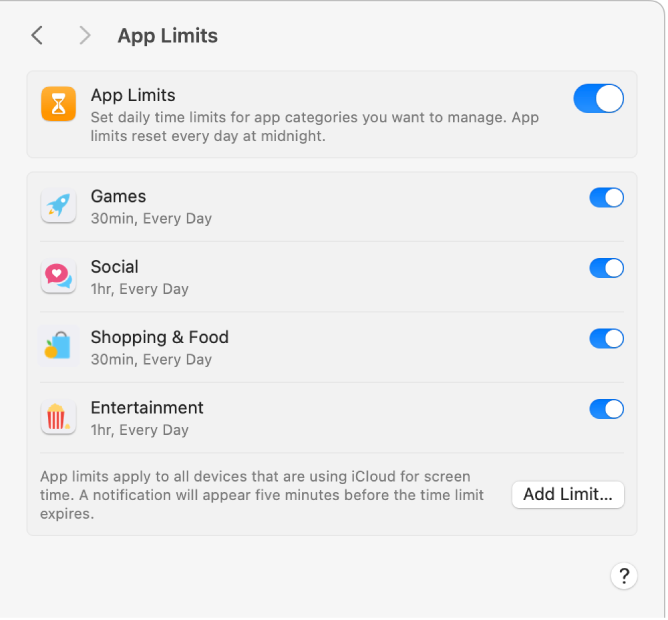
On your Mac, choose Apple menu

 in the sidebar. (You may need to scroll down.)
in the sidebar. (You may need to scroll down.)Do any of the following:
Click Downtime, then schedule for time away from the screen.
Click App Limits, then set time limits for apps and websites.
Click Content & Privacy, then restrict explicit content, purchases, downloads and privacy settings.
Click another option. For the full list, see Change Screen Time settings.