
Add family members to a Family Sharing group on Mac
The family organiser can add up to five family members to the Family Sharing group. Each family member joins with their own Apple Account, which allows everyone to share subscriptions, purchases and locations while keeping their own account privacy protected.
The organiser, a parent or a guardian can create an Apple Account for a child aged under 13. (Age varies by country or region.)
Add family members to a Family Sharing group
On your Mac, choose Apple menu

If you don’t see Family, set up Family Sharing.
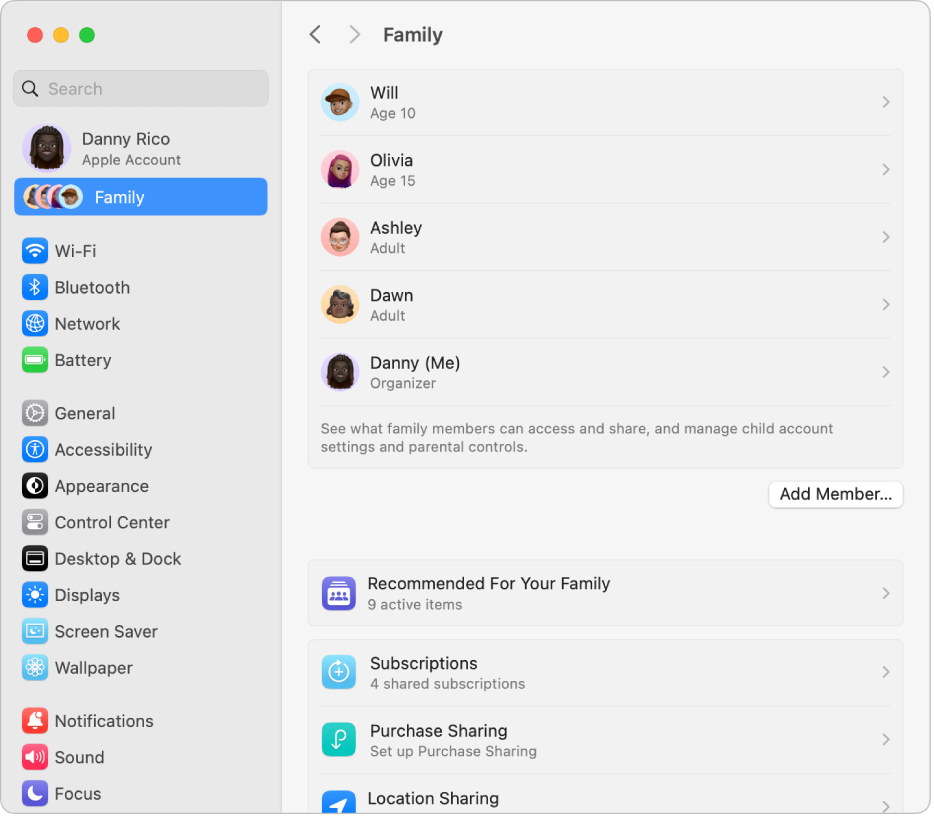
Click Add Member, then do one of the following:
Invite someone currently with you: Click Invite People, choose Invite in Person, then click Continue. Ask them to enter their Apple Account email address or phone number and their password on your Mac.
Send an invitation: Click Invite People, then choose AirDrop, Mail or Messages. Click Continue, then send the invitation.
Note: If the person you’re inviting doesn’t have an Apple Account, they have to create one before they can accept your invitation.
Create an account for a child: Click Create Child Account, then follow the onscreen instructions. See the Apple Support article Create an Apple Account for your child.
Ask the person you invited to accept the invitation.
Resend or revoke an invitation
If the person you added doesn’t join your Family Sharing group, you can resend the invitation to try again or revoke it so they can’t join anymore.
On your Mac, choose Apple menu

If you don’t see Family, set up Family Sharing.
Click the name of the person you invited, then do one of the following:
Resend the invitation: Click Resend, then choose an option.
Revoke the invitation: Click Revoke.
After your family members accept your invitation, Family Sharing is set up on everyone’s devices automatically.
New family members can turn on Purchase Sharing in Family Sharing settings to make their purchases available to the family group. See the Apple Support article How to share apps and purchases with your family.
For information about combining your Apple subscriptions, see the Apple Support article Bundle Apple subscriptions with Apple One.