
Remove a device from Find Devices on iCloud.com
You can use Find Devices on iCloud.com to remove a device from the Devices list and remove Activation Lock. When you remove Activation Lock, someone else can activate the device and connect it to their Apple ID.
To sign in to Find Devices, go to icloud.com/find.
Tip: If you set up two-factor authentication but you do not have your trusted device, you can still use Find Devices. Just click the Find Devices button after you enter your Apple ID (or another email address or phone number on file).
Remove a device from the Devices list
If you do not want a device to appear in Find My, or if you need to set up service, you can remove it from your Devices list.
Note: You may need to turn off the device, or put AirPods in their case.
In Find Devices on iCloud.com, select the device in the All Devices list on the left.
If you have already selected a device, you can click All Devices to return to the list and select a new device.
Click Remove This Device.
Activation Lock is removed immediately, and the device is removed from Find My after 30 days.
Note: If your device comes online after 30 days have passed, it reappears in your Devices list and Activation Lock is re-enabled if you are still signed in to your iCloud account on the device (for an iPhone, iPad, iPod touch, Mac or Apple Watch) or if it is paired with your iPhone or iPad (for AirPods or a Beats product).
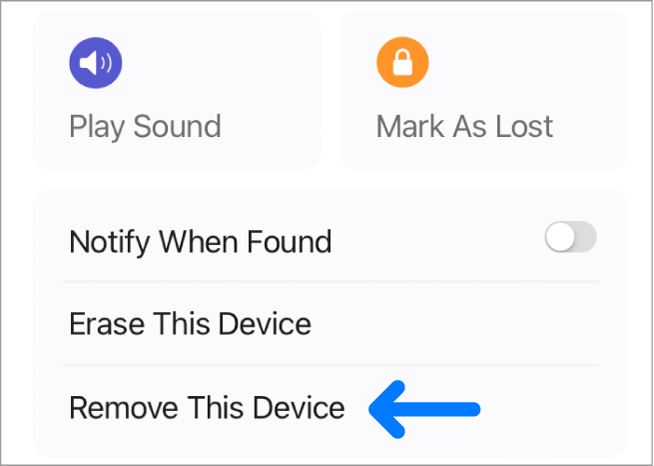
Note: You can also remove your iPhone, iPad, iPod touch or Mac by signing out of iCloud on that device.
Remove Activation Lock on a device
If you forgot to turn off Find My before you sold or gave away your iPhone, iPad, iPod touch, Mac or Apple Watch, you can remove Activation Lock using Find Devices on iCloud.com.
If you still have the device, see the Apple Support article Activation Lock for iPhone and iPad, Activation Lock for Mac, or About Activation Lock on your Apple Watch.
In Find Devices on iCloud.com, select the device in the All Devices list on the left.
If you have already selected a device, you can click All Devices to return to the list and select a new device.
Because the device is not lost, do not enter a phone number or message.
If the device is offline, the remote erase begins the next time it is online. You receive an email when the device is erased.
When the device is erased, click Remove This Device.
Activation Lock is removed immediately, and your device is also immediately removed from Find My. All your content is erased, and someone else can now activate the device.
You can also use Find My on any device that is signed in with the same Apple ID. See Use Find My to locate people, devices and items.