Logic Pro User Guide for iPad
- What’s new in Logic Pro 1.1
-
- What is Logic Pro?
- Working areas
- Work with function buttons
- Work with numeric values
-
- Intro to tracks
- Create tracks
- Create tracks using drag and drop
- Choose the default region type for a software instrument track
- Select tracks
- Duplicate tracks
- Reorder tracks
- Rename tracks
- Change track icons
- Change track colors
- Use the tuner on an audio track
- Show the output track in the Tracks area
- Delete tracks
- Edit track parameters
- Start a Logic Pro subscription
- How to get help
-
- Intro to recording
-
- Before recording software instruments
- Record software instruments
- Record additional software instrument takes
- Record to multiple software instrument tracks
- Record multiple MIDI devices to multiple tracks
- Record software instruments and audio simultaneously
- Merge software instrument recordings
- Spot erase software instrument recordings
- Replace software instrument recordings
- Capture your most recent MIDI performance
- Use the metronome
- Use the count-in
-
- Intro to arranging
-
- Intro to regions
- Select regions
- Cut, copy, and paste regions
- Move regions
- Remove gaps between regions
- Delay region playback
- Trim regions
- Loop regions
- Repeat regions
- Mute regions
- Split and join regions
- Stretch regions
- Separate a MIDI region by note pitch
- Bounce regions in place
- Change the gain of audio regions
- Create regions in the Tracks area
- Convert a MIDI region to a Drummer region or a pattern region
- Rename regions
- Change the color of regions
- Delete regions
- Create fades on audio regions
- Access mixing functions using the Fader
-
- Intro to Step Sequencer
- Use Step Sequencer with Drum Machine Designer
- Record Step Sequencer patterns live
- Step record Step Sequencer patterns
- Load and save patterns
- Modify pattern playback
- Edit steps
- Edit rows
- Edit Step Sequencer pattern, row, and step settings in the inspector
- Customize Step Sequencer
-
- Effect plug-ins overview
-
- Instrument plug-ins overview
-
- ES2 overview
- Interface overview
-
- Modulation overview
-
- Vector Envelope overview
- Use Vector Envelope points
- Use Vector Envelope solo and sustain points
- Set Vector Envelope segment times
- Vector Envelope XY pad controls
- Vector Envelope Actions menu
- Vector Envelope loop controls
- Vector Envelope release phase behavior
- Vector Envelope point transition shapes
- Use Vector Envelope time scaling
- Use the Mod Pad
- Modulation source reference
- Via modulation source reference
-
- Sample Alchemy overview
- Interface overview
- Add source material
- Save a preset
- Edit mode
- Play modes
- Source overview
- Synthesis modes
- Granular controls
- Additive effects
- Additive effect controls
- Spectral effect
- Spectral effect controls
- Filter module
- Low and highpass filter
- Comb PM filter
- Downsampler filter
- FM filter
- Envelope generators
- Mod Matrix
- Modulation routing
- Motion mode
- Trim mode
- More menu
- Sampler
- Copyright
Choose drummer presets in Logic Pro for iPad
After choosing a drummer in Logic Pro for iPad, you can choose from a collection of drummer-specific presets in the Drummer Editor. Presets offer a quick way to browse predefined, region-based Drummer Editor settings, including kit piece pattern variations and fill settings. You can use the default settings, or you can edit the default settings to change the performance.
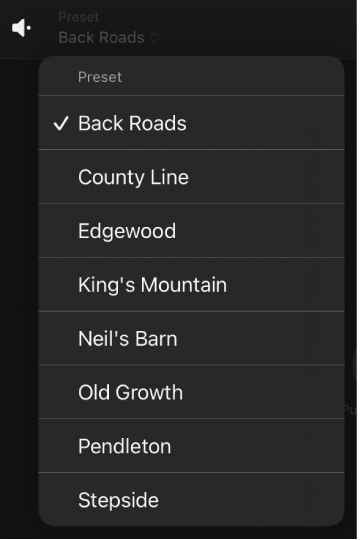
Whenever you choose a different preset or edit settings for the current one, you can preview the selected region to hear the changes. You can also play back a subtly different version of the selected region without editing any of the region settings.
Preview the current preset for the selected region
In Logic Pro, tap the Preview button
 on the left side of the Drummer Editor menu bar.
on the left side of the Drummer Editor menu bar.
Play a subtly different version of the selected region (without editing region settings)
In Logic Pro, tap the Refresh button
 on the right side of the Drummer Editor menu bar.
on the right side of the Drummer Editor menu bar.
Choose a different preset for the selected region
In Logic Pro, tap the Preset pop-up menu on the left side of the Drummer Editor menu bar, then choose a new preset.
The region settings in the editor update to reflect the chosen preset, and the selected region in the Tracks area is regenerated.
Recall the default settings for a preset
In Logic Pro, tap the More button
 on the right side of the Drummer Editor menu bar, then tap Recall Default.
on the right side of the Drummer Editor menu bar, then tap Recall Default.
Download this guide: PDF