Logic Pro User Guide for iPad
- What’s new in Logic Pro 1.1
-
- What is Logic Pro?
- Working areas
- Work with function buttons
- Work with numeric values
-
- Intro to tracks
- Create tracks
- Create tracks using drag and drop
- Choose the default region type for a software instrument track
- Select tracks
- Duplicate tracks
- Reorder tracks
- Rename tracks
- Change track icons
- Change track colors
- Use the tuner on an audio track
- Show the output track in the Tracks area
- Delete tracks
- Edit track parameters
- Start a Logic Pro subscription
- How to get help
-
- Intro to recording
-
- Before recording software instruments
- Record software instruments
- Record additional software instrument takes
- Record to multiple software instrument tracks
- Record multiple MIDI devices to multiple tracks
- Record software instruments and audio simultaneously
- Merge software instrument recordings
- Spot erase software instrument recordings
- Replace software instrument recordings
- Capture your most recent MIDI performance
- Use the metronome
- Use the count-in
-
- Intro to arranging
-
- Intro to regions
- Select regions
- Cut, copy, and paste regions
- Move regions
- Remove gaps between regions
- Delay region playback
- Trim regions
- Loop regions
- Repeat regions
- Mute regions
- Split and join regions
- Stretch regions
- Separate a MIDI region by note pitch
- Bounce regions in place
- Change the gain of audio regions
- Create regions in the Tracks area
- Convert a MIDI region to a Drummer region or a pattern region
- Rename regions
- Change the color of regions
- Delete regions
- Create fades on audio regions
- Access mixing functions using the Fader
-
- Intro to Step Sequencer
- Use Step Sequencer with Drum Machine Designer
- Record Step Sequencer patterns live
- Step record Step Sequencer patterns
- Load and save patterns
- Modify pattern playback
- Edit steps
- Edit rows
- Edit Step Sequencer pattern, row, and step settings in the inspector
- Customize Step Sequencer
-
- Effect plug-ins overview
-
- Instrument plug-ins overview
-
- ES2 overview
- Interface overview
-
- Modulation overview
-
- Vector Envelope overview
- Use Vector Envelope points
- Use Vector Envelope solo and sustain points
- Set Vector Envelope segment times
- Vector Envelope XY pad controls
- Vector Envelope Actions menu
- Vector Envelope loop controls
- Vector Envelope release phase behavior
- Vector Envelope point transition shapes
- Use Vector Envelope time scaling
- Use the Mod Pad
- Modulation source reference
- Via modulation source reference
-
- Sample Alchemy overview
- Interface overview
- Add source material
- Save a preset
- Edit mode
- Play modes
- Source overview
- Synthesis modes
- Granular controls
- Additive effects
- Additive effect controls
- Spectral effect
- Spectral effect controls
- Filter module
- Low and highpass filter
- Comb PM filter
- Downsampler filter
- FM filter
- Envelope generators
- Mod Matrix
- Modulation routing
- Motion mode
- Trim mode
- More menu
- Sampler
- Copyright
Vintage Clav string parameters in Logic Pro for iPad
The selected model determines the basic qualities of the strings and has a significant bearing on the behavior, and impact, of each String Details parameter. This is primarily due to the different harmonic content present in each model.
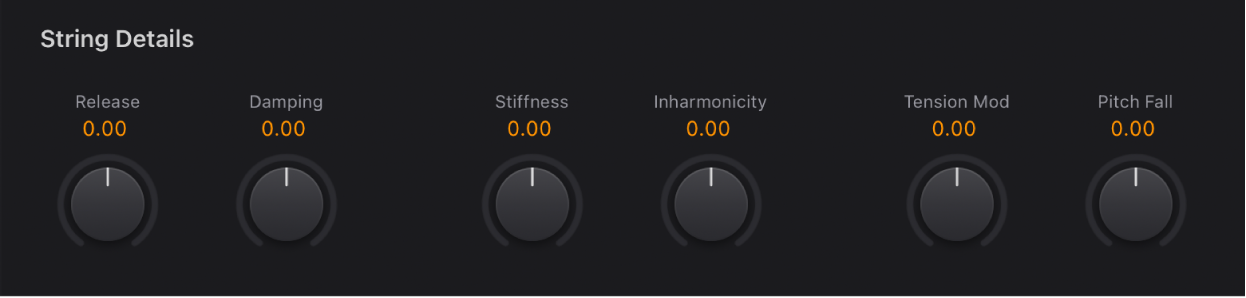
String Details parameters
Release knob and field: Set the release time of the strings, following the decay phase of a played note. Positive Release values provide a longer release time—after you have released a key.
Damping knob and field: Change the damping behavior of the strings. Damping is essentially a faster decay for the higher harmonics in a sound. Damping is directly related to the string material properties—high damping for catgut strings, medium damping for nylon strings, and low damping for steel strings. Depending on the model, damping results in a more mellow and rounded, or woody, sound. A positive Damping value makes the sound more mellow. A negative Damping value allows more high harmonics through, making the sound brighter.
Stiffness/Inharmonicity knobs and fields: Intensify or reduce inharmonic overtones. Different values let you create metallic, bell-like sounds or DX-style electric pianos. The controls can also be useful for attaining wood bass sounds.
Stiffness knob: Control the intensity of the stretching or spectral spreading set by the Inharmonicity control.
Note: The fundamental note pitch is not affected by the Stiffness and Inharmonicity parameters.
Inharmonicity knob: Determine the lowest harmonic—the harmonic threshold. Inharmonic content above this threshold is stretched or spread across the frequency spectrum.
Tension Mod knob and field: Add a slight upward pitch bend effect immediately after being plucked, struck, or strummed. This type of modulation is common to stringed instruments like the D6, guitars, and so on. A predefined Tension Modulation characteristic is built into each model, but this can be altered with the Tension Mod parameter. The impact of this parameter can be significant, enabling you to generate strange sound effects with Vintage Clav. You can also use it to simulate an out-of-tune clavinet, or a sitar-like sound.
Pitch Fall knob and field: Set the intensity of a D6 characteristic where the pitch of each note falls immediately after you release the key. This sonic quirk is due to the physical construction of the D6. The intensity of this effect varies with each model, but it can be completely deactivated by setting Pitch Fall to the leftmost position.
Download this guide: PDF