Logic Pro User Guide for iPad
- What’s new in Logic Pro 1.1
-
- What is Logic Pro?
- Working areas
- Work with function buttons
- Work with numeric values
-
- Intro to tracks
- Create tracks
- Create tracks using drag and drop
- Choose the default region type for a software instrument track
- Select tracks
- Duplicate tracks
- Reorder tracks
- Rename tracks
- Change track icons
- Change track colors
- Use the tuner on an audio track
- Show the output track in the Tracks area
- Delete tracks
- Edit track parameters
- Start a Logic Pro subscription
- How to get help
-
- Intro to recording
-
- Before recording software instruments
- Record software instruments
- Record additional software instrument takes
- Record to multiple software instrument tracks
- Record multiple MIDI devices to multiple tracks
- Record software instruments and audio simultaneously
- Merge software instrument recordings
- Spot erase software instrument recordings
- Replace software instrument recordings
- Capture your most recent MIDI performance
- Use the metronome
- Use the count-in
-
- Intro to arranging
-
- Intro to regions
- Select regions
- Cut, copy, and paste regions
- Move regions
- Remove gaps between regions
- Delay region playback
- Trim regions
- Loop regions
- Repeat regions
- Mute regions
- Split and join regions
- Stretch regions
- Separate a MIDI region by note pitch
- Bounce regions in place
- Change the gain of audio regions
- Create regions in the Tracks area
- Convert a MIDI region to a Drummer region or a pattern region
- Rename regions
- Change the color of regions
- Delete regions
- Create fades on audio regions
- Access mixing functions using the Fader
-
- Intro to Step Sequencer
- Use Step Sequencer with Drum Machine Designer
- Record Step Sequencer patterns live
- Step record Step Sequencer patterns
- Load and save patterns
- Modify pattern playback
- Edit steps
- Edit rows
- Edit Step Sequencer pattern, row, and step settings in the inspector
- Customize Step Sequencer
-
- Effect plug-ins overview
-
- Instrument plug-ins overview
-
- ES2 overview
- Interface overview
-
- Modulation overview
-
- Vector Envelope overview
- Use Vector Envelope points
- Use Vector Envelope solo and sustain points
- Set Vector Envelope segment times
- Vector Envelope XY pad controls
- Vector Envelope Actions menu
- Vector Envelope loop controls
- Vector Envelope release phase behavior
- Vector Envelope point transition shapes
- Use Vector Envelope time scaling
- Use the Mod Pad
- Modulation source reference
- Via modulation source reference
-
- Sample Alchemy overview
- Interface overview
- Add source material
- Save a preset
- Edit mode
- Play modes
- Source overview
- Synthesis modes
- Granular controls
- Additive effects
- Additive effect controls
- Spectral effect
- Spectral effect controls
- Filter module
- Low and highpass filter
- Comb PM filter
- Downsampler filter
- FM filter
- Envelope generators
- Mod Matrix
- Modulation routing
- Motion mode
- Trim mode
- More menu
- Sampler
- Copyright
ES2 interface overview in Logic Pro for iPad
The ES2 graphical interface is divided into the following main areas.
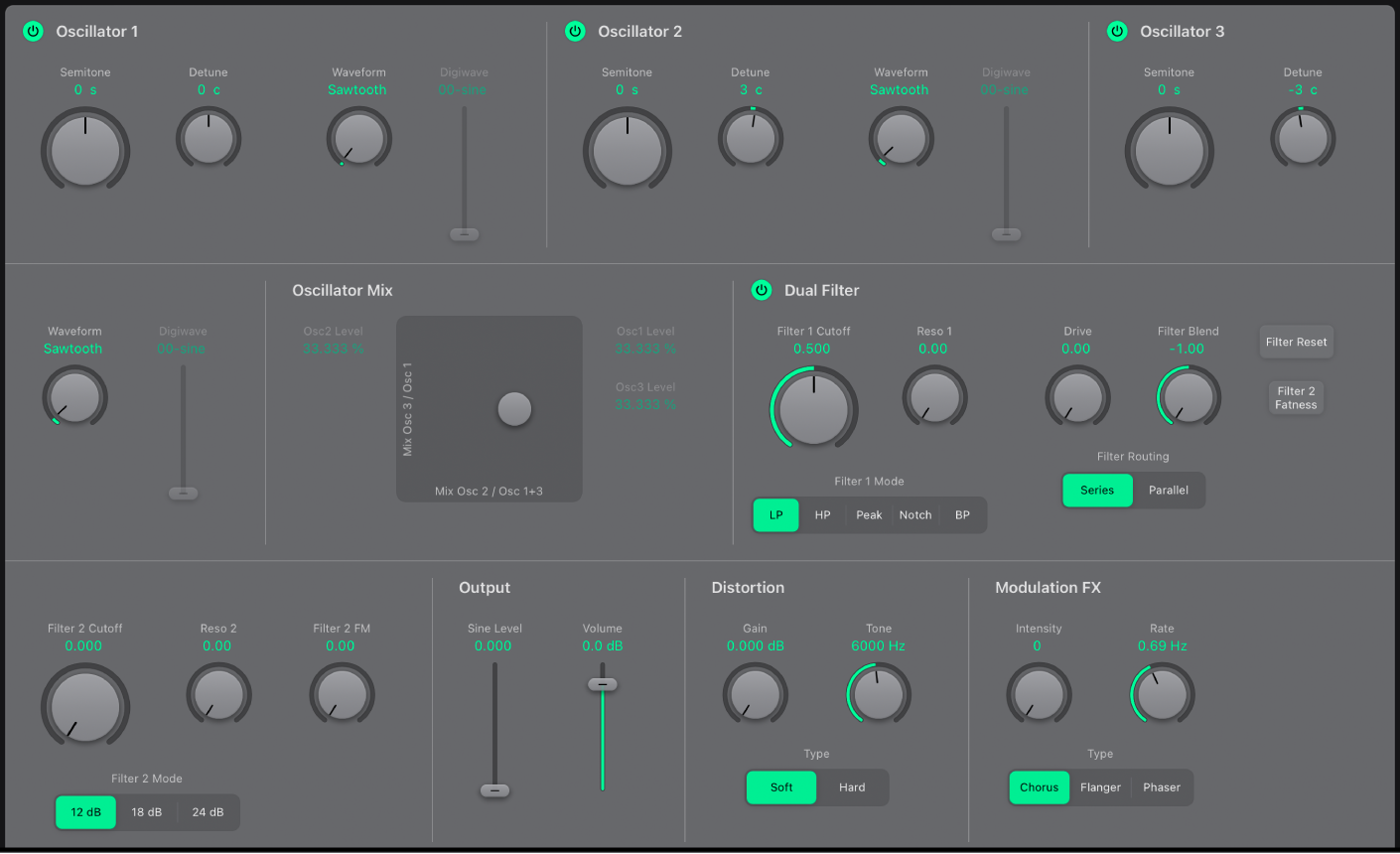
Oscillator section: The oscillator parameters are shown at the top of the ES2 interface. The Oscillator Mix pad is used to set the mix relationships between the three oscillators. See ES2 oscillator parameters.
Filter section: The filter section includes both a multimode filter and a lowpass filter which can be used in series or parallel. See ES2 filters.
Output and effect sections: The output parameters set the overall volume of the ES2, and you can add a sine signal at the output stage to thicken the sound. See Use the ES2 output controls. The output stage also includes built-in distortion and modulation effect processing options. See ES2 integrated effects.
Global parameters: The global parameters control aspects of the ES2 such as master tuning, polyphony, and analog oscillator drift. See ES2 global parameters.
Modulation: The ES2 offers multiple LFOs and envelopes, a sophisticated modulation matrix, and the Vector Envelope. You can freely assign and adjust modulation generator (LFO and envelope) controls. See ES2 modulation.
Mod Matrix Slots 1–10 link modulation sources such as envelopes, LFOs, and other parameters to modulation targets, such as the oscillators and filters. See Use ES2 Mod Matrix Slots 1–10.
The Vector Envelope is a flexible, powerful envelope generator that provides extensive control over your sound. See Use the ES2 Vector Envelope.
The Mod Pad facilitates the simultaneous manipulation of two assignable parameters, and can be controlled with your finger, another controller, or the Vector Envelope. See Use the ES2 Mod Pad.
Macro and MIDI controller parameters: The preassigned macro sound parameters are perfect for quick tweaks to the sound. You can reassign MIDI controller numbers for these parameters. See Use ES2 macro controls.
Download this guide: PDF