Logic Pro User Guide for iPad
- What’s new in Logic Pro 1.1
-
- What is Logic Pro?
- Working areas
- Work with function buttons
- Work with numeric values
-
- Intro to tracks
- Create tracks
- Create tracks using drag and drop
- Choose the default region type for a software instrument track
- Select tracks
- Duplicate tracks
- Reorder tracks
- Rename tracks
- Change track icons
- Change track colors
- Use the tuner on an audio track
- Show the output track in the Tracks area
- Delete tracks
- Edit track parameters
- Start a Logic Pro subscription
- How to get help
-
- Intro to recording
-
- Before recording software instruments
- Record software instruments
- Record additional software instrument takes
- Record to multiple software instrument tracks
- Record multiple MIDI devices to multiple tracks
- Record software instruments and audio simultaneously
- Merge software instrument recordings
- Spot erase software instrument recordings
- Replace software instrument recordings
- Capture your most recent MIDI performance
- Use the metronome
- Use the count-in
-
- Intro to arranging
-
- Intro to regions
- Select regions
- Cut, copy, and paste regions
- Move regions
- Remove gaps between regions
- Delay region playback
- Trim regions
- Loop regions
- Repeat regions
- Mute regions
- Split and join regions
- Stretch regions
- Separate a MIDI region by note pitch
- Bounce regions in place
- Change the gain of audio regions
- Create regions in the Tracks area
- Convert a MIDI region to a Drummer region or a pattern region
- Rename regions
- Change the color of regions
- Delete regions
- Create fades on audio regions
- Access mixing functions using the Fader
-
- Intro to Step Sequencer
- Use Step Sequencer with Drum Machine Designer
- Record Step Sequencer patterns live
- Step record Step Sequencer patterns
- Load and save patterns
- Modify pattern playback
- Edit steps
- Edit rows
- Edit Step Sequencer pattern, row, and step settings in the inspector
- Customize Step Sequencer
-
- Effect plug-ins overview
-
- Instrument plug-ins overview
-
- ES2 overview
- Interface overview
-
- Modulation overview
-
- Vector Envelope overview
- Use Vector Envelope points
- Use Vector Envelope solo and sustain points
- Set Vector Envelope segment times
- Vector Envelope XY pad controls
- Vector Envelope Actions menu
- Vector Envelope loop controls
- Vector Envelope release phase behavior
- Vector Envelope point transition shapes
- Use Vector Envelope time scaling
- Use the Mod Pad
- Modulation source reference
- Via modulation source reference
-
- Sample Alchemy overview
- Interface overview
- Add source material
- Save a preset
- Edit mode
- Play modes
- Source overview
- Synthesis modes
- Granular controls
- Additive effects
- Additive effect controls
- Spectral effect
- Spectral effect controls
- Filter module
- Low and highpass filter
- Comb PM filter
- Downsampler filter
- FM filter
- Envelope generators
- Mod Matrix
- Modulation routing
- Motion mode
- Trim mode
- More menu
- Sampler
- Copyright
Sculpture LFOs in Logic Pro for iPad
Sculpture offers two multiwaveform LFOs. Both can be used either polyphonically, monophonically, or somewhere in-between.
If used monophonically, the modulation is identical for all voices. Imagine a scenario where a chord is played on the keyboard. If LFO 2 is used to modulate pitch, for example, the pitch of all voices in the played chord rise and fall synchronously. This is known as a phase-locked modulation.
In the same scenario, if LFO 2 is used polyphonically—to modulate multiple voices—they are not phase-locked.
If a random (in-between) value is used, some notes are modulated synchronously, and others are not modulated synchronously.
Furthermore, both LFOs are key-synced: Each time you play a key, the LFO modulation of this voice is started from 0.
To understand the non-phase-locked characteristic more easily, imagine a situation where a chord is played on the keyboard. If LFO 2 is used to modulate pitch, for example, the pitch of one voice might rise, the pitch of another voice might fall, and the pitch of a third voice might reach its minimum value. As you can see from this example, the modulation is independent for each voice, or note.
The key sync feature ensures that the LFO waveform cycle always starts from 0, which results in consistent modulation of each voice. If the LFO waveform cycles were not synchronized in this way, individual note modulations would be uneven.
Both LFOs can also be faded in or out automatically, courtesy of built-in envelope generators. See Modulate Sculpture LFOs.
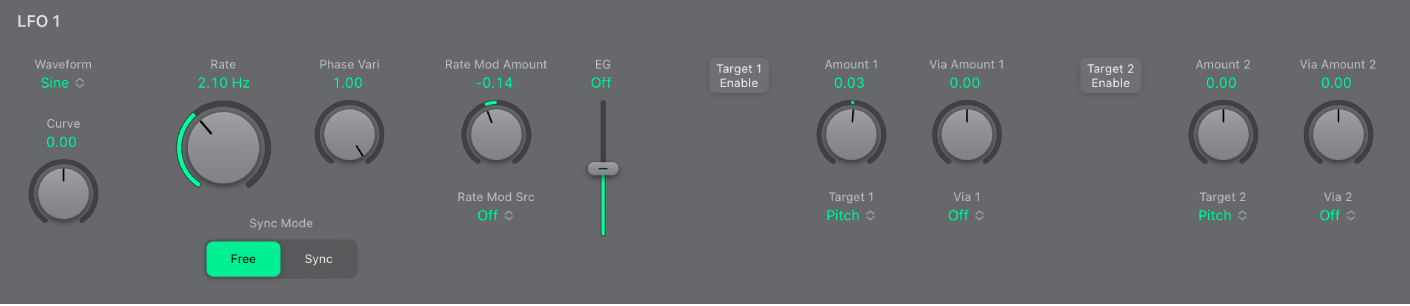
LFO parameters
Waveform pop-up menu: Choose the waveform used for LFO modulation. See Sculpture LFO waveforms.
Curve knob: Change the shape of modulation waveforms. A pure waveform of the chosen type is active at a value of 0.0. The +1 and −1 positions deform the wave. For example, with a sine wave chosen as the LFO waveform type:
Curve value of 0.0: Wave is sine-shaped.
Curve values above 0.0: Wave is smoothly changed into a nearly rectangular wave.
Curve values below 0.0: The slope at the zero crossing is reduced, resulting in shorter soft pulses to +1 and −1.
Rate knob: Set the rate of LFO modulation. This is either a freely definable Hz value (when the Free button is active), or a rhythmic value (when the Sync button is active). When synchronized with the project tempo, available rates range from 1/64 notes to a periodic duration of 32 bars. Triplet and punctuated values are also accessible.
Sync Mode buttons: Choose either free-running (Free) or synchronized (Sync) LFO rates. These buttons interact with the Rate knob. The synchronized value is derived from the Logic Pro tempo and meter.
Phase Vari knob: Choose between monophonic or polyphonic LFO modulations. These can have similar phases, completely random phase relationships, key-synced phases, or anything in-between.
Tip: If you move the Phase Vari(ation) knob slightly away from the mono position, you get nonlocked modulations for all voices running at similar, but not identical, phases. This is ideal for string-section vibratos.
Rate Mod Amount knob: Set the intensity—the amount—of LFO rate modulation.
Rate Mod Src pop-up menu: Choose a modulation source for the LFO Rate parameter.
EG slider: Set the time it takes for the LFO modulation to fade in or fade out. See Modulate Sculpture LFOs.
Download this guide: PDF