Logic Pro User Guide for iPad
- What’s new in Logic Pro 1.1
-
- What is Logic Pro?
- Working areas
- Work with function buttons
- Work with numeric values
-
- Intro to tracks
- Create tracks
- Create tracks using drag and drop
- Choose the default region type for a software instrument track
- Select tracks
- Duplicate tracks
- Reorder tracks
- Rename tracks
- Change track icons
- Change track colors
- Use the tuner on an audio track
- Show the output track in the Tracks area
- Delete tracks
- Edit track parameters
- Start a Logic Pro subscription
- How to get help
-
- Intro to recording
-
- Before recording software instruments
- Record software instruments
- Record additional software instrument takes
- Record to multiple software instrument tracks
- Record multiple MIDI devices to multiple tracks
- Record software instruments and audio simultaneously
- Merge software instrument recordings
- Spot erase software instrument recordings
- Replace software instrument recordings
- Capture your most recent MIDI performance
- Use the metronome
- Use the count-in
-
- Intro to arranging
-
- Intro to regions
- Select regions
- Cut, copy, and paste regions
- Move regions
- Remove gaps between regions
- Delay region playback
- Trim regions
- Loop regions
- Repeat regions
- Mute regions
- Split and join regions
- Stretch regions
- Separate a MIDI region by note pitch
- Bounce regions in place
- Change the gain of audio regions
- Create regions in the Tracks area
- Convert a MIDI region to a Drummer region or a pattern region
- Rename regions
- Change the color of regions
- Delete regions
- Create fades on audio regions
- Access mixing functions using the Fader
-
- Intro to Step Sequencer
- Use Step Sequencer with Drum Machine Designer
- Record Step Sequencer patterns live
- Step record Step Sequencer patterns
- Load and save patterns
- Modify pattern playback
- Edit steps
- Edit rows
- Edit Step Sequencer pattern, row, and step settings in the inspector
- Customize Step Sequencer
-
- Effect plug-ins overview
-
- Instrument plug-ins overview
-
- ES2 overview
- Interface overview
-
- Modulation overview
-
- Vector Envelope overview
- Use Vector Envelope points
- Use Vector Envelope solo and sustain points
- Set Vector Envelope segment times
- Vector Envelope XY pad controls
- Vector Envelope Actions menu
- Vector Envelope loop controls
- Vector Envelope release phase behavior
- Vector Envelope point transition shapes
- Use Vector Envelope time scaling
- Use the Mod Pad
- Modulation source reference
- Via modulation source reference
-
- Sample Alchemy overview
- Interface overview
- Add source material
- Save a preset
- Edit mode
- Play modes
- Source overview
- Synthesis modes
- Granular controls
- Additive effects
- Additive effect controls
- Spectral effect
- Spectral effect controls
- Filter module
- Low and highpass filter
- Comb PM filter
- Downsampler filter
- FM filter
- Envelope generators
- Mod Matrix
- Modulation routing
- Motion mode
- Trim mode
- More menu
- Sampler
- Copyright
Retro Synth FM oscillator in Logic Pro for iPad
The synthesizer oscillators are used to generate the basic tonal color. This signal is then sent to other parts of the synthesizer engine for shaping, processing, or manipulation. See filter controls, amp and effect controls, modulation, and global and controller settings.
In FM synthesis, the basic sound is generated by setting different tuning ratios between the modulator and carrier oscillators. You can set the level of overtones created by this process.
At the core of the Retro Synth FM synthesis engine, you’ll find a multiwave modulator oscillator—controlled with the FM Shape slider, and a sine wave carrier oscillator—controlled with the FM Intensity slider. The basic sine wave of the carrier oscillator is a pure, characterless tone.
To make things more sonically interesting, the modulator oscillator is used to modulate the frequency of the carrier oscillator. This modulation occurs in the audio range (you can actually hear it), and results in a number of new harmonics becoming audible, thus changing the tonal color.
The pure sine wave (of the carrier oscillator) is combined with the newly generated harmonics, making the sound much more interesting.
You can make fine changes to the tuning ratio of the two oscillators (and therefore the levels of the harmonics) by adjusting the FM Harmonic and FM Inharmonic controls.
FM synthesis is noted for synthetic brass, bell-like, electric piano, and spiky bass sounds.
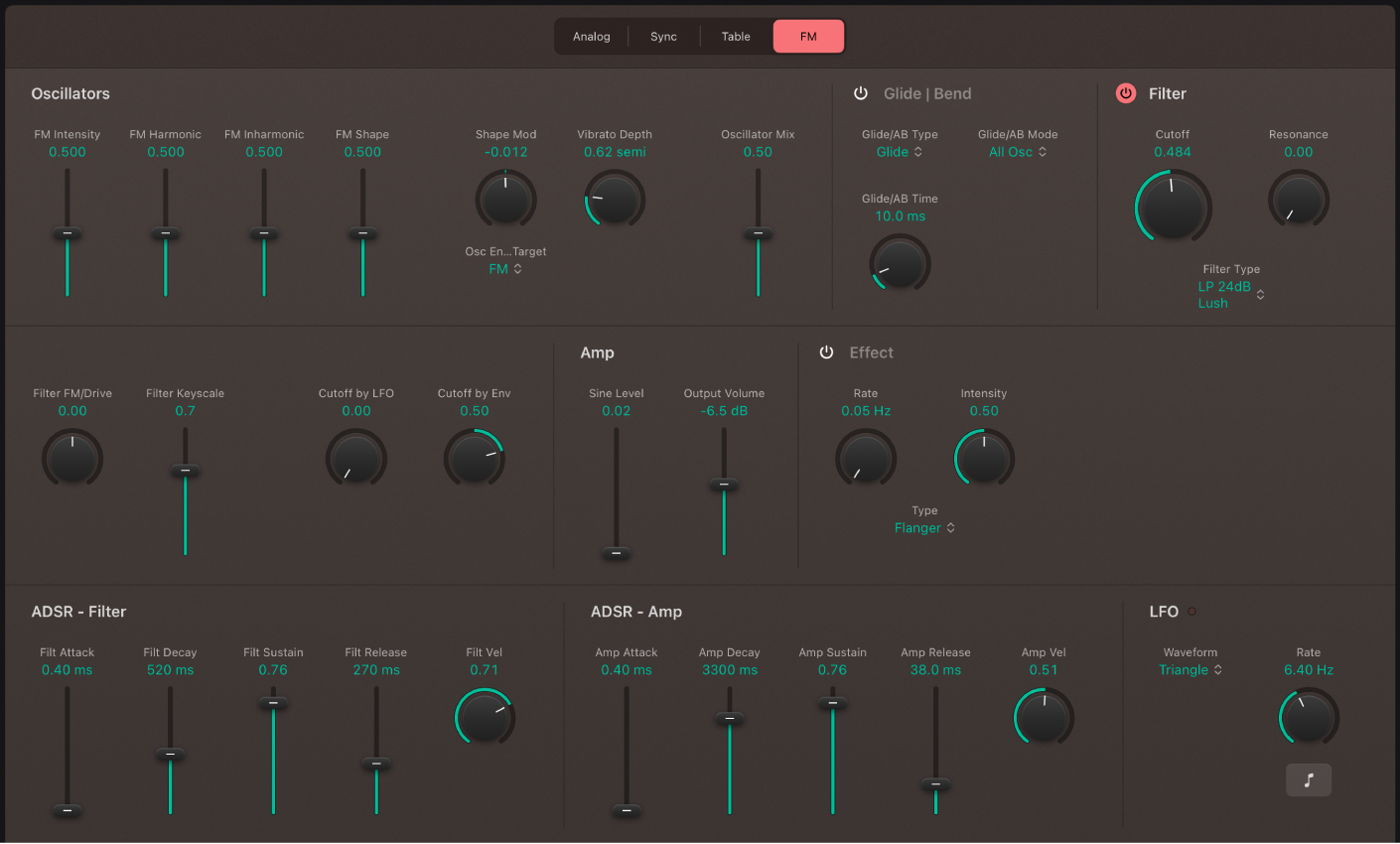
FM oscillator parameters
FM Intensity slider and field: The carrier waveform is a simple sine wave. Drag up to add harmonics.
Harmonic/Inharmonic sliders and fields: Precisely change the levels of these sonic elements, and therefore, the tonal color of your sound. Technically, you’re changing the tuning ratio between the carrier and modulator oscillators, resulting in harmonic or inharmonic content becoming more or less audible. This parameter is also available as the Wave Variation (FM Harmonic) real-time modulation target. See Retro Synth global and controller settings.
Note: The harmonic complexity can change significantly when you adjust the (Wave) Shape slider, so avoid using it if making a subtle alteration to the harmonic or inharmonic content of your sound.
FM Shape slider and field: Change the carrier and modulator waveform. This control and the FM slider interact as you adjust either, resulting in a range of tones with more or less harmonic/inharmonic content.
Shape Mod knob and field: Choose a modulation source (LFO or Filter Envelope), and set the modulation intensity. This modulates the target chosen with the FM/Harmonic switch.
Osc Env Target pop-up menu: Choose a modulation target—FM Intensity, Harmonic, or both—for the LFO or Filter Envelope.
FM: This lets you use the LFO or Filter Envelope to modulate the FM Intensity.
FM+Harmonic: This lets you use the LFO or Filter Envelope to modulate the FM Intensity and Harmonic content at the same time.
Harmonic: This lets you use the LFO or Filter Envelope to modulate the Harmonic content.
Vibrato Depth knob and field: Rotate to set the amount of vibrato (pitch modulation).
Oscillator Mix slider and field: Crossfade (set the level relationships) between the modulator and carrier oscillators.
Download this guide: PDF