Logic Pro User Guide for iPad
- What’s new in Logic Pro 1.1
-
- What is Logic Pro?
- Working areas
- Work with function buttons
- Work with numeric values
-
- Intro to tracks
- Create tracks
- Create tracks using drag and drop
- Choose the default region type for a software instrument track
- Select tracks
- Duplicate tracks
- Reorder tracks
- Rename tracks
- Change track icons
- Change track colors
- Use the tuner on an audio track
- Show the output track in the Tracks area
- Delete tracks
- Edit track parameters
- Start a Logic Pro subscription
- How to get help
-
- Intro to recording
-
- Before recording software instruments
- Record software instruments
- Record additional software instrument takes
- Record to multiple software instrument tracks
- Record multiple MIDI devices to multiple tracks
- Record software instruments and audio simultaneously
- Merge software instrument recordings
- Spot erase software instrument recordings
- Replace software instrument recordings
- Capture your most recent MIDI performance
- Use the metronome
- Use the count-in
-
- Intro to arranging
-
- Intro to regions
- Select regions
- Cut, copy, and paste regions
- Move regions
- Remove gaps between regions
- Delay region playback
- Trim regions
- Loop regions
- Repeat regions
- Mute regions
- Split and join regions
- Stretch regions
- Separate a MIDI region by note pitch
- Bounce regions in place
- Change the gain of audio regions
- Create regions in the Tracks area
- Convert a MIDI region to a Drummer region or a pattern region
- Rename regions
- Change the color of regions
- Delete regions
- Create fades on audio regions
- Access mixing functions using the Fader
-
- Intro to Step Sequencer
- Use Step Sequencer with Drum Machine Designer
- Record Step Sequencer patterns live
- Step record Step Sequencer patterns
- Load and save patterns
- Modify pattern playback
- Edit steps
- Edit rows
- Edit Step Sequencer pattern, row, and step settings in the inspector
- Customize Step Sequencer
-
- Effect plug-ins overview
-
- Instrument plug-ins overview
-
- ES2 overview
- Interface overview
-
- Modulation overview
-
- Vector Envelope overview
- Use Vector Envelope points
- Use Vector Envelope solo and sustain points
- Set Vector Envelope segment times
- Vector Envelope XY pad controls
- Vector Envelope Actions menu
- Vector Envelope loop controls
- Vector Envelope release phase behavior
- Vector Envelope point transition shapes
- Use Vector Envelope time scaling
- Use the Mod Pad
- Modulation source reference
- Via modulation source reference
-
- Sample Alchemy overview
- Interface overview
- Add source material
- Save a preset
- Edit mode
- Play modes
- Source overview
- Synthesis modes
- Granular controls
- Additive effects
- Additive effect controls
- Spectral effect
- Spectral effect controls
- Filter module
- Low and highpass filter
- Comb PM filter
- Downsampler filter
- FM filter
- Envelope generators
- Mod Matrix
- Modulation routing
- Motion mode
- Trim mode
- More menu
- Sampler
- Copyright
Arpeggiator MIDI plug-in mode parameters in Logic Pro for iPad
The Mode parameters provide control of a pre-programmed order of notes that are played at a preset playback rate. Once all notes are played, the arpeggio cycles from the start. When you play a single key, it is repeated. When you play multiple keys, the held notes are played one after the other. As you play additional notes, these are seamlessly added to the arpeggio. When you release notes, they are removed from the arpeggio. The arpeggio stops when you release all played keys (unless Latch mode is turned on in the control parameters).
The Arpeggiator plug-in automatically assigns position identification numbers to each note in the order they are played. These position identification numbers associate an event, such as a note, rest, or a tie, with a particular step. This lets you switch between note order presets while retaining a rest on the third step, for example.
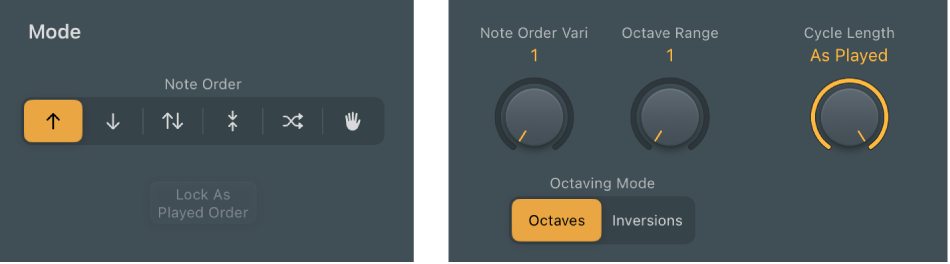
Mode parameters
All Mode parameters can be changed while an arpeggio is playing. Changes are immediate and are seamlessly applied to the running arpeggio.
 Note Order buttons: Set the arpeggio direction.
Note Order buttons: Set the arpeggio direction.Up: The arpeggio is played from the lowest note to the highest note.
Down: The arpeggio is played from the highest note to the lowest note.
Up & Down: The arpeggio plays up and down, from the lowest note; the highest and lowest notes repeat.
Outside-in: The arpeggio plays the highest then the lowest notes, then the second highest and second lowest, the third highest and third lowest, and so on.
Random: Arpeggiated notes play in a random order.
As Played: All notes play in the order they were triggered. See Lock button parameter.
Lock button: Works in conjunction with the “As Played” item in the Note Order pop-up menu. Tap once you have triggered an arpeggio to lock the current note order. This note order and feel is retained for any newly triggered arpeggios, but with new notes replacing the original notes. Tap again to clear the locked note order and to revert to the standard “as played” behavior. The lock state and note order can be saved with a setting.
Note Order Vari knob: Determine the type of note order variation. See note order variations for details.
Octave Range knob: Determine the octave range or the chord inversion pattern. See note order inversions for details on the four knob position behaviors in Inversions mode.
In Octaves mode:
Position 1: The arpeggio repeats without transposition.
Position 2: The lowest note is transposed by one octave. Once repeated, the arpeggio restarts in the original octave.
Position 3: The first repetition is transposed by one octave, and the second repetition is transposed by two octaves. Once the second repetition is played, the arpeggio restarts in the original octave.
Position 4: The first repetition is transposed by one octave, the second by two octaves, and the third by three octaves. Once the third repetition is played, the arpeggio restarts in the original octave.
In Inversions mode:
Position 1: The arpeggio repeats without inverting the held notes.
Position 2: The arpeggio is inverted once during the first repetition. Once repeated, the arpeggio restarts.
Position 3: The arpeggio is inverted twice, once each during the first and the second repetition. Once the second repetition is played, the arpeggio restarts.
Position 4: The arpeggio is inverted three times, once each during the first, second, and third repetitions. Once the third repetition is played, the arpeggio restarts.
Octaving Mode buttons: Switch between two modes: Octaves or Inversions. The four-position Octave Range knob above the buttons is used to determine the octave range or the chord inversion pattern. See note order inversions.
Cycle Length knob: Set a length for the arpeggio. You can choose from the following:
By Grid: Matches the arpeggio length to the host application division setting. This is useful for rhythmically synchronizing the arpeggio length with other regions.
1 to 32: Set the arpeggio length to the specified number of notes.
As Played: The arpeggio length is determined by the length of played notes.
Download this guide: PDF