
Audio effects in Compressor
The Add Audio Effect pop-up menu in the Audio inspector contains the following effects:
Note: Audio effects are not available in some presets when the “Copy audio tracks from source” checkbox is selected in the Audio inspector.
Apple: AUGraphicEQ: Configures a wide variety of frequencies throughout the audible frequency range. Click the Options button to open the graphic equalizer window, then choose either a 31-band version or a 10-band version from the pop-up menu at the bottom.
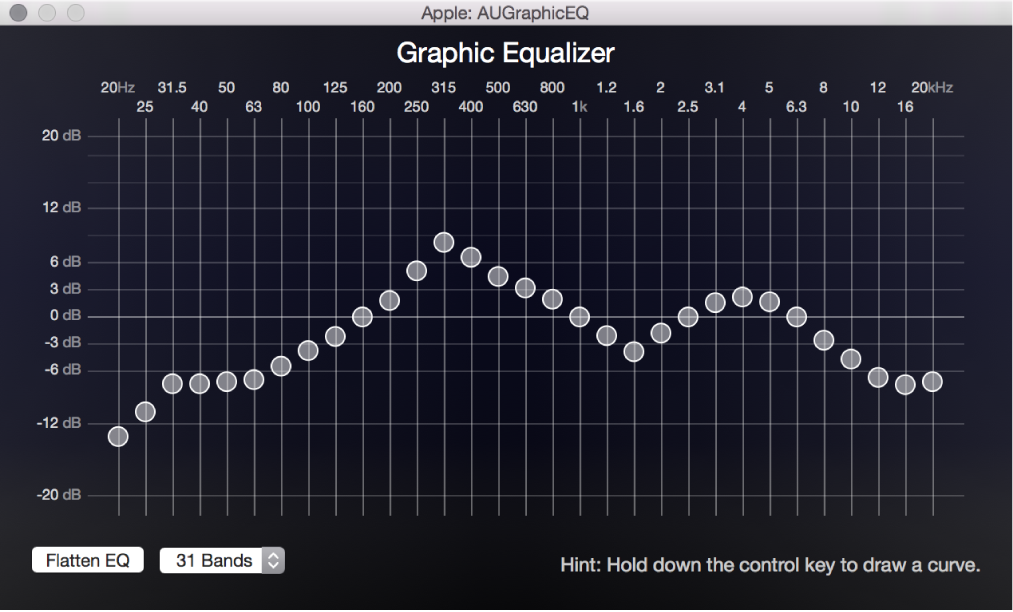
Adjust frequencies by doing any of the following:
Drag a slider to adjust the level of a frequency band.
Select a frequency slider and then type a number in the dB field (in the lower-right corner of the graphic equalizer window).
Click the Flatten EQ button to set all bands to a 0.0 dB value.
Drag to select multiple bands and then adjust the group.
Hold down the Control key while dragging across the bands to “draw” an equalization curve.
Dynamic Range: Controls a clip’s audio levels by enhancing the quieter parts and lowering the louder parts. This is also referred to as audio level compression. The Dynamic Range effect contains the following properties:
Soften above: Drag the slider to set the level at which audio is reduced (softened) to the level set by the “Overall gain” control (described below).
Noise threshold: Drag the slider to set the level at which the effect is applied. Audio at and above the noise threshold is dynamically boosted to the level set by the “Overall gain” control (described below), and audio below the noise threshold is not modified.
Overall gain: Drag the slider to set the average level of the dynamically compressed audio.
Fade In/Out: Adds an audio fade-in effect at the beginning of the clip and a fade-out at the end of the clip. The Fade In/Fade Out filter contains the following properties:
Fade in duration: Enter a value in the text field or move the slider to set the length of the fade in seconds.
Fade out duration: Enter a value in the text field or move the slider to set the length of the fade out in seconds.
Fade in gain: Drag the slider to set the value between –100.0 (silence) and 0.0 (the audio’s volume) to define the audio volume at which to start the fade in.
Fade out gain: Drag the slider to set the value between –100.0 (silence) and 0.0 (the audio’s volume) to define the audio volume at which to end the fade out.
Peak Limiter: Sets the level of the loudest audio allowed in the clip. Drag the Gain slider to set the level above which louder peaks are reduced.
Download this guide: PDF