Apple TV User Guide
- Welcome
- What’s new in tvOS 18
-
-
- Stream audio and video to Apple TV
- Use AirPlay-enabled speakers with Apple TV
- Use AirPods or Beats with Apple TV
- Connect Bluetooth devices
- Use your iPhone, iPad, or Apple Watch as a remote
- Use your iPhone or iPad as a keyboard
- Use your iPhone or iPad as a web camera
- Use Siri on other devices to control Apple TV
-
-
- TV app at a glance
- Navigate the Apple TV app
- Subscribe to Apple TV+, MLS Season Pass, or a channel
- Start watching on the Home screen
- Control video playback
- Search in the Apple TV app
- Watch Apple TV+ Originals
- Watch MLS
- Watch sports
- Buy or rent movies and TV shows
- View movies and TV shows in your library
- Manage recommendations
- Adjust TV app settings
-
- Music app at a glance
- Subscribe to Apple Music
- Start listening on the Home screen
- Control music playback
- Search for songs, artists, and albums
- Discover new music
- Use Apple Music Sing
- Play music together using SharePlay
- Listen to radio stations
- Watch music videos
- Browse music in your library
- See what your friends are listening to
- Manage recommendations
- Adjust Music app settings
-
- Fitness app at a glance
- Connect your Apple Watch or iPhone
- Subscribe to Apple Fitness+
- Start working out in the For You screen
- View workout details and control playback
- Browse or search for workouts
- Save workouts for later
- Combine workouts with Stacks
- View and manage your Custom Plan
- Work out together using SharePlay
- App Store
- Search
-
- Copyright
Work out together using SharePlay on Apple TV
Group Workouts, powered by SharePlay, let you and up to 32 of your favorite people work out together. You can start a FaceTime call on your iPhone or iPad, then start a Group Workout in the Fitness app on Apple TV.
The workout plays in sync with everyone on the call, and everyone can control playback from their devices. You and your friends can cheer each other on, see when someone closes an Activity ring, and get notifications when someone moves ahead of the pack on the Burn Bar during HIIT, Treadmill, Cycling, and Rowing workouts.
Group Workouts function slightly differently depending on which model of Apple TV you have.
Note: Apple Fitness+ workouts require a subscription and an Apple Watch or iPhone connected to the Fitness app on Apple TV.
Start a FaceTime call, or hand off a FaceTime call from an iPhone or iPad to Apple TV.
Open the Fitness app
 on Apple TV and connect your Apple Watch or iPhone.
on Apple TV and connect your Apple Watch or iPhone.Select a workout, then select Let’s Go.
The workout plays in sync on Apple TV and on all the devices on the FaceTime call.
Tip: To activate additional SharePlay controls, press and hold
 on the remote to open Control Center, then navigate to
on the remote to open Control Center, then navigate to  .
.To end the workout while continuing the FaceTime call, press
 or
or 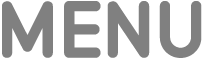 on your remote, then select End for Everyone or End Only for Me.
on your remote, then select End for Everyone or End Only for Me.
Before joining a Group Workout, make sure you’re signed in with the same Apple Account on Apple TV and FaceTime on your iPhone or iPad, and that you’re signed in to your user profile on Apple TV.
Start a FaceTime call on your iPhone or iPad.
A FaceTime indicator appears in the upper-right corner of the Home Screen on Apple TV.
Open the Fitness app
 on Apple TV and connect your Apple Watch or iPhone.
on Apple TV and connect your Apple Watch or iPhone.Select a workout, then select Let’s Go.
Select SharePlay when prompted and confirm on your iPhone or iPad.
Tip: You can also navigate to
 in Control Center and join SharePlay there first, then start a workout.
in Control Center and join SharePlay there first, then start a workout.The workout plays in sync on Apple TV and on all the devices on the FaceTime call.
To end the workout while continuing the FaceTime call, press
 or
or 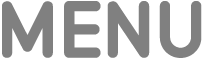 on your remote, then select End for Everyone or End Only for Me.
on your remote, then select End for Everyone or End Only for Me.
If you start a Fitness+ workout on an iPhone or iPad during SharePlay, you can send the workout to Apple TV to enjoy it on the big screen.
Tip: Use this option to send a Group Workout to Apple TV if you’re not signed in as the current user on Apple TV.
Start a FaceTime call on an iPhone or iPad.
During the call, go to the Home Screen of your device, then open the Fitness app (if you’re on iPhone, also tap Fitness+).
In the Fitness app on iPhone or iPad, browse to a workout, then start it.
On the iPhone or iPad, do either of the following:
Tap
 , then tap the Apple TV you want to watch the workout on.
, then tap the Apple TV you want to watch the workout on.Open Control Center, tap
 , then choose the Apple TV in the list of AirPlay devices.
, then choose the Apple TV in the list of AirPlay devices.
Press and hold
 on the remote to open Control Center, then navigate to
on the remote to open Control Center, then navigate to  .
.Select Stop SharePlay to stop, or Move to [device name] to continue watching on the device with the active FaceTime call.
Note: Group Workouts with Apple Fitness+ require Apple Watch Series 3 or later with watchOS 8.1 or later and one of the following Apple devices: iPhone 6s or later with iOS 15.1 or later, or iPad with iPadOS 15.1 or later. Playback on Apple TV require tvOS 15.1 or later. Group Workouts using FaceTime on an Apple TV 4K (2nd generation or later) requires tvOS 17 or later and one of the following: iPhone XR or later (including iPhone SE 2nd generation) with iOS 17; iPad (8th generation or later), iPad mini (5th generation or later), iPad Air (3rd generation or later), iPad Pro 11-inch (1st generation or later), or iPad Pro 12.9-inch (3rd generation or later) with iPadOS 17. FaceTime, some FaceTime features, and other Apple services may not be available in all countries or regions, and features may vary by area.