Modifying this control will update this page automatically
macOS User Guide
- Welcome
-
- Connect to the internet
- Browse the web
- Adjust the volume
- Take a screenshot or screen recording
- View and edit files with Quick Look
- Jot a Quick Note
- Set up Screen Time for yourself
- Set up a Focus to stay on task
- Edit photos and videos in Photos
- Use Visual Look Up for your photos
- Get directions in Maps
- Create a recording in Voice Memos
- Use trackpad and mouse gestures
- Use the Touch Bar
- Use Touch ID
- Use keyboard shortcuts
- Get macOS updates
-
- What is Family Sharing?
- Set up Family Sharing
- Set up other users on your Mac
- Set up Screen Time for a child
- Share purchases with your family
- Make a FaceTime call
- Use SharePlay to watch and listen together
- Send text messages
- Share a calendar with your family
- Find what people shared with you
- Find your family and friends
- Play games with your friends
-
- Use Continuity to work across Apple devices
- Stream audio and video with AirPlay
- Use a keyboard and mouse or trackpad across devices
- Use your iPad as a second display
- Hand off tasks between devices
- Insert photos and documents from iPhone or iPad
- Insert sketches from iPhone or iPad
- Copy and paste between devices
- Use Apple Watch to unlock your Mac
- Make and receive phone calls on your Mac
- Send files between devices with AirDrop
- Sync music, books, and more between devices
-
- Manage cookies and other website data in Safari
- Use Private Browsing in Safari
- View privacy reports in Safari
- Understand passwords
- Reset your Mac login password
- Create and autofill strong passwords
- Keep your Apple ID secure
- Set up your Mac to be secure
- Use Mail Privacy Protection
- Guard your privacy
- Pay with Apple Pay in Safari
- Use Sign in with Apple for apps and websites
- Protect your Mac from malware
- Control access to the camera
- Find a missing device
-
- Change your display’s brightness
- Connect a wireless keyboard, mouse, or trackpad
- Connect other wireless devices
- Connect a display, TV, or projector
- Add a printer
- Use the built-in camera
- Use AirPods with your Mac
- Save energy on your Mac
- Optimize storage space
- Burn CDs and DVDs
- Control accessories in your home
- Run Windows on your Mac
- Resources for your Mac
- Resources for your Apple devices
- Copyright

Get started with your Mac
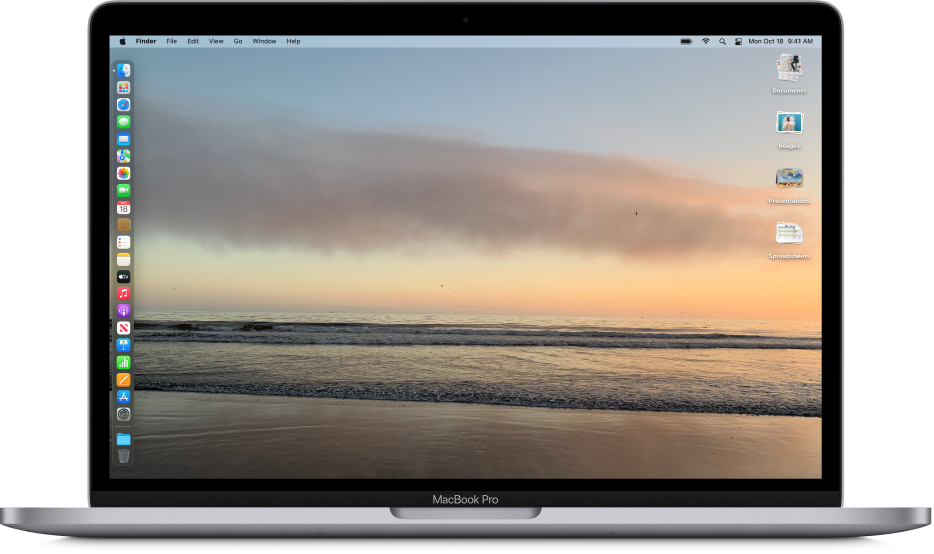
Make your desktop your own
Choose the look you want for your desktop. You can use a simple color, your favorite picture, or a scenic photo that changes with the time of day.
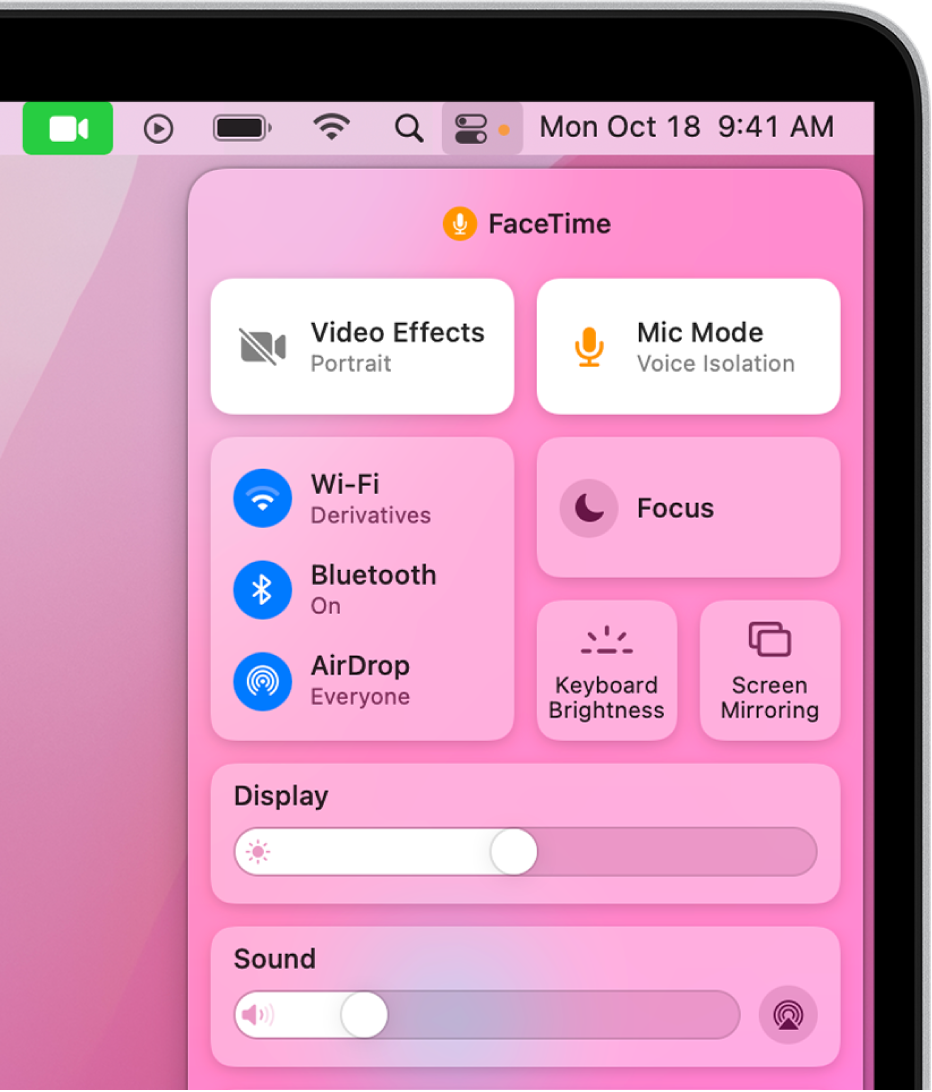
Quickly change settings
Control Center gives you instant access to controls you use the most, like Wi-Fi, volume, brightness, and more. Just click the Control Center icon ![]() in the menu bar. An orange dot next to the icon means your microphone is on.
in the menu bar. An orange dot next to the icon means your microphone is on.
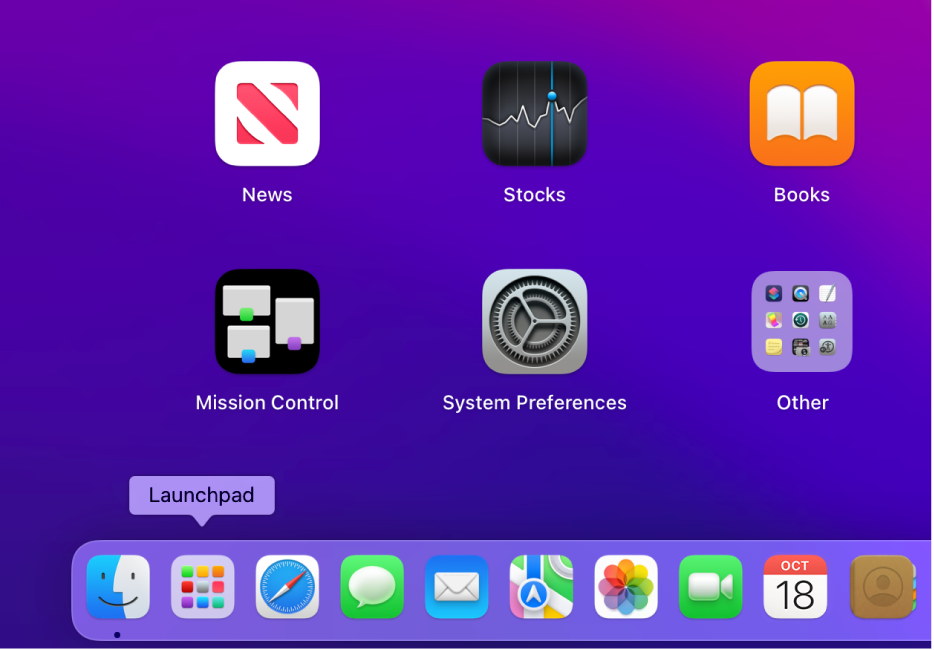
Find and open apps
You can easily see and open the apps on your Mac using Launchpad.
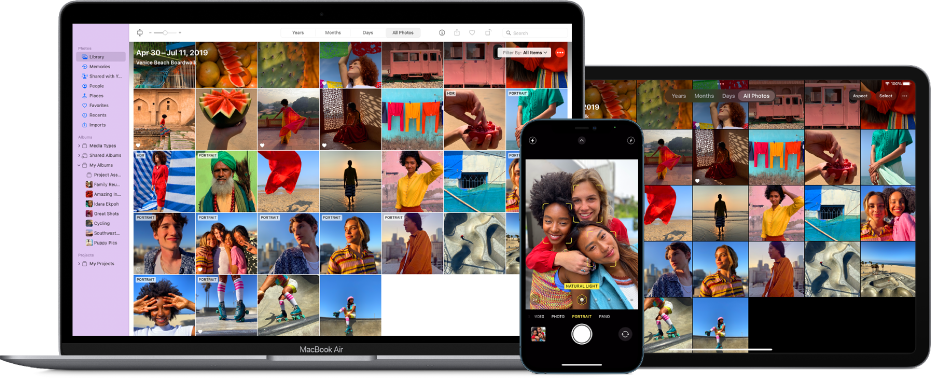
All about your Apple ID
You use your Apple ID to access the App Store, Apple Music, FaceTime, iCloud, and other Apple services. Sign in everywhere with the same Apple ID, and you can keep your settings and Apple services up to date on all your devices.
Thanks for your feedback.