iPod touch User Guide
- iPod touch User Guide
- What’s new in iOS 13
- Your iPod touch
-
- Wake and unlock
- Learn basic gestures
- Adjust the volume
- Change or turn off the sounds
- Access features from the Lock screen
- Open apps on the Home screen
- Take a screenshot or screen recording
- Change or lock the screen orientation
- Change the wallpaper
- Search with iPod touch
- Use AirDrop to send items
- Perform quick actions
- Use and customize Control Center
- View and organize Today View
- Charge and monitor the battery
- Learn the meaning of the status icons
- Travel with iPod touch
-
- Calculator
-
- View photos and videos
- Edit photos and videos
- Edit Live Photos
- Organize photos in albums
- Search in Photos
- Share photos and videos
- View Memories
- Find people in Photos
- Browse photos by location
- Use iCloud Photos
- Share photos with iCloud Shared Albums
- Use My Photo Stream
- Import photos and videos
- Print photos
- Shortcuts
- Stocks
- Tips
- Weather
-
-
- Restart iPod touch
- Force restart iPod touch
- Update iOS
- Back up iPod touch
- Return iPod touch settings to their defaults
- Restore all content from a backup
- Restore purchased and deleted items
- Sell or give away your iPod touch
- Erase all content and settings
- Restore iPod touch to factory settings
- Install or remove configuration profiles
-
- Get started with accessibility features
-
-
- Turn on and practice VoiceOver
- Change your VoiceOver settings
- Learn VoiceOver gestures
- Operate iPod touch using VoiceOver gestures
- Control VoiceOver using the rotor
- Use the onscreen keyboard
- Write with your finger
- Use VoiceOver with Magic Keyboard
- Type onscreen braille using VoiceOver
- Use a braille display
- Customize gestures and keyboard shortcuts
- Use VoiceOver with a pointer device
- Use VoiceOver in apps
- Zoom
- Magnifier
- Display & Text Size
- Motion
- Spoken Content
- Audio Descriptions
-
- Copyright
Measure dimensions with iPod touch
Use the Measure app ![]() and your iPod touch camera to measure nearby objects. iPod touch automatically detects the dimensions of rectangular objects, or you can manually set the start and end points of a measurement.
and your iPod touch camera to measure nearby objects. iPod touch automatically detects the dimensions of rectangular objects, or you can manually set the start and end points of a measurement.
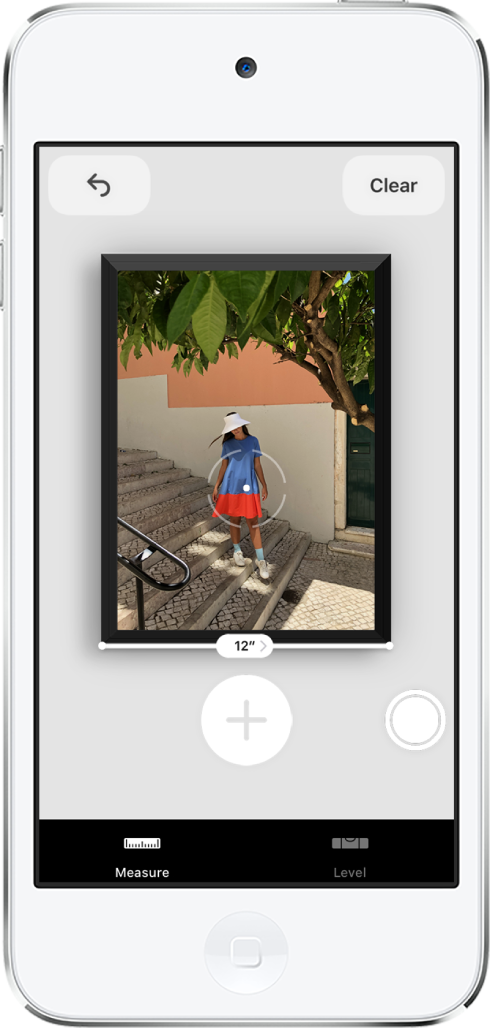
For best results, use Measure on well-defined objects located 0.5 to 3 meters (2 to 10 feet) from iPod touch.
Note: Measurements are approximate.
Start a measurement
Open Measure
 , then use the iPod touch camera to slowly scan nearby objects.
, then use the iPod touch camera to slowly scan nearby objects.Position iPod touch so that the object you want to measure appears on the screen.
Take an automatic rectangle measurement
When iPod touch detects the edges of the rectangular object, a yellow box frames the object; tap the yellow box to see the dimensions.
To take a photo of your measurement, tap
 .
.
Take a manual measurement
Align the dot at the center of the screen with the point where you want to start measuring, then tap
 .
.Slowly pan iPod touch to the end point, then tap
 to see the measured length.
to see the measured length.To take a photo of your measurement, tap
 .
.Take another measurement, or tap Clear to start over.