
Allow network users to log in to your Mac
If your Mac is joined to a network account server, you can specify which network users can log in to your Mac.
Open Users & Groups settings for me
On your Mac, choose Apple menu

 in the sidebar. (You may need to scroll down.)
in the sidebar. (You may need to scroll down.)Turn on “Allow network users to log in at login window,” then click Options.
Do one of the following:
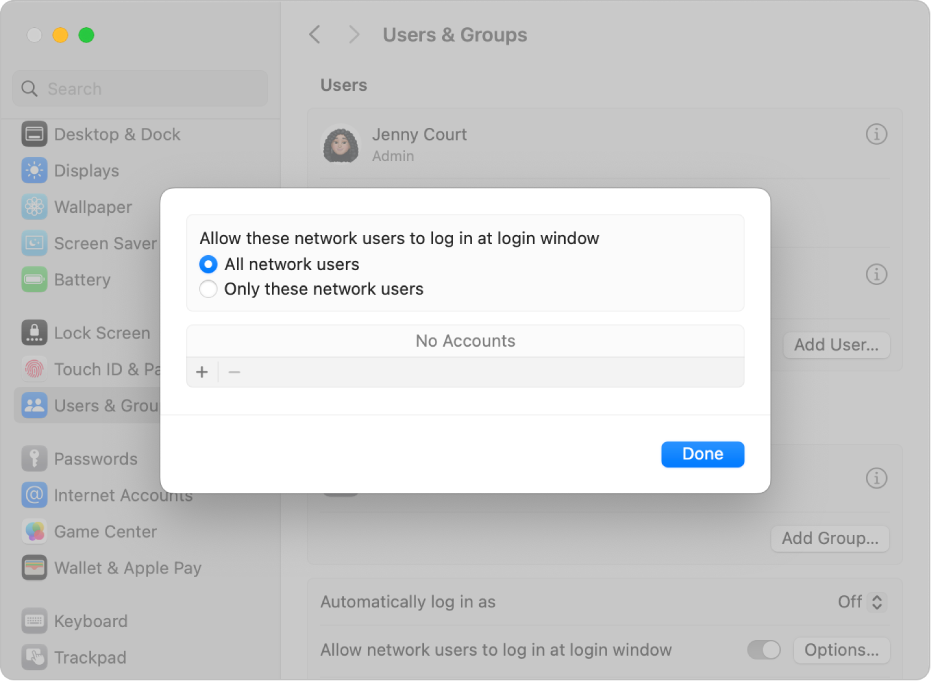
Select “All network users,” then click Done.
Select “Only these network users.” Click the Add button
 , click Network Users or Network Groups, choose a user or group, then click Select. Repeat this step to add as many users or groups as you want. Click Done.
, click Network Users or Network Groups, choose a user or group, then click Select. Repeat this step to add as many users or groups as you want. Click Done.
To log in using a network account, you enter your network user account name and password in the login window. If the login window displays a list of users, click Other, then enter your network account name and password. You can set the login window to display a list of users in Lock Screen settings.