Apple Watch User Guide
- Welcome
- What’s new
-
- Alarms
- App Store
- Blood Oxygen
- Calculator
- Calendar
- Camera Remote
- ECG
- Medications
- Memoji
- Music Recognition
- News
- Now Playing
- Reminders
- Remote
- Shortcuts
- Siren
- Stocks
- Stopwatch
- Tides
- Timers
- Tips
- Translate
- Vitals
- Voice Memos
- Walkie-Talkie
- World Clock
-
- VoiceOver
- Set up Apple Watch using VoiceOver
- Apple Watch basics with VoiceOver
- Apple Watch Mirroring
- Control nearby devices
- AssistiveTouch
- Use a braille display
- Use a Bluetooth keyboard
- Zoom
- Tell time with haptic feedback
- Adjust text size and other visual settings
- Adjust motor skills settings
- Set up and use RTT
- Accessibility audio settings
- Type to speak
- Auto-select focused app
- Use accessibility features with Siri
- The Accessibility Shortcut
- Copyright
Use Tides on Apple Watch
Use the Tides app ![]() on your Apple Watch to plan and enjoy coastal location activities and stay informed of changing tidal conditions over a 7-day period.
on your Apple Watch to plan and enjoy coastal location activities and stay informed of changing tidal conditions over a 7-day period.
Note: The availability of Tides features may vary depending on your country or region.
WARNING: The Tides app displays or uses information from third parties, which may be unavailable, inaccurate, or incomplete, and is not intended to be relied upon in situations where imprecise information may lead to death, personal injury, or severe environmental damage.
Add and remove locations
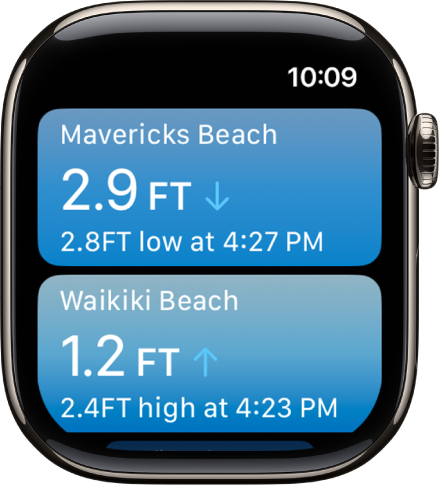
Go to the Tides app
 on your Apple Watch.
on your Apple Watch.Tap
 , then tap
, then tap  .
.Tap
 , enter what you’re looking for, then tap Search.
, enter what you’re looking for, then tap Search.Note: You can also view nearby locations in the maps view.
Tap a location to add it.
To remove a location, swipe left on its name in the location list, then tap ![]() .
.
View location details
With the Tides app, you can view a summary of changing tidal conditions.
Go to the Tides app
 on your Apple Watch.
on your Apple Watch.Tap a location, then tap the tide summary at the bottom of the screen to view the following coastal weather metrics:
Tides: Shows the current tide level and future high and low tides.
Swell: Shows the swell height, direction, period, and water temperature.
Note: Swell and water temperature aren’t available in all locations.
Weather: Shows the current temperature, UV index, and visibility.
Wind: Shows the wind speed and direction.
Sunrise and Sunset: Shows the sunrise and sunset time, and the time for First Light and Last Light.
Severe Alert: Shows details for a severe weather alert
Note: Severe weather alerts aren’t available in all locations.
To view the location in the Maps app ![]() , tap Open in Maps.
, tap Open in Maps.
Check tides
When you tap a location, you can scroll through 7 days of tidal information. You can view tidal extrema, estimations of rising and falling tides, sunrise and sunset, and more.
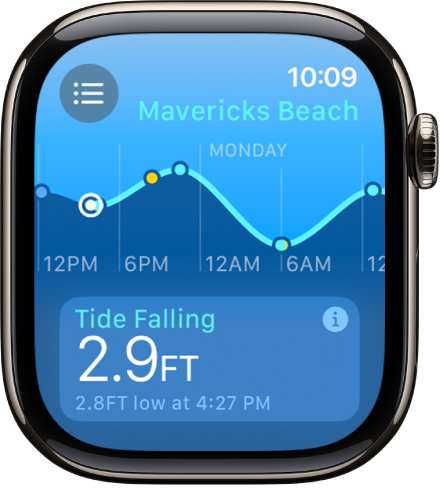
Go to the Tides app
 on your Apple Watch.
on your Apple Watch.Tap
 , then tap a location.
, then tap a location.Turn the Digital Crown to see estimations for the next high tide, rising tide, sunset, and more.
When you’re finished, tap
 .
.