
Manage notifications from Reminders on Mac
Reminders notifications appear in the top-right corner of the screen. You can complete, defer, or view the reminder right from the notification. You can also choose options for how reminders notifications appear; or turn them off.
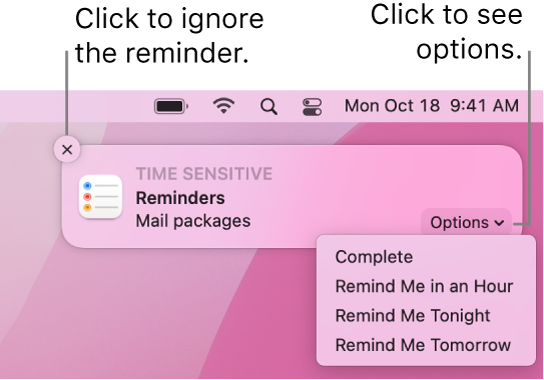
Note: All Reminders features described in this guide are available when using upgraded iCloud reminders. Some features aren’t available when using accounts from other providers.
Respond to notifications
On your Mac, move the pointer over the reminders notification, then do any of the following:
Ignore the reminder: Click the Close button
 .
.Complete the reminder: Click the Options pop-up menu, then click Complete.
Get reminded again after a period of time: Click the Options pop-up menu, then choose when you want the notification to reappear.
View the notification details in Reminders: Click the notification’s title. You might do this so you can delete the notification (instead of marking it as complete) or change the notification details in the Reminders app.
Change reminders notification options
You can change the reminders notification alert style and choose options for time-sensitive alerts, adding a badge to the app icon, playing a sound for the notification, and more.
On your Mac, choose Apple menu

 , click Notifications, then select Reminders in the list of apps.
, click Notifications, then select Reminders in the list of apps.Click the reminders alert style you prefer: None, Banners, or Alerts.
Select or deselect checkboxes for additional options.
Use the pop-up menus to choose options for notification previews and groupings.
Turn reminders notifications on or off
On your Mac, choose Apple menu

 , click Notifications, then select Reminders in the list of apps.
, click Notifications, then select Reminders in the list of apps.Click the Allow Notifications switch.