Take a tour of Mac mini
Note: This guide is for the current Mac mini with M4 and M4 Pro chips. The illustrations show Mac mini with M4 Pro. If you’re not sure which Mac mini you have or want to find information and documentation about other models, see the Apple Support article Identify your Mac mini model.
Your Mac mini is packed with advanced technologies.

USB-C ports: Mac mini has two USB-C ports on the front, making it easy to connect and charge all your favorite accessories, such as a mouse, keyboard, and RAID arrays.
Status indicator light: If the light is on, your Mac mini is awake or in sleep; when there’s no light, your Mac mini is turned off.
3.5 mm headphone jack: Plug in stereo headphones or speakers to experience high-quality sound while listening to music or watching movies. Or plug in an analog headset with a built-in mono microphone to make audio and video calls.
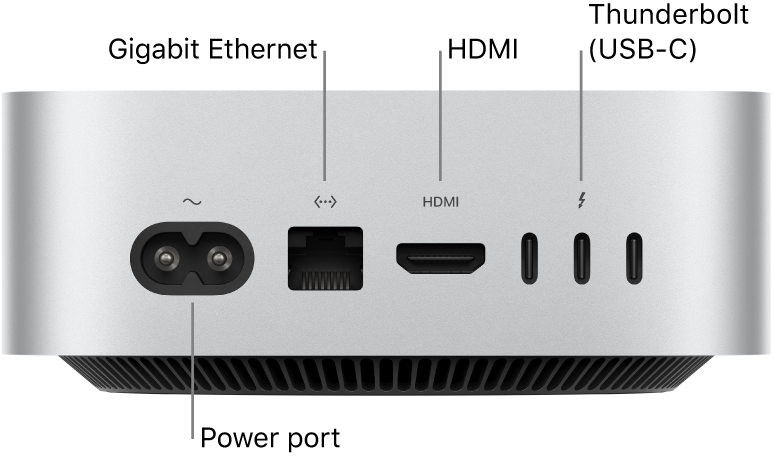
Power port: Plug the power cord into the power port on the back of your Mac mini, then plug the other end of the cord into a power outlet.
Gigabit Ethernet port: Connect a router or modem to use the internet, or connect to another computer to transfer files without using Wi-Fi.
10 Gigabit Ethernet (RJ-45) port: If your Mac mini has the optional 10 Gigabit Ethernet port, it can use Nbase-T Ethernet technology, which supports multiple data rates for speeds up to 10 Gbit/s over standard twisted-pair copper cable up to 100 meters (328 feet) in length. Depending on the device you’re connecting to, the cable type and technology used, and the cable length, the highest link speed is automatically negotiated. For example, if the device you’re connecting to is 10 Gbit/s-capable and the cable can support that speed, the two devices negotiate the 10 Gbit/s speed.
See the following table for connection speeds and cable types. Speeds are for cables up to 100 meters (328 feet) in length, unless otherwise specified.
Cable Type | 1 Gbit/s | 2.5 Gbit/s | 5 Gbit/s | 10 Gbit/s |
|---|---|---|---|---|
Category 5e |
|
|
| Not supported |
Category 6 |
|
|
|
|
Category 6a |
|
|
|
|
HDMI port: Use an HDMI to DVI Adapter or HDMI cable (sold separately) to connect your Mac mini to a TV or external display. See Connect a display to Mac mini.
Thunderbolt (USB-C) ports: Use any of the three Thunderbolt (USB-C) ports to transfer data at Thunderbolt speeds (up to 40 Gbit/s for Thunderbolt 4 on Mac mini with M4, and up to 120 Gbit/s for Thunderbolt 5 on Mac mini with M4 Pro), connect to a display or projector, connect to USB 4 peripherals, and more. The ports can also charge devices, such as an iPhone or a rechargeable trackpad or keyboard.
Mac mini with M4 can support up to three displays—two 6K and one 5K. Mac mini with M4 Pro can support up to three 6K displays. See Connect a display to Mac mini for more information about display configurations.

Power button: Press to turn on your Mac mini. (Choose Apple menu


