
Set up your Apple ID iCloud settings on Mac
You use the Apple ID iCloud preferences to select the iCloud features you want and manage iCloud storage.
Open Apple ID preferences for me
On your Mac, choose Apple menu
 > System Preferences, click Apple ID, then select iCloud in the sidebar.
> System Preferences, click Apple ID, then select iCloud in the sidebar.If you haven’t signed in to your Apple ID, click Sign In and type your Apple ID information. Follow the onscreen instructions.
Select or change the following:
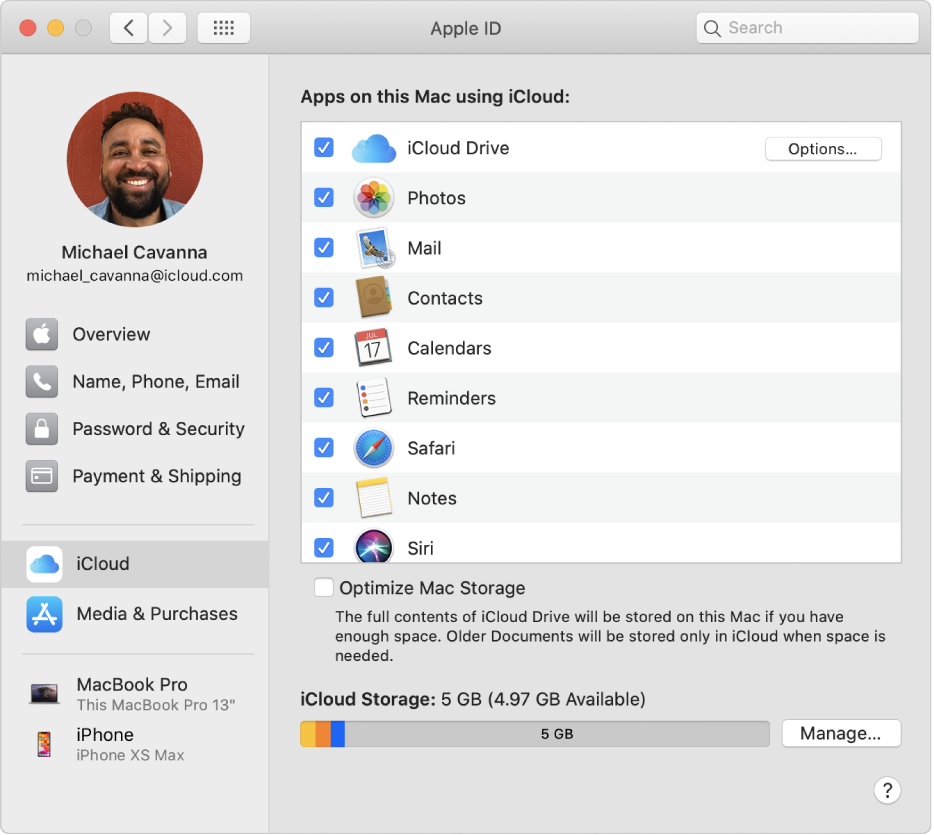
Apps on this Mac using iCloud: Select apps in the list to turn on their iCloud features on this Mac.
The following apps may have an Options button or a Details button:
iCloud Drive: If iCloud Drive is turned on, click Options to select whether to store your desktop and documents folders in iCloud Drive. See Use iCloud Drive to store documents on your Mac, iPhone, and iPad. You can also select which apps use your iCloud storage and which apps let other people look you up by your Apple ID for iCloud).
Photos: If iCloud Photos is turned on, click Options to turn the iCloud Photos or Shared Albums on or off. See Use iCloud Photos to store photos in iCloud and What are Shared Albums?.
Keychain: If Keychain is turned on and an Options button appears, you are not using two-factor authentication, but an older form of security. To set up and use the newer two-factor authentication, see Use two-factor authentication for security on your Mac, iOS devices, and iPadOS devices. To continue using your previous security method, click Options to specify whether your iCloud Security Code can be used to approve iCloud Keychain on new devices. You also specify the iCloud Security Code and the phone number used to verify your identity.
If “Waiting for approval” appears below Keychain, click Options to enter your iCloud Security Code instead of approving this Mac from another device.
Find My Mac: If “Location Services is off” appears below Find My Mac, click Details, then follow the onscreen instructions to locate this Mac using another Mac or device. You can also turn on Offline Finding to locate your device using a Bluetooth connection, even when your device isn’t connected to Wi-Fi or cellular. See Set up Find My.
Optimize Mac Storage: Select this checkbox to store the full contents of iCloud Drive on your Mac if there is enough disk space. Older documents are stored only in iCloud when disk space is needed.
iCloud Storage: Click Manage to manage your iCloud storage. You can change your iCloud storage plan, remove an iOS and iPadOS device backup, delete all photos and videos from iCloud Photos on your Mac, and permanently remove all documents and data for an app.
For information about changing your Apple ID account information on the Apple ID website, see your Apple ID account page.
For information about changing Apple ID account settings using an iOS or iPadOS device, see “Manage Apple ID and iCloud settings” in the user guide for iPhone, iPad, or iPod touch.