
Reduce or enlarge pages to fit on a page on Mac
You can scale a document to fit the paper in your printer. For example, if you have an A4 document, you can scale it to fit on 8.5-by-11-inch paper. You specify a percentage of a document’s original size to reduce or enlarge the appearance of the printed document. If you scale a document, it’s a good idea to preview the document before you print it.
With a document open on your Mac, choose File > Print.
Scroll down in the Print dialog and click Paper Handling.
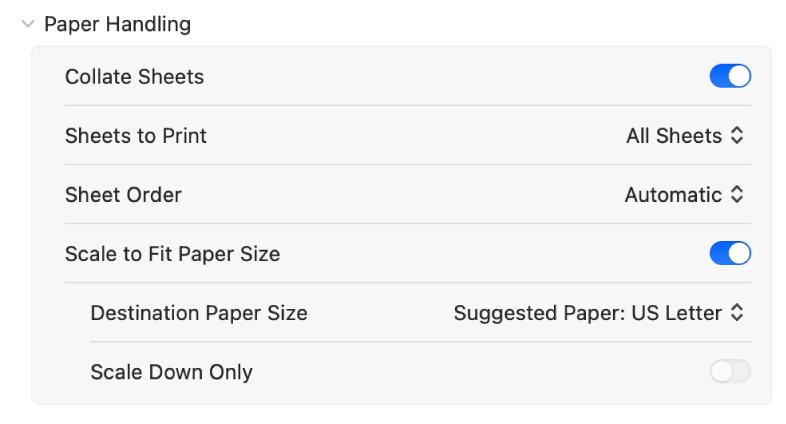
Do any of the following:
Scale to Fit Paper Size: Click the Scale to Fit button to enlarge or reduce the size of a page to fit the paper. Select Print Entire Image to have the entire page image fit within the paper size. Select Fill Entire Paper to have the page image fill the paper size (perhaps clipping the page image within the paper size dimensions).
Destination Paper Size: Choose the paper size of your printer from the Suggested Paper pop-up menu.
Scale Down Only: Click the button to prevent the page from scaling up to fit the page.
If you want to scale the document only because it’s too big for the printer’s paper, select Scale Down Only. (If this option is selected but the document isn’t too big for the paper you have, the document is printed at its original size.)
Click Print.