macOS User Guide
- Welcome
-
- Work across devices using Continuity
- Use iPhone as a webcam
- Use iPhone with Desk View
- Stream audio and video with AirPlay
- Use one keyboard and mouse to control Mac and iPad
- Hand off between devices
- Unlock your Mac with Apple Watch
- Make and receive phone calls on your Mac
- Sync music, books, and more between devices
-
- What is Family Sharing?
- Set up Family Sharing
- Add a user or group
- Set up Screen Time for a child
- Share purchases with your family
- Watch and listen together with SharePlay
- Share a Photo Library
- Collaborate on projects
- Find content shared with you
- Find your family and friends
- Play games with your friends
- Resources for your Mac
- Resources for your Apple devices
- Copyright

Print using a specific printer tray on Mac
You can choose to use a specific paper tray or manually feed paper when you print (if your printer supports this capability). For example, you might print on envelopes by manually feeding them into the printer.
With a document open on your Mac, choose File > Print.
Scroll down in the Print dialog and click Media & Quality.
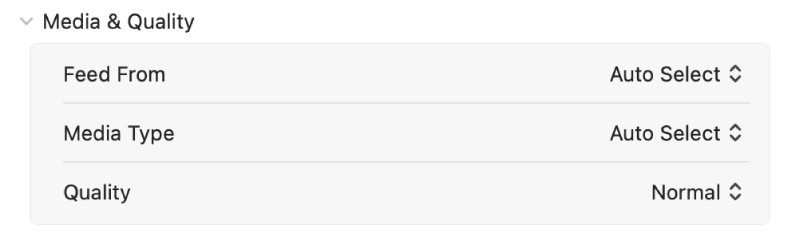
Do any of the following:
Feed From: Choose paper tray option you want to use from the Feed From pop-up menu.
Paper Type/Media Type: Choose the type of paper in the selected printer tray from the Media Type pop-up menu.
Quality: Choose Normal or Draft printing quality from the Quality pop-up menu. On some printers, the Quality pop-up menu may also list another quality option called High, depending on the printer capabilities.
Click Print.
You may need to set your printer to display this feature when you set up the printer.