macOS User Guide
- Welcome
-
- Work across devices using Continuity
- Use iPhone as a webcam
- Use iPhone with Desk View
- Stream audio and video with AirPlay
- Use one keyboard and mouse to control Mac and iPad
- Hand off between devices
- Unlock your Mac with Apple Watch
- Make and receive phone calls on your Mac
- Sync music, books, and more between devices
- Resources for your Mac
- Resources for your Apple devices
- Copyright

Print multiple pages or images on a sheet on Mac
You can set up a document to print multiple pages on a single sheet of paper. For example, you can choose to print two pages per sheet similar to the left and right pages in a book.
With a document open on your Mac, choose File > Print.
Scroll down in the Print dialog and click Layout.
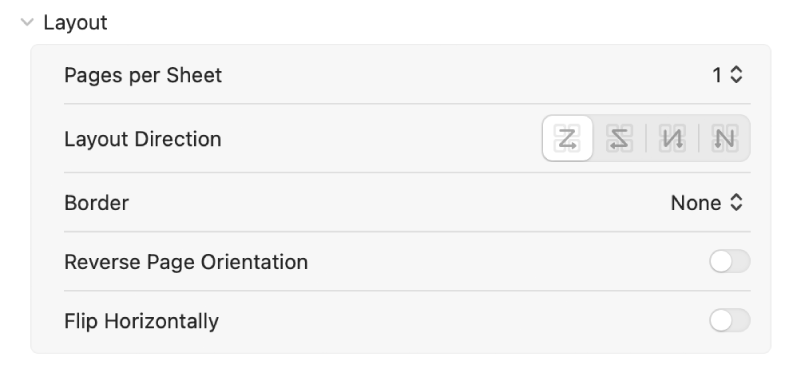
Do any of the following:
Pages per Sheet: Choose the number of pages that you want on a printed sheet from the Pages per Sheet pop-up menu. If your printer can print two-sided pages, you may see an option called “Print as Booklet.” This option uses a two-up page layout with saddle-stitched signatures that can be stapled through the center to create booklets.
Layout Direction: Click the button to set the flow of printed pages through the document. This option is available when you are printing more than one page per sheet.
Click Print.