macOS User Guide
- Welcome
-
- Work across devices using Continuity
- Use iPhone as a webcam
- Use iPhone with Desk View
- Stream audio and video with AirPlay
- Use one keyboard and mouse to control Mac and iPad
- Hand off between devices
- Unlock your Mac with Apple Watch
- Make and receive phone calls on your Mac
- Sync music, books, and more between devices
-
- What is Family Sharing?
- Set up Family Sharing
- Add a user or group
- Set up Screen Time for a child
- Share purchases with your family
- Watch and listen together with SharePlay
- Share a Photo Library
- Collaborate on projects
- Find content shared with you
- Find your family and friends
- Play games with your friends
- Resources for your Mac
- Resources for your Apple devices
- Copyright

Print pages or images with a watermark on Mac
You can print a document with a watermark added to the printed page. You can create a simple text watermark in the font, font size, and color of your choice, and choose where it appears on each page.

With a document open on your Mac, choose File > Print.
Scroll down in the Print dialog and click Watermark.
Click the Apply Watermark button to turn on watermarks.
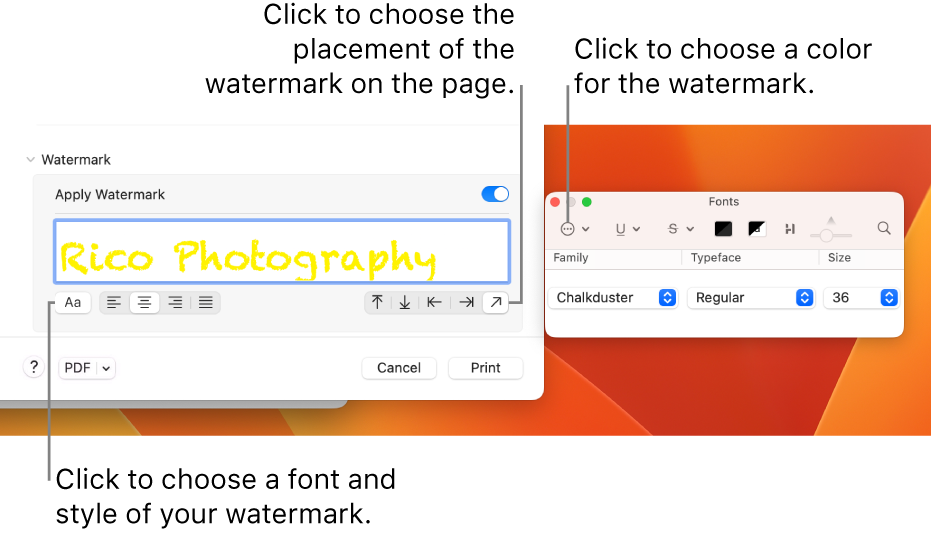
Type the watermark text into the Watermark text box.
Click the Font button, then choose the font format you want from the Fonts window. Choose the alignment you want from the alignment buttons.
Choose a location, top, bottom, side, or diagonal placement, for the watermark using the Location buttons.
You can see how the watermark appears on the preview pages in the sidebar before printing.