
Click items using a dictation command on Mac
When Enhanced Dictation is on and you have enabled advanced dictation commands, you can use the commands (also known as spoken commands) to click items in the user interface.
Note: Before you can use any dictation commands, you must turn on Dictation.
If you use the dictation keyword phrase, you must say it first, as in “Computer, click Edit menu” or “Computer, show numbers.”
Use the Click command: Say “Click” followed by a menu name or an item name. For example, you can say “Click Edit menu” to open the Edit menu, then say “Click Emoji & Symbols” to open the Character viewer.
Use the “Show numbers” command: This command displays a number next to an item in a menu, dialog, or window so that you can say the number to click the item; it’s especially useful for items whose names are difficult to say or that aren’t uniquely identified.
Say “Show numbers,” then say the number of the item you want to click—for example, say “four.” The numbers disappear automatically when you click an item.
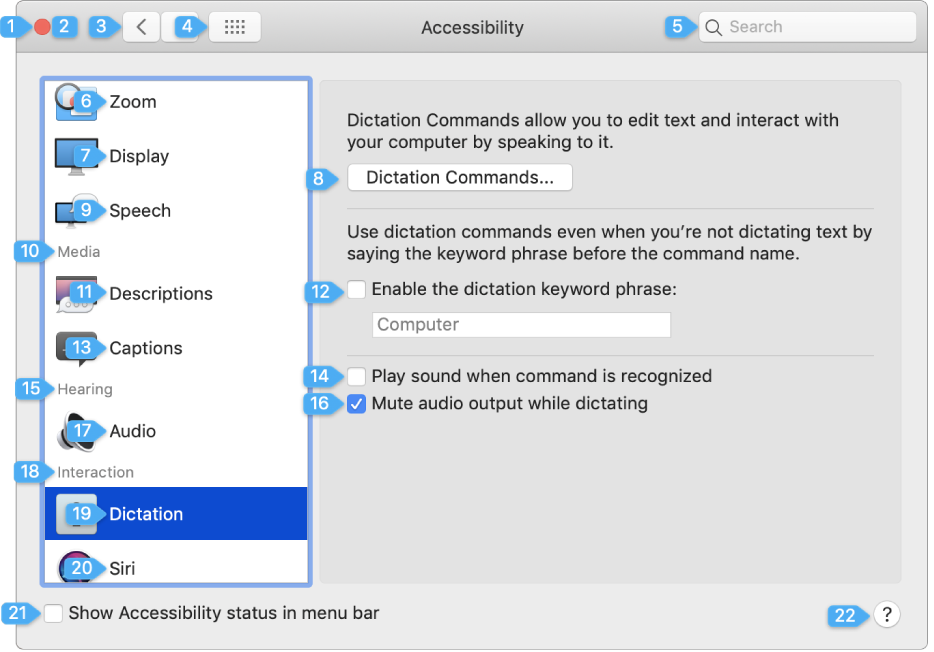
If you don’t select anything, you can say “Hide numbers” to make the numbers disappear.