Delete apps from your Apple Watch
You can manage your Apple Watch apps directly on your watch, or using the Watch app on your iPhone.
How to delete apps from your Apple Watch
Press the Digital Crown to see all of your apps on the Home Screen.

Touch and hold the display until the apps jiggle.
Tap the on the app that you want to remove, then tap Delete App to confirm. Not all built-in apps can be removed. Apps that you can't delete don't show the delete button.
Press the Digital Crown to finish.
If you remove an app from your iPhone, that app is also deleted from your Apple Watch. If you want to restore an app, including built-in Apple apps, you can download it from the App Store on your iPhone or Apple Watch.
How to use your iPhone to manage your watch apps
Open the Watch app on your iPhone, then tap the My Watch tab.
Scroll to the Installed on Apple Watch section and find the app that you want to remove.
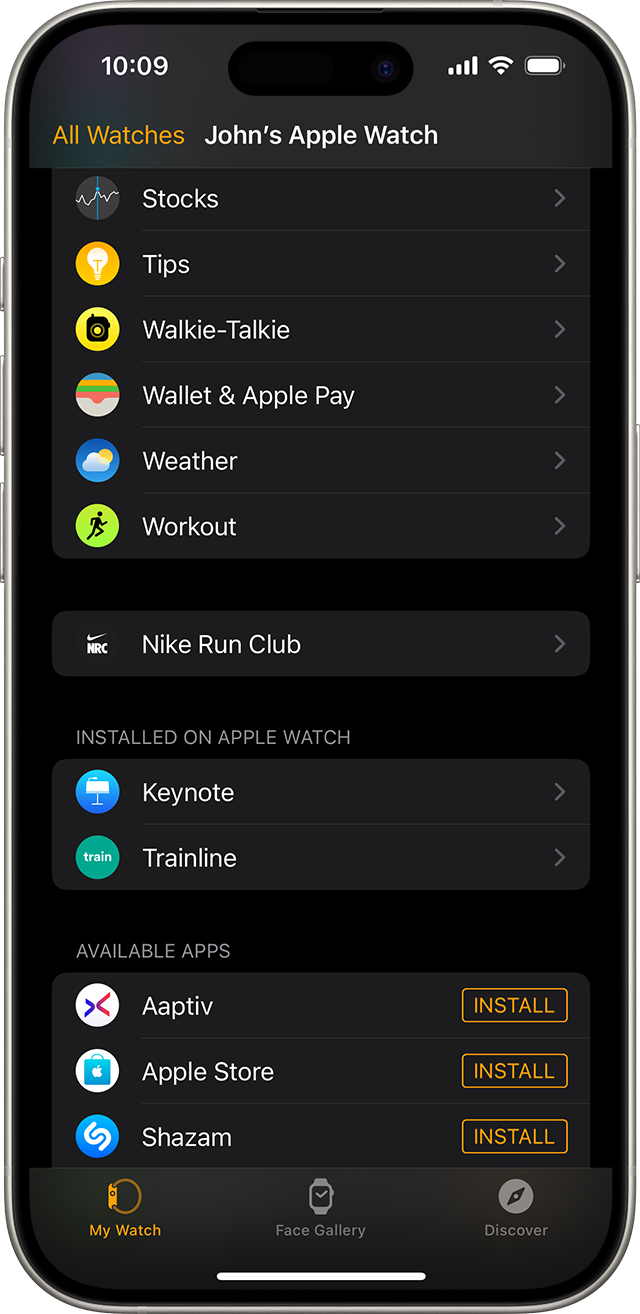
Tap the app, then turn off Show App on Apple Watch.
Learn more about apps on your Apple devices
Learn how to customize your watch face and share watch faces.
Learn how to download apps and games from the App Store and update your apps on your other Apple devices.
Information about products not manufactured by Apple, or independent websites not controlled or tested by Apple, is provided without recommendation or endorsement. Apple assumes no responsibility with regard to the selection, performance, or use of third-party websites or products. Apple makes no representations regarding third-party website accuracy or reliability. Contact the vendor for additional information.