
Switched from Windows to Mac?
Your Mac can do everything your Windows system does—and more.
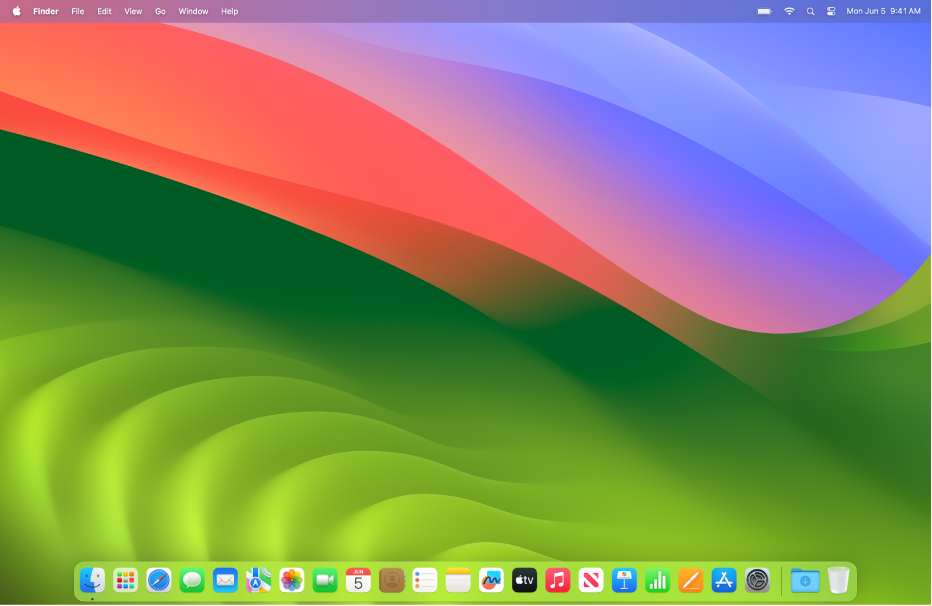
Find your way around the Mac desktop
The Mac desktop displays the menu bar across the top of the screen and the Dock along the bottom. Use the Apple menu 
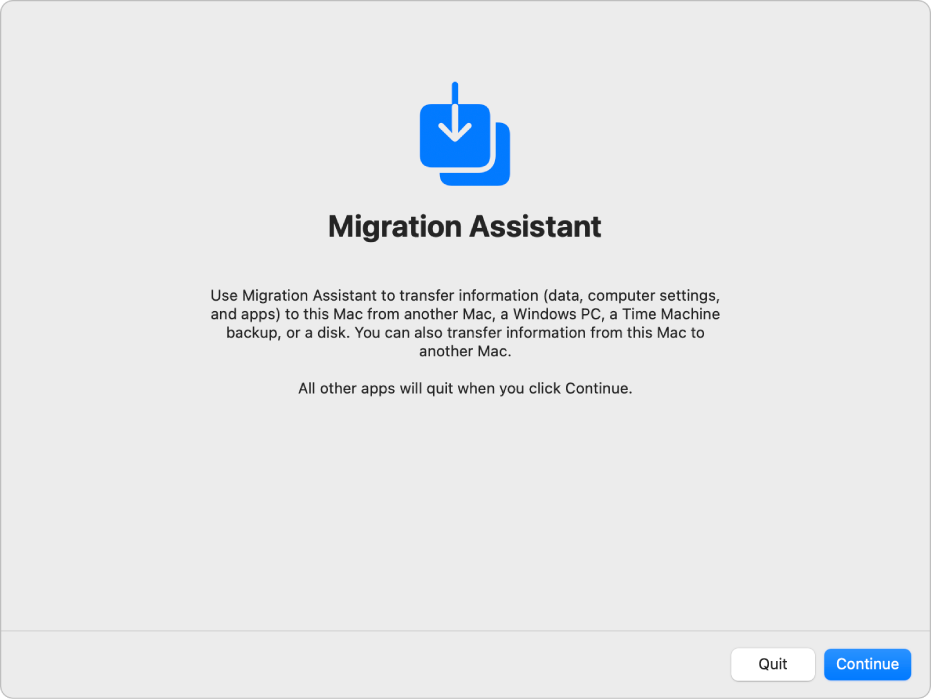
Transfer information from your PC to your Mac
Use Migration Assistant to transfer your contacts, calendars, email accounts, documents, and more from your Windows PC to the corresponding places on your Mac.
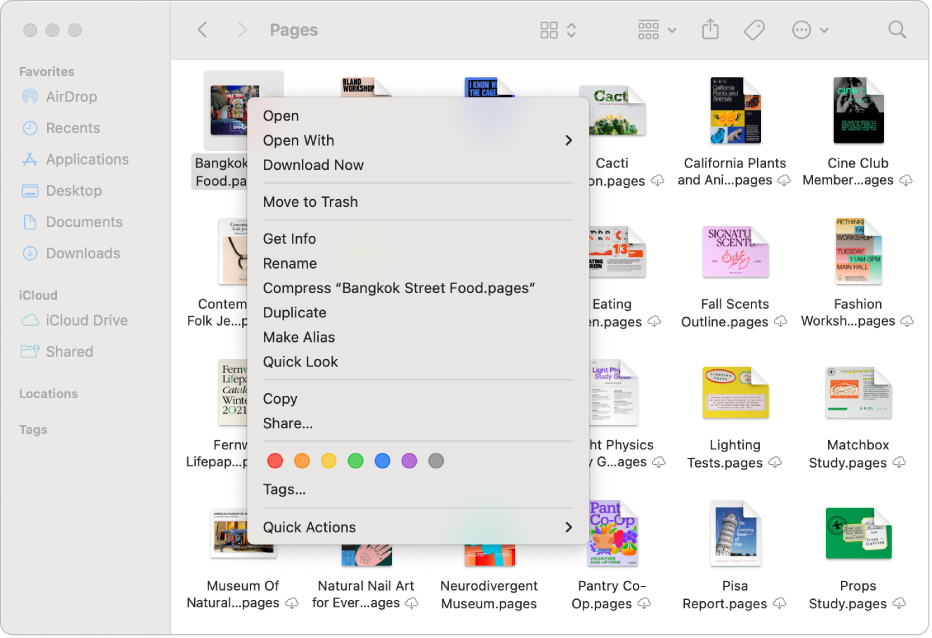
Right-click on Mac
On your Mac, right-click is called Control-click. You Control-click an item using your keyboard and mouse or trackpad to open shortcut menus, which give you access to additional controls. To set up Control-click, use System Settings.
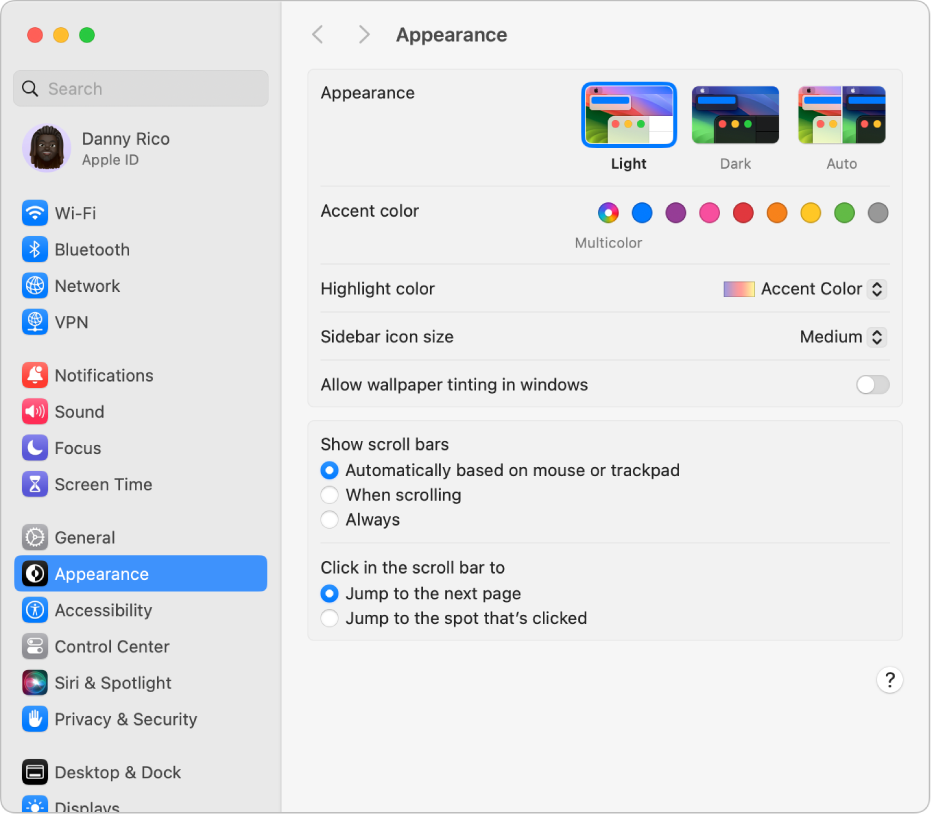
Use System Settings to personalize your Mac
You can change the look of your Mac desktop by selecting a light or dark appearance, a desktop picture, and more. Choose Apple menu 

Use function keys on the Mac keyboard
The function keys on the top row of the Mac keyboard do double duty—use them to quickly adjust items like screen brightness and audio volume, or press the Fn key or the ![]() key first to use them as standard function keys.
key first to use them as standard function keys.
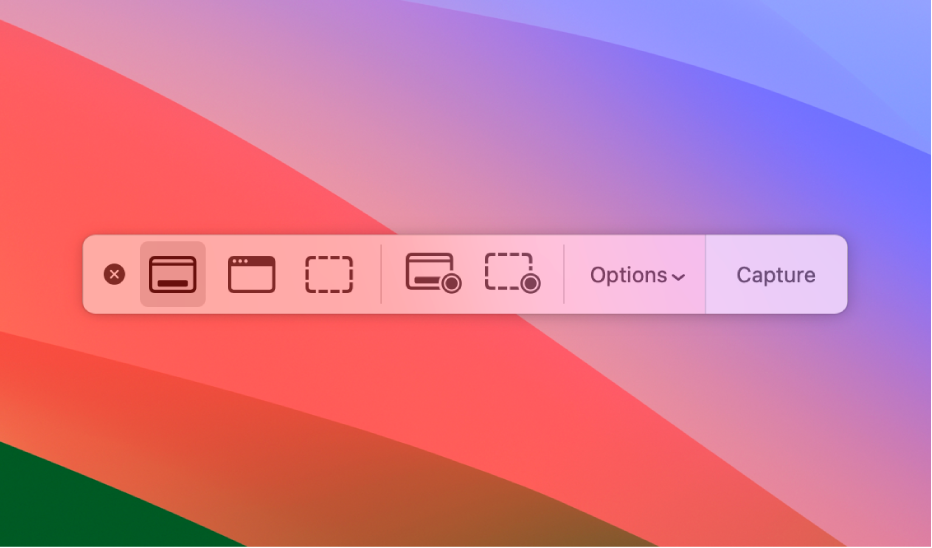
Take a screenshot or screen recording
You can capture screenshots and recordings of the full screen, a window, or a selected area with the Screenshot app. Press Command-Shift-5 to open the app; click Options to choose where to save the image and set a timer.
Want to learn more? To get up and running with your Mac, see Get started with your Mac.